
If you’ve ever opened the Task Manager on your Windows PC, chances are you’ve seen a process named dllhost.exe running in the background. For the average user, this filename might raise concerns—is it safe? Could it be malicious? What exactly does it do? This article will provide a full explanation of what dllhost.exe is, why it’s important for the functioning of your system, and when you should be concerned about its activity.
What Is dllhost.exe?
The process known as dllhost.exe stands for Dynamic Link Library Host. It’s an integral part of the Microsoft Windows operating system and serves a very specific purpose. In technical terms, dllhost.exe is a COM Surrogate. COM stands for Component Object Model, which is a Microsoft-developed platform that allows different system components to communicate and perform tasks independently or together.
This process acts as a host for COM objects that are run outside their original applications. This isolation serves a protective function: if the COM object crashes, it won’t bring down the entire application or operating system—just the host process.
In simple terms: dllhost.exe is like a controlled environment where specific tasks or plugins can be executed safely, reducing the risk of system instability or crashes.
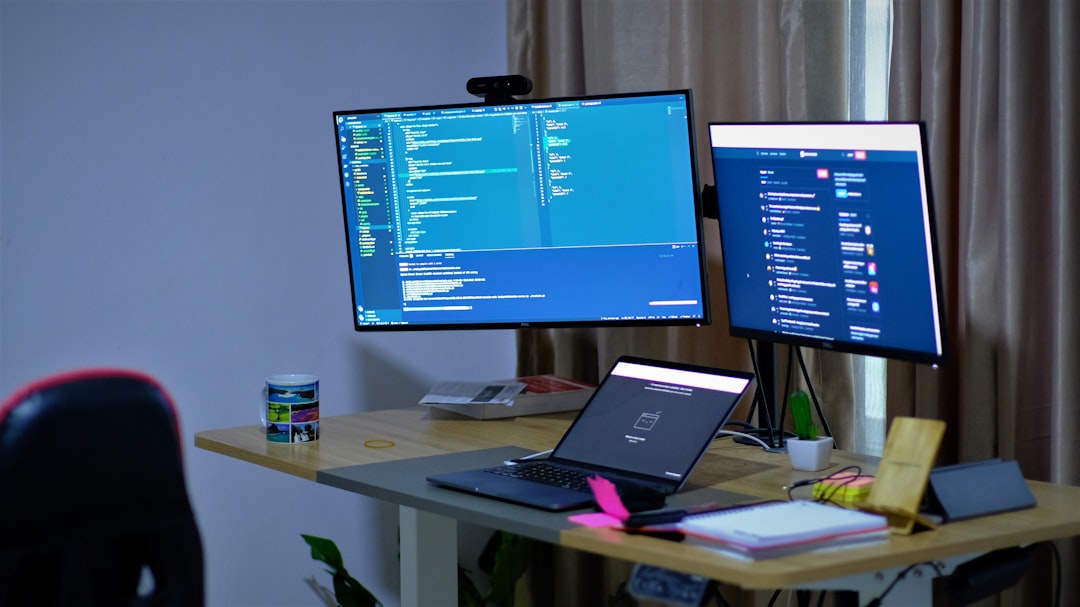
Why Is dllhost.exe Running on Your PC?
You might see one or more instances of dllhost.exe active in your Task Manager. This is typically normal and depends on the number and type of applications or system services currently being used. Some scenarios where dllhost.exe might be in use include:
- Viewing image thumbnails in Windows Explorer.
- Launching or interacting with legacy software that uses COM components.
- Running .NET-based applications that require COM inter-operability.
- Using applications that embed Windows components such as the File Explorer, web controls, or shell extensions.
In essence, dllhost.exe operates behind the scenes to make sure your applications can use shared system services safely and efficiently.
Is dllhost.exe Safe?
Yes, in most circumstances, dllhost.exe is completely safe. It’s a signed Microsoft process and an important part of the Windows operating system. However, there are times when malicious software disguises itself using legitimate system file names like dllhost.exe to evade detection.
To verify if the dllhost.exe running on your system is genuine:
- Open Task Manager (Ctrl+Shift+Esc).
- Locate the dllhost.exe process under the Processes tab.
- Right-click it and select Open File Location.
If the file opens in C:\Windows\System32\, then it’s most likely the legitimate Windows component. Any other location—especially in app data or temporary folders—could be suspicious.
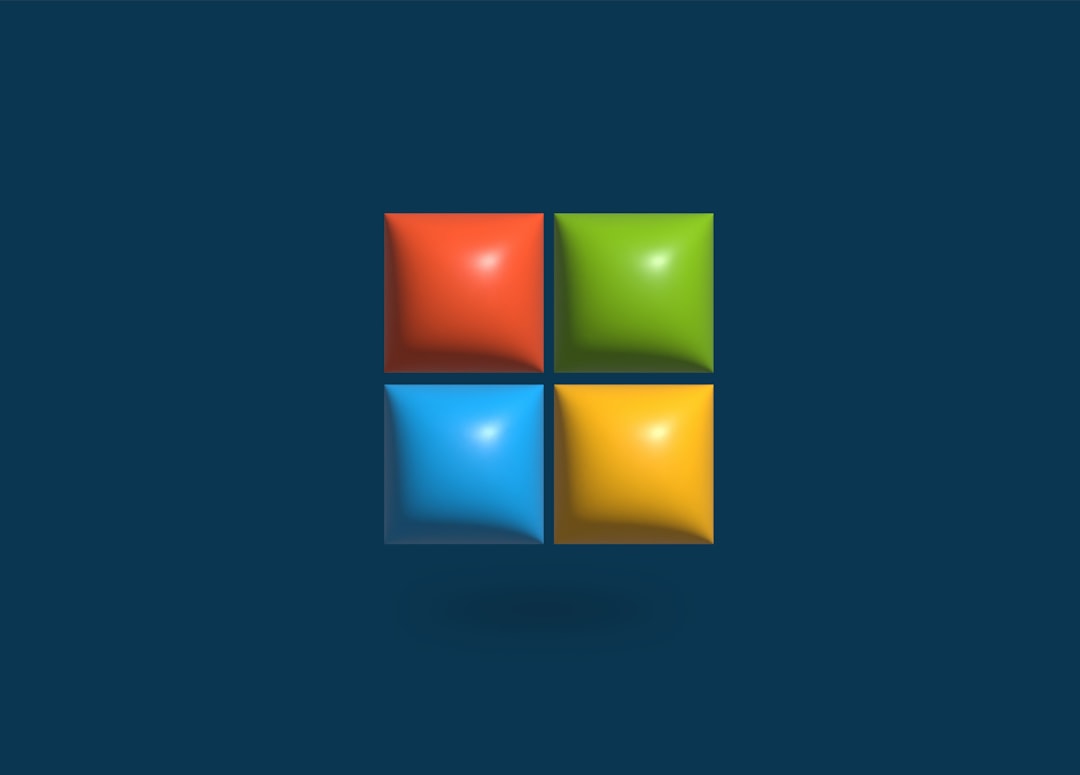
What Is a COM Surrogate?
To fully understand dllhost.exe, it’s important to grasp the concept of a COM Surrogate. This refers to the practice of running certain COM components in a separate process from the main application. This allows Windows to isolate the risks associated with executing potentially unstable or third-party components.
Suppose you’re viewing a folder of image files in File Explorer. Windows generates thumbnails for these files using special DLLs (Dynamic Link Libraries). If one of these DLLs were to crash, it could bring down the entire explorer.exe process. By isolating the thumbnail generation in dllhost.exe, Windows can ensure that the crash only affects the COM Surrogate process—not the file explorer or your session.
This approach significantly improves system stability and security.
Common Issues Related to dllhost.exe
While typically benign, dllhost.exe can sometimes cause problems. The most common concerns users report include:
- High CPU or memory usage: This can be caused by a misbehaving application or third-party software using COM components inefficiently.
- Multiple instances: It is normal for multiple dllhost.exe processes to appear, especially if multiple applications are using COM objects.
- Virus or malware activity: Malicious software often tries to mimic system processes. If dllhost.exe is using unusually high system resources or located outside its expected folder, scan your system with updated antivirus software.
How to Troubleshoot dllhost.exe Problems
If you suspect that dllhost.exe is causing issues on your PC, take the following steps to diagnose and resolve the problem:
1. Check File Location
Ensure dllhost.exe is located in C:\Windows\System32. If it’s not, consider removing the file and scanning your system for malware.
2. Scan for Malware
Use reputable antivirus software such as Microsoft Defender, Malwarebytes, or Norton to run a complete system scan. Look for any suspicious programs or variants that might be impersonating dllhost.exe.
3. Limit Third-Party Shell Extensions
Third-party shell extensions can trigger erratic behavior in dllhost.exe. Use the free tool Autoruns from Microsoft Sysinternals to manage these extensions and disable unnecessary ones.
4. Use Event Viewer
Windows Event Viewer can help you identify specific errors related to COM Surrogate or dllhost.exe. Check the following log locations:
Event Viewer > Windows Logs > SystemEvent Viewer > Windows Logs > Application
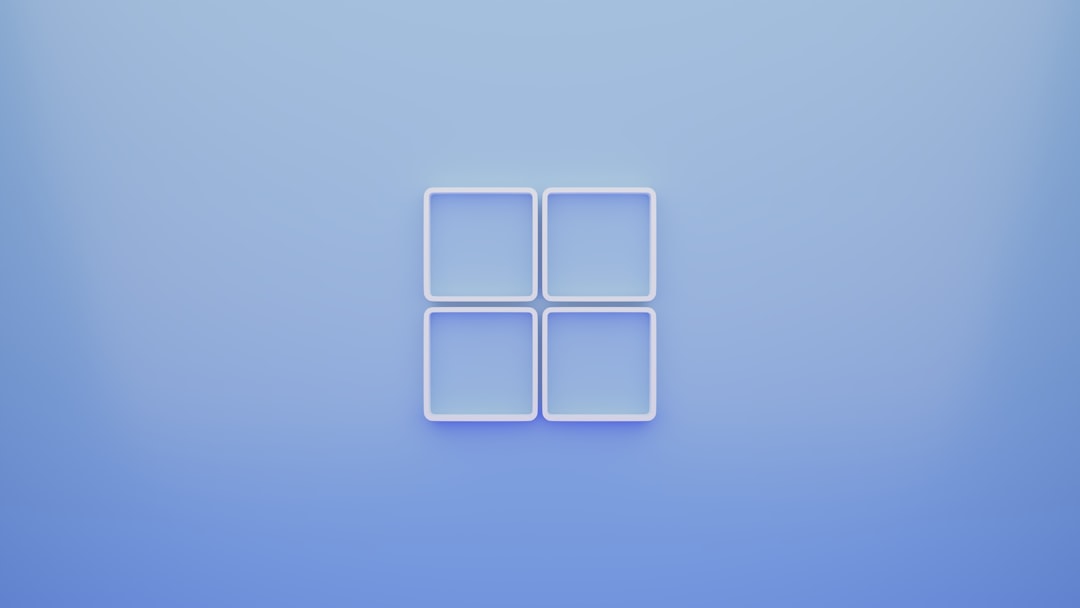
5. Install Updates
Outdated drivers and system bugs can sometimes affect DLLs and COM components. Make sure your system is fully updated by going to Settings > Windows Update.
Can You Disable dllhost.exe?
No, you should not—and cannot—disable dllhost.exe using conventional system tools, and for good reason. It’s a core part of Windows that handles COM objects and system stability. Attempting to remove or disable it can lead to application crashes, system errors, or even prevent Windows from functioning properly.
If dllhost.exe is causing persistent issues or showing behavior that’s out of the ordinary, the best course of action is to investigate the applications using COM components or scan for malware.
Conclusion
The dllhost.exe process is an essential part of how Windows manages certain application components and services. As a COM Surrogate, it ensures that various system features can operate safely and independently, improving both performance and reliability.
While its presence in Task Manager is almost always a normal part of your system’s operation, unusually high resource usage, suspicious file locations, or other erratic behavior should prompt further investigation.
By understanding what dllhost.exe is and how it functions, you’re better equipped to make informed decisions about your computer’s security and performance. Keep your system updated, scan for malware regularly, and monitor system processes if something seems unusual.
In short, dllhost.exe is one of the many hidden components working quietly to keep your Windows PC running smoothly.






