For users of ChatGPT, each conversation may hold valuable insights, personal reminders, creative brainstorming, or even completed code snippets. But what happens when someone wants to revisit those archives? Fortunately, OpenAI provides intuitive tools for users to access, organize, and manage their past chats with ease.
Whether for productivity or nostalgia, unlocking previously held conversations can be essential. Here’s a guide on how to locate and access those archived interactions and make the most of your ChatGPT history.
Accessing Past Conversations in ChatGPT
ChatGPT keeps a log of conversations unless a user chooses to disable this feature through data controls. Archived chats are typically stored within the app interface, depending on the platform the user is on — web or mobile.
To open archived conversations:
- On the Web: Sign into your ChatGPT account at chat.openai.com. The left-hand sidebar displays a scrollable list of previous conversations. Simply click on any chat title to open it.
- On Mobile (iOS/Android): Launch the ChatGPT app, and access the conversations via the main screen or menu drawer. Recent chats are usually displayed with time or content-based previews.
Each conversation is saved with a timestamp and a generated title. If users wish, they can manually rename conversations for easier retrieval later. This is particularly useful for distinguishing between multiple sessions around similar topics.
Using the Search Function
Thanks to ongoing improvements, OpenAI has introduced a search feature for easier navigation of archived chats. Typing keywords into the search bar at the top of the sidebar (or in the menu on mobile) will filter conversations that mention those terms.
This is especially helpful for finding technical details, remembering specific suggestions, or revisiting creative content such as stories or poems generated during earlier sessions.
Managing Archived Chats
Past conversations can be managed via several options:
- Rename a Chat: Click on the pencil/edit icon next to the title to rename it.
- Delete a Chat: Use the trash/bin icon to erase the conversation permanently.
- Export Data: Access your total history and data under your user settings. Click on Settings > Data Controls > Export Data.
These management tools are essential for maintaining privacy, organizing thought processes, and decluttering the user interface, especially for power users who engage with ChatGPT on a daily basis.
Your Data and Privacy
OpenAI puts a strong emphasis on user data privacy. Users can opt out of having their conversations used to train models or can turn off chat history entirely:
- Go to Settings > Data Controls.
- Toggle off Chat History & Training.
Once this feature is turned off, conversations will not be saved and cannot be accessed later on. This gives users control over both performance customization and data retention preferences.
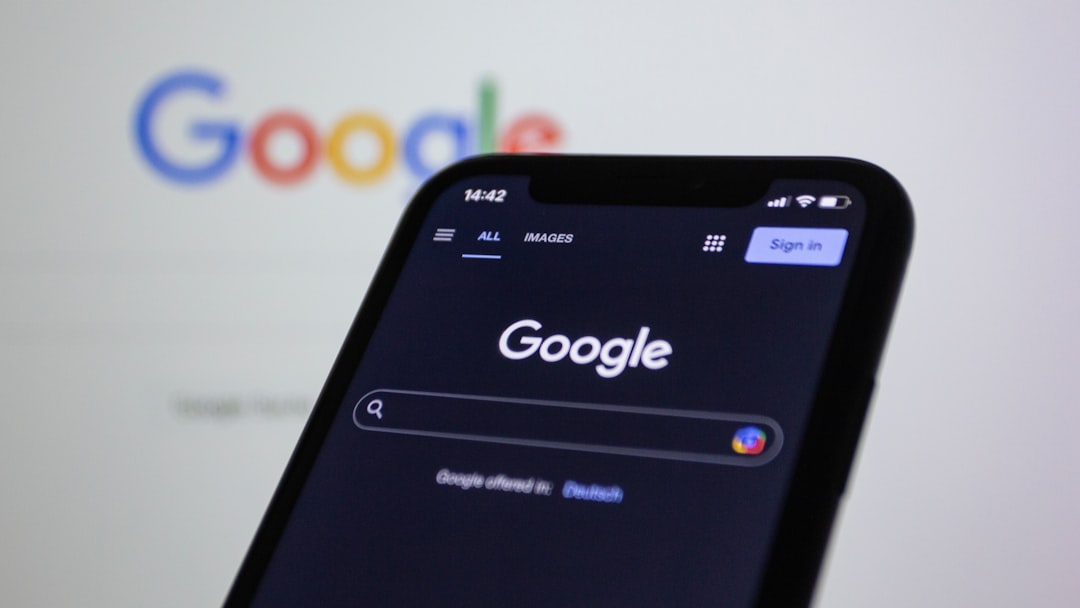
Benefits of Accessing Archived Conversations
Retrieving older chats is not just about memory—it enables users to:
- Review step-by-step instructions.
- Continue long-term projects across multiple sessions.
- Examine how advice or answers evolved over time.
- Extract quotes, links, or code for external use.
With minimal effort, ChatGPT becomes a highly personalized assistant with a long memory, tailored to each individual user’s needs.
Frequently Asked Questions (FAQ)
-
Q: Can I search inside a past conversation for specific terms?
A: At the moment, ChatGPT does not support search within a single conversation. However, you can search conversations by keywords to locate the correct chat. -
Q: What happens if I delete a conversation?
A: Deleted conversations are permanently removed and cannot be recovered. -
Q: Is chat history synchronized across devices?
A: Yes, as long as you’re logged into the same ChatGPT account, your chat history will sync between web and mobile. -
Q: Can I download a full transcript of my chats?
A: Yes. Visit Settings > Data Controls > Export Data to receive a file with all your conversations. -
Q: Does disabling chat history delete my old conversations?
A: No. Disabling the feature stops new conversations from being stored. Previously saved chats remain unless you delete them manually.






