
Let’s talk about something that gives many Excel users a headache — VLOOKUP errors. If you’ve typed a VLOOKUP formula and got back strange results (or nothing at all), you’re not alone. But don’t worry! Solving these common problems can be fun — yes, really! We’re going to walk through it step-by-step. Simple terms, no jargon, and maybe even a chuckle here and there.
VLOOKUP: A Quick Refresher
Just in case you’re brand new to all this, here’s what VLOOKUP does:
VLOOKUP looks for a value in the first column of a range, and returns something from the same row in another column.
Here’s the basic formula:
=VLOOKUP(lookup_value, table_array, col_index_num, [range_lookup])
Sounds simple, right? Until it isn’t.
1. The Formula Returns #N/A
This is the number one culprit. Let’s break it down.
What it means: Excel couldn’t find what you were looking for.
Common causes:
- The thing you’re looking for isn’t actually in the list.
- Your data has extra spaces.
- You’ve got a mismatch between numbers and text.
How to fix it:
- Double check that your lookup value actually exists in the first column of your lookup table.
- Use the TRIM function to remove hidden spaces:
- Make sure numbers are not being stored as text — and vice versa.
=TRIM(A2)

Still stuck? Try copying part of the lookup value and searching for it with Ctrl+F in your data. If Excel can’t find it, maybe there’s an issue you’re not seeing.
2. Your Result is from the Wrong Row
This one’s sneaky. You think it worked… but it’s totally wrong.
What it means: You may have forgotten to set the last argument in the formula correctly!
The fourth argument in VLOOKUP is range_lookup. It can be:
- TRUE (or left blank): for an approximate match
- FALSE: for an exact match
If you forget to set it to FALSE, Excel thinks you’re okay with an “almost” answer. Not okay!
How to fix it: Always add FALSE at the end unless you have a very specific reason not to.
=VLOOKUP("Banana", A2:C100, 2, FALSE)
3. The Lookup Value is to the Left!
Bad news — VLOOKUP only looks to the right. Your lookup column must be the first one in your selected range.
What it means: You tried to get VLOOKUP to fetch something to the left of your lookup column. No can do.
How to fix it:
- Rearrange your columns so the lookup column is on the far left.
- Or, switch to INDEX and MATCH if rearranging feels impossible.
VLOOKUP is a bit of a diva. Always wants everything in a specific order.
4. You’re Getting the Wrong Value
You swore you typed the right formula. Yet the result makes no sense.
What it means: Your column index number might be wrong.
Let’s say you’re using this:
=VLOOKUP("Apple", A2:D10, 5, FALSE)
But your table only has four columns (A to D). Whoops! Excel won’t complain. It’ll just return #REF!
How to fix it: Make sure the column number in your formula isn’t more than the number of columns in your table range.
5. You Copied the Formula, and Now Everything is Broken
Copy-paste can be dangerous if you’re not careful.
What it means: Your table array probably changed when you copied the formula down.
Example:
=VLOOKUP(A2, A2:C10, 2, FALSE)
When you drag this down to the next row, A2:C10 might change to A3:C11. Not what you want!
How to fix it: Lock your ranges with dollar signs like this:
=VLOOKUP(A2, $A$2:$C$10, 2, FALSE)
This way, the table range won’t move when you copy the formula.
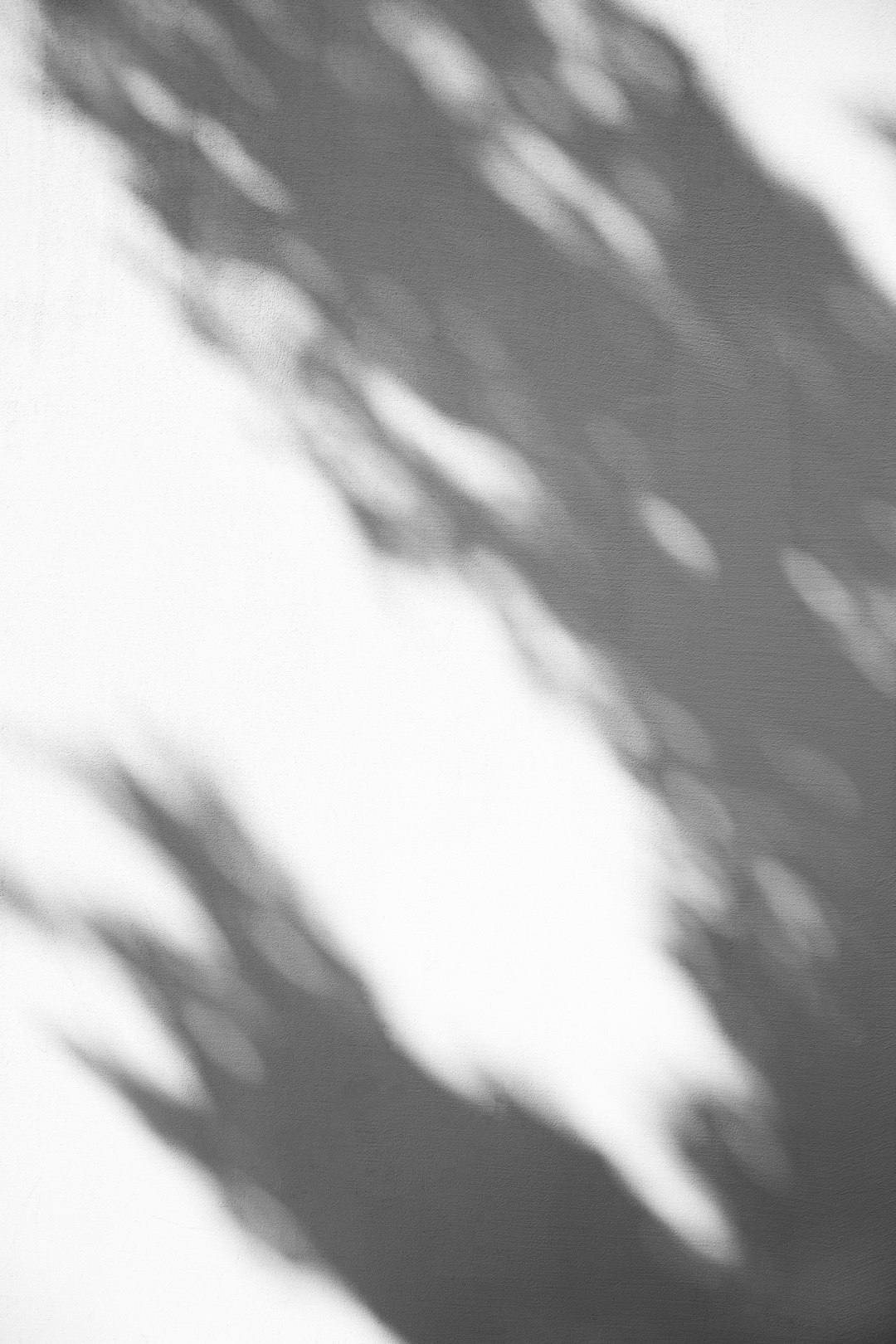
6. VLOOKUP Can’t Find a Number
Sometimes you search for a number you see right in the column — but VLOOKUP says it doesn’t exist.
What it means: That number might be stored as text.
This happens a lot with imported CSVs or manually typed data.
How to fix it:
- Select your column
- Click on the warning icon and choose “Convert to Number”
- Or use the VALUE function in a helper column:
=VALUE(A2)
Once your numbers are really numbers, your lookup should work!
7. VLOOKUP is Too Slow!
If your spreadsheet feels like it’s running through molasses, you might be using VLOOKUP on a huge table.
What it means: VLOOKUP is checking every row — and maybe doing it for thousands of cells!
How to fix it:
- Trim your table to only the necessary columns
- Use Excel Tables and structured references for efficiency
- Avoid volatile functions like INDIRECT and OFFSET along with VLOOKUP
- In some cases, switching to XLOOKUP (if you’re on Excel 365 or 2019+) will perform better
8. Hidden Characters Are Wrecking Your Life
If nothing seems to work, invisible characters might be the villain.
Even an extra space, tab, or line break can sabotage your formula.
How to fix it:
- Use CLEAN to remove hidden garbage:
=CLEAN(TRIM(A2))
=LEN(A2)
If the same-looking value has different lengths, something fishy is going on.
Tips to Avoid VLOOKUP Disasters
- Use Excel Tables: They auto-resize and keep your formulas safer.
- Name your ranges: Makes the formula easier to read and harder to break.
- Add comments: Leave a note to your future self explaining what you were thinking!
- Switch to XLOOKUP: If you can, it solves many of these problems.
Conclusion
VLOOKUP can feel like a beast at times. But once you understand what’s going wrong, it gets easier to tame.
You’ll start to recognize the classic symptoms: the #N/A ghost, the wandering column, the broken copy-paste. And you’ll be ready to fight back — with TRIM, with FALSE, and maybe even with a helper column sidekick.

So keep calm and keep looking up (with VLOOKUP, of course). Got stuck again? Remember this guide. You’ll be a lookup ninja in no time.






