
The ASUS ROG Strix B650 motherboard is designed to deliver excellent performance in gaming and multitasking environments. However, even high-end motherboards can occasionally run into issues—especially when it comes to networking. If you’re facing Ethernet connection problems on your ASUS ROG Strix B650, don’t worry. In this comprehensive guide, we’ll walk you through several steps to diagnose and resolve Ethernet issues effectively.
Understanding the Problem
Before diving into fixes, it’s important to isolate the problem. Ethernet connectivity issues can stem from a variety of sources, including hardware, driver conflicts, or system misconfigurations. Identifying the cause helps determine the most appropriate solution.
Here are some common symptoms:
- No internet access via Ethernet
- Ethernet adapter not recognized
- Slow or unstable wired connection
- Frequent disconnections
Now, let’s begin the troubleshooting process step by step.
Step 1: Check Physical Connections
It may sound simplistic, but this is often where the issue begins. First, ensure that the Ethernet cable is securely connected to both the motherboard’s LAN port and your router or modem. Also, inspect the cable for visible damage or fraying.

Try using a different Ethernet cable or testing the same cable on another device to confirm whether the issue is with the cable or your motherboard.
Step 2: Enable Ethernet from BIOS
Your ASUS ROG Strix B650 motherboard may have LAN functionality disabled in the BIOS (UEFI) by default or after a BIOS reset.
To enable LAN from the BIOS:
- Restart your PC and press Del or F2 during boot to enter the BIOS setup.
- Navigate to the Advanced menu.
- Select Onboard Devices Configuration.
- Ensure the Intel/Realtek LAN Controller is Enabled.
- Press F10 to save and exit.
After exiting BIOS, the Ethernet function should be active.
Step 3: Update or Reinstall Network Drivers
Drivers are a common culprit in connectivity problems. ASUS ROG Strix B650 typically uses a Realtek or Intel-based LAN controller. An outdated or corrupt driver can cause your system not to recognize the Ethernet hardware.
Follow these steps to update or reinstall your network drivers:
- Right-click the Start button and select Device Manager.
- Expand the Network Adapters section.
- Right-click the LAN adapter (e.g., Realtek Gaming 2.5GbE) and select Update driver.
- Choose Search automatically for drivers.
If this doesn’t work, you can try manually reinstalling the driver:
- Uninstall the existing driver by right-clicking it in Device Manager and choosing Uninstall device.
- Visit the official ASUS Drivers & Tools page.
- Download and install the latest LAN driver for your operating system.
Step 4: Verify Windows Settings
Sometimes, the issue isn’t hardware-related at all. Incorrect network settings in Windows can block Ethernet functionality.
To verify key settings:
- Go to Settings → Network & Internet → Status.
- Click Change adapter options.
- Right-click the Ethernet connection and ensure it is Enabled.
- Click Properties, then double-click Internet Protocol Version 4 (TCP/IPv4).
- Ensure both Obtain an IP address automatically and Obtain DNS server address automatically are selected.
Also, run Windows Network Troubleshooter:
- Go to Settings → System → Troubleshoot → Other troubleshooters.
- Click Run next to Network Adapter.
Step 5: Disable Conflicting Services or Software
Third-party firewalls, antivirus software, or VPN clients can interfere with your Ethernet connection. To see if this is the problem, temporarily disable or uninstall such software and test the connection again.
You can also start your PC in Safe Mode with Networking to see if the Ethernet works normally. If it does, the issue is likely caused by software running during startup.

Step 6: Reset TCP/IP Stack and Network Settings
If none of the above steps work, it’s time to reset your network configuration entirely using Command Prompt.
Open Command Prompt as Administrator and enter these commands one by one:
netsh int ip reset netsh winsock reset ipconfig /release ipconfig /renew ipconfig /flushdns
Restart the system and check if the Ethernet connectivity is restored.
Step 7: BIOS and Firmware Updates
Motherboard firmware (BIOS) updates can contain fixes for Ethernet or chipset-related bugs. To check for BIOS updates:
- Visit the official ASUS B650 product page mentioned earlier.
- Download the latest BIOS version under the BIOS & Firmware section.
- Use the EZ Flash tool in BIOS to update safely.
Always follow ASUS’s official guide for BIOS updates, and make sure not to power off your PC during the process.
When All Else Fails: Consider Additional Hardware
If your Ethernet controller is physically damaged or faulty, no amount of software troubleshooting will help. This is rare but possible. As a temporary or long-term solution, consider these options:
- Use a USB-to-Ethernet Adapter: An affordable and quick workaround, especially if you need wired internet urgently.
- Add a PCIe Network Card: Install a reliable PCIe LAN card for robust and high-speed connectivity, bypassing the onboard port.
Preventive Tips for Reliable Ethernet Use
To avoid future networking problems, consider adopting the following best practices:
- Keep drivers and BIOS up-to-date regularly.
- Use high-quality Ethernet cables rated for Gigabit or higher speeds.
- Avoid static electricity buildup when working inside your PC case.
- Regularly scan your system for malware that may tamper with network settings.
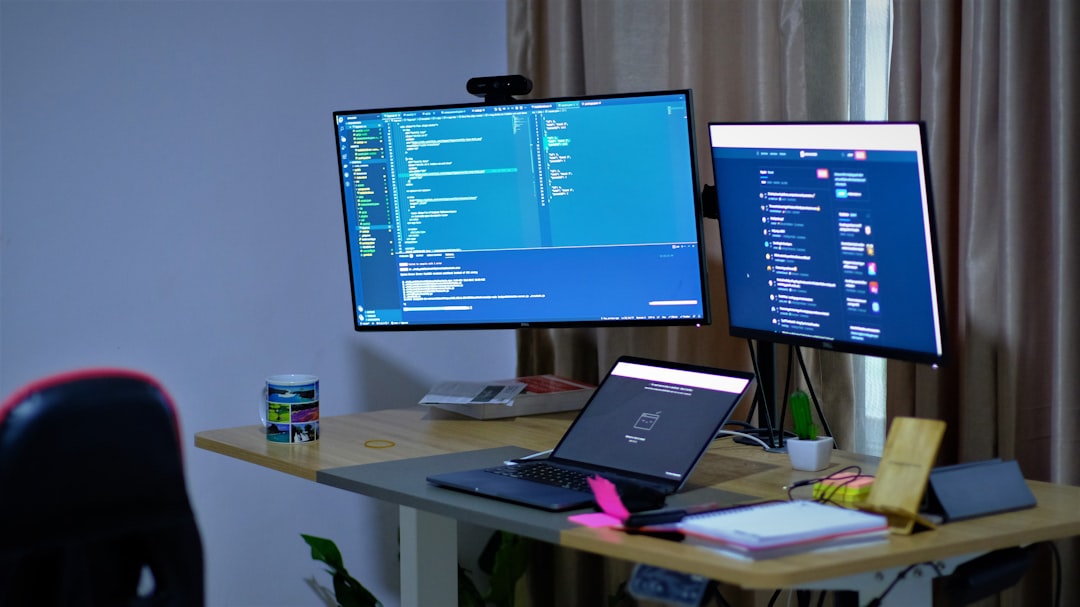
Conclusion
Resolving Ethernet connection issues on the ASUS ROG Strix B650 motherboard doesn’t have to be a headache. With a structured approach—from checking cables and BIOS settings to updating drivers and resetting configurations—you can often get back online without professional help. Always start with the simplest solutions and work your way up to more advanced fixes.
By learning how to troubleshoot your setup, not only do you get your internet back, but you also gain valuable experience for handling future computer issues. Stay connected, and game on!






