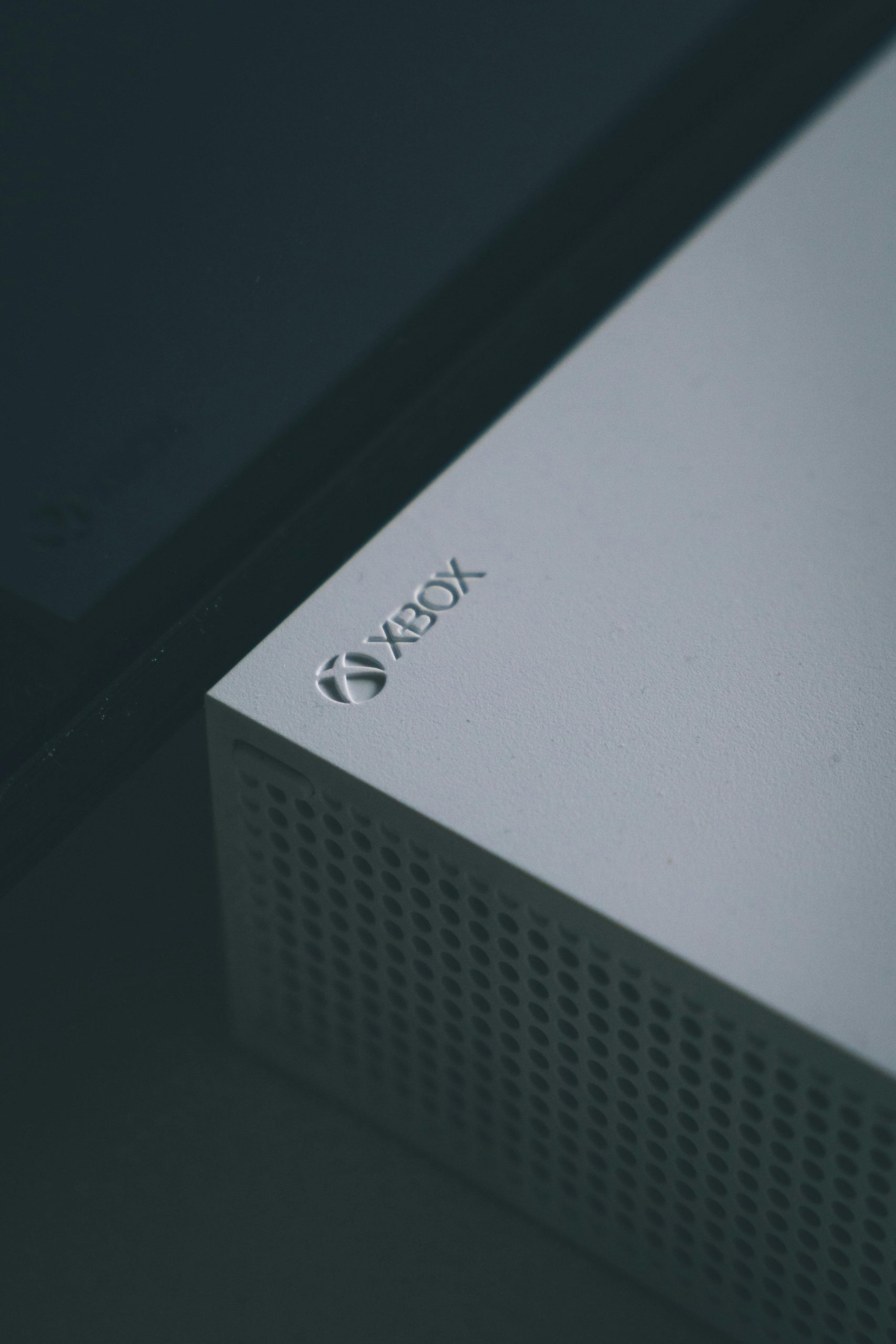
Xbox Live is a popular online gaming service that allows users to play multiplayer games, access digital content, and connect with friends across various Xbox consoles and Windows devices. However, some users may encounter the frustrating “We Couldn’t Sign You in to Xbox Live” error when attempting to access Xbox Live on their PC. In this comprehensive guide, we’ll explore the potential causes of this error and provide step-by-step solutions to help you resolve it and get back to gaming without interruptions.

Understanding the “We Couldn’t Sign You in to Xbox Live” Error
The “We Couldn’t Sign You in to Xbox Live” error typically occurs when there is an issue with the Xbox Live service, your internet connection, or your Xbox Live account settings. This error message may prevent you from accessing Xbox Live features, including multiplayer gaming, accessing your Xbox Live profile, or downloading digital content from the Microsoft Store.
Step-by-Step Solutions to Fix the Error
1. Check Xbox Live Service Status
– Before troubleshooting the error on your PC, it’s essential to check the status of the Xbox Live service. Visit the Xbox Live Status webpage on the official Xbox website to see if there are any reported service outages or issues affecting Xbox Live. If there are ongoing problems, you may need to wait until the service is restored.
2. Restart Your PC and Network Equipment
– Sometimes, a simple restart of your PC and network equipment can resolve connectivity issues that may be causing the “We Couldn’t Sign You in to Xbox Live” error. Turn off your PC, router, and modem, then wait for a few minutes before turning them back on. Once your devices have restarted, try signing in to Xbox Live again to see if the error persists.
3. Check Your Internet Connection
– Ensure that your PC is connected to a stable and reliable internet connection. If you’re using a wired connection, check the Ethernet cable for any signs of damage and ensure it is securely plugged into your PC and router. If you’re using a wireless connection, try moving closer to your router to improve signal strength.
4. Update Windows and Xbox App
– Outdated software and system files can sometimes cause compatibility issues with Xbox Live. Make sure that your Windows operating system is up to date by installing the latest updates from Windows Update. Additionally, check for updates to the Xbox app from the Microsoft Store and install any available updates to ensure compatibility with Xbox Live.

5. Clear Xbox App Cache
– Clearing the cache of the Xbox app on your PC can help resolve temporary issues that may be causing the sign-in error. Open the Xbox app, click on your profile icon in the top right corner, then select “Settings.” Under the “General” tab, click on “Storage” and then click on “Clear local saved games” to clear the app cache.
6. Reset Xbox App
– If clearing the cache doesn’t resolve the error, you can try resetting the Xbox app on your PC. Open the “Apps & features” settings in Windows, locate the Xbox app in the list of installed apps, and click on it. Select “Advanced options” and then click on “Reset” to reset the app to its default settings. After resetting the app, try signing in to Xbox Live again.
7. Check Xbox Live Account Settings
– Ensure that your Xbox Live account settings are correct and up to date. Sign in to your Microsoft account on the official Xbox website and navigate to the “Security” settings. Verify that your account security information, including your email address and phone number, is accurate and up to date. Additionally, check for any security alerts or account restrictions that may be affecting your ability to sign in to Xbox Live.
8. Contact Xbox Support
– If you’ve tried all the above solutions and are still unable to sign in to Xbox Live on your PC, it may be necessary to contact Xbox Support for further assistance. You can reach Xbox Support through the official Xbox website or by using the Xbox Assist app on your Xbox console.
The “We Couldn’t Sign You in to Xbox Live” error on PC can be frustrating, but with the right troubleshooting steps, it can usually be resolved quickly. By following the step-by-step solutions outlined in this guide, you can identify and address the underlying causes of the error and get back to enjoying your favorite Xbox Live features on your PC without interruptions. Remember to check for service outages, ensure a stable internet connection, and keep your software up to date to prevent future sign-in issues with Xbox Live.








