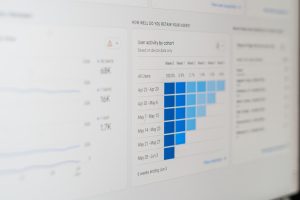Philo TV has quickly become a favorite for streaming enthusiasts due to its affordability and variety of channels. However, like any digital service, it can sometimes run into errors. One of the most common issues users face is Error Code 1212. This error can be frustrating, especially when it interrupts your favorite show or live event. Fortunately, there are several steps you can take to resolve this issue and get back to streaming seamlessly. In this guide, we’ll walk you through the causes of Error Code 1212 and the best ways to fix it.

What Causes Philo TV Error Code 1212?
Error Code 1212 on Philo TV typically relates to network issues or app-related glitches. Some common causes include:
– Network Connectivity Problems: Weak or unstable internet connections can trigger this error.
– Server Outages: Sometimes, the problem lies with Philo’s servers.
– Outdated App Version: Running an outdated version of the Philo app may cause errors.
– Cache and Data Issues: Corrupt cache or app data can interfere with streaming.
– Device Compatibility: Certain devices or operating systems may have temporary compatibility issues.
Now, let’s explore how to troubleshoot and resolve this error step-by-step.
Step 1: Check Your Internet Connection
A stable internet connection is crucial for smooth streaming on Philo TV. Follow these steps to ensure your connection is stable:
1. Check Wi-Fi or Ethernet Connection: Ensure your device is connected to the internet.
2. Run a Speed Test: Use a service like Speedtest.net to check your connection speed. Philo recommends at least 3 Mbps for SD and 7 Mbps for HD streaming.
3. Restart Your Router: Unplug the router, wait for about 30 seconds, and plug it back in. This can resolve temporary network issues.
4. Move Closer to the Router: If you’re on Wi-Fi, reducing the distance can improve signal strength.
Step 2: Restart the Philo App and Your Device
Sometimes, a simple restart can resolve app-related glitches.
– Restart the App: Close the Philo app completely and reopen it.
– Restart Your Device: Whether you’re using a smart TV, streaming stick, or mobile device, turn it off and on again.

Step 3: Clear App Cache and Data
Clearing the cache can resolve errors caused by corrupt data:
On Android Devices:
1. Go to Settings > Apps.
2. Find and select Philo.
3. Tap on Storage.
4. Click Clear Cache and Clear Data.
On iOS Devices:
– Uninstall and reinstall the app to clear the cache, as iOS doesn’t provide a direct cache-clearing option.
On Smart TVs and Streaming Devices:
1. Navigate to the Settings or Applications section.
2. Find Philo and choose Clear Cache.
Step 4: Update the Philo App
Running an outdated app version can lead to errors. Ensure you have the latest version installed:
– On Mobile Devices: Go to the App Store (iOS) or Google Play Store (Android), search for Philo, and click Update if available.
– On Smart TVs or Streaming Devices: Visit your device’s app store or settings to check for updates.
Step 5: Check for Server Issues
Sometimes, the issue isn’t on your end. Philo’s servers may be experiencing downtime.
– Check Philo’s Social Media: Platforms like Twitter often provide updates on service outages.
– Visit Downdetector: Sites like Downdetector can show if others are experiencing similar issues.
Step 6: Reinstall the Philo App
If the error persists, uninstalling and reinstalling the app can help:
1. Uninstall the App: Remove Philo from your device.
2. Restart Your Device: Before reinstalling, restart your device.
3. Reinstall the App: Download the latest version from your device’s app store.
Step 7: Contact Philo Support
If none of the steps above resolve the issue, it’s time to reach out to Philo’s customer support. Provide them with details such as:
– The exact error code (1212).
– The device you’re using.
– Steps you’ve already taken to troubleshoot.
You can contact Philo support through their official website or app.
Preventing Future Errors
To minimize the chances of encountering Error Code 1212 again:
– Maintain a Stable Internet Connection: Use a reliable ISP and consider a wired connection for streaming devices.
– Keep Your App Updated: Regularly check for updates.
– Clear Cache Periodically: Especially if you use the app frequently.
– Monitor Device Performance: Ensure your device firmware is up-to-date.
Philo TV Error Code 1212 can be an annoyance, but with the right troubleshooting steps, you can quickly resolve it and return to enjoying your favorite content. By maintaining a stable internet connection, keeping the app updated, and periodically clearing the cache, you can minimize future disruptions. If all else fails, don’t hesitate to reach out to Philo’s support team—they’re there to help you get back on track.