
Many players diving into Marvel Rivals have recently encountered the frustrating issue of the game getting stuck at 99% loading. This problem can be particularly aggravating, especially after waiting eagerly to enter the vibrant, action-packed multiplayer universe of Marvel’s new arena brawler. Fortunately, several solutions can help rectify this issue and get gamers back into the fight smoothly.
Before attempting any fixes, it’s crucial to identify the root of the problem. In most cases, the 99% loading bug stems from corrupted files, outdated graphics drivers, or conflicts with system settings. Below is a collection of effective methods to troubleshoot and resolve this common issue.
1. Verify Integrity of Game Files
Corrupted or missing game files are often the leading cause of loading issues. Fixing this can be as simple as verifying the game files through your game launcher.
- Steam: Go to your Library, right-click on Marvel Rivals, choose Properties > Installed Files > Verify integrity of game files.
- Epic Games: Go to your Library, click the three dots on Marvel Rivals, and then select Verify.
This process can take a few minutes, but it ensures there are no missing or corrupt files that might cause the game to freeze at 99%.
2. Update GPU Drivers
Outdated graphics drivers can significantly affect performance and stability in modern games, including Marvel Rivals. Head over to your GPU manufacturer’s official site—either NVIDIA or AMD—and download the latest drivers.
For Windows users, using the GeForce Experience or AMD Radeon Software provides an easier method to check and install updates.
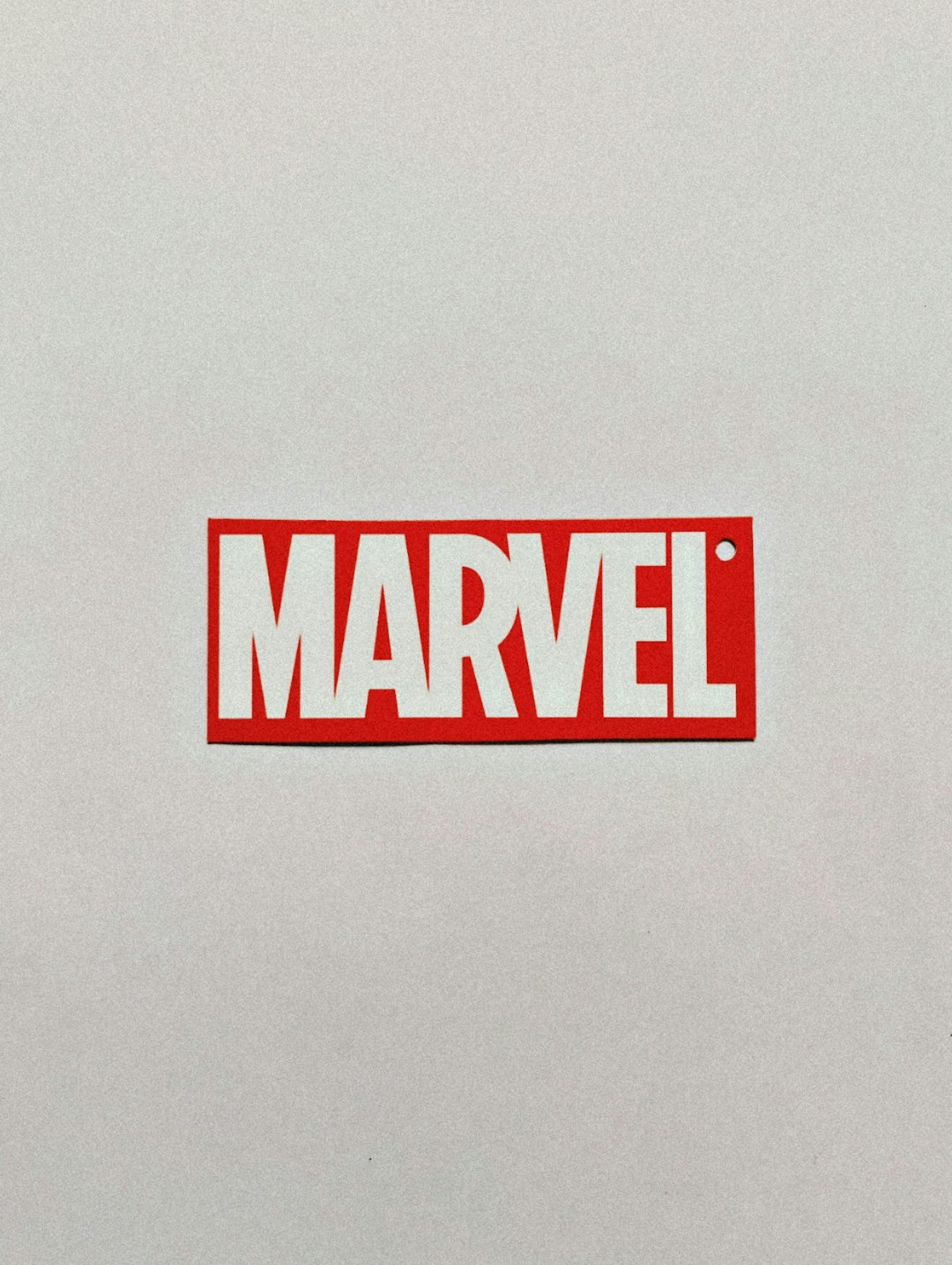
3. Run the Game as Administrator
Running the game with administrative privileges can resolve compatibility and permission-related issues. Right-click on the game’s shortcut and select Run as administrator. Alternatively, set it permanently by:
- Right-click on the game’s .exe file.
- Go to Properties > Compatibility.
- Check the box next to “Run this program as an administrator”.
- Click Apply and then OK.
4. Temporarily Disable Antivirus and Firewall
Sometimes, security software can mistakenly flag the game’s files or block it from properly communicating with servers, leading to the 99% issue. Try temporarily disabling both the antivirus and firewall, then launch the game to see if it loads fully.
Note: Be sure to enable your protection again after testing to avoid potential security risks.
5. Free Up System Resources
Heavy background applications can place unnecessary load on your system, leaving insufficient resources for Marvel Rivals to function properly. Close background apps like Chrome, Spotify, and even recording software (such as OBS) before launching the game.
Task Manager (Ctrl + Shift + Esc) helps identify which programs are using the most memory or CPU.

6. Reinstall Marvel Rivals
If all else fails, uninstalling and reinstalling the game might be your best bet. Over time, installation folders can become cluttered with bad cache or incomplete updates.
Be sure to back up your game settings or progress beforehand, especially if the game supports local saves.
Frequently Asked Questions (FAQ)
-
Q: Why does Marvel Rivals freeze specifically at 99%?
A: The game gets stuck due to issues with loading final assets, often caused by corrupted files, system incompatibilities, or insufficient system resources. -
Q: Will reinstalling the game delete my progress?
A: It depends on how the game manages progress. If progress is saved to the cloud or your account, reinstalling shouldn’t cause any loss. Always double-check the save settings. -
Q: Is there a fix for console players experiencing the same loading issue?
A: While this guide focuses on PC, console users can try restarting the console, ensuring it’s updated, or reinstalling the game to fix similar issues. -
Q: Could this be a server-side issue?
A: Yes, on occasion, server overload or downtime can mimic loading errors. Check official Marvel Rivals social channels or forums to verify if others are experiencing the same issue. -
Q: Should I wait for a patch if none of the fixes work?
A: Developers are typically quick to address widespread technical issues. Keep your game updated and monitor patch notes for potential hotfixes.
By following the steps above, players should be able to solve the frustrating 99% loading issue and dive back into the dynamic world of Marvel Rivals. Patience and systematic troubleshooting are key, especially when dealing with new game releases that are still ironing out technical kinks.






