
Dumping the BIOS from your laptop might sound complex, but don’t worry—it’s easier than you think! Whether you’re doing it for backup purposes or troubleshooting, this article will guide you through the process in a fun and simple way.
What is a BIOS Dump?
Before we dive in, let’s cover the basics. The BIOS (Basic Input/Output System) is the firmware that helps your laptop start up. Dumping the BIOS means making a copy of this firmware onto a file.
Why do this? Here are a few reasons:
- Backup: If something goes wrong, you can restore the original BIOS.
- Modification: Some users tweak the BIOS to enable hidden features.
- Debugging: Developers extract the BIOS to analyze it.
Tools You’ll Need
You’ll need some tools to get started. Don’t worry, most are free.
- Software: Tools like Flashrom (Linux), FPT (Intel), or AFUWIN (AMI BIOS) can extract the BIOS.
- USB Drive: Some tools require booting from USB.
- Hardware Programmer (Optional): If software methods fail, this can directly read the BIOS chip.

Step-by-Step Guide
Step 1: Identify Your BIOS Type
Different laptops use different BIOS types. Check yours by doing this:
- Press Win + R and type msinfo32, then press Enter.
- Look for “BIOS Version/Date” – this tells you the BIOS type.
Common BIOS types include AMI, Phoenix, and Insyde. Knowing the type helps in choosing the right tool.
Step 2: Use a Dumping Tool
Once you know the BIOS type, select the right tool to extract it.
- For AMI BIOS: Use AFUWIN from AMI’s official site.
- For Intel-based laptops: Use Intel’s FPT tool.
- For Linux: Flashrom works great for extracting BIOS.
Run the program and follow its dump command, usually something like:
flashrom -r bios_backup.bin
This saves your BIOS to a file named “bios_backup.bin”.
Step 3: Verify the Dump
Once the dump is created, verify that it’s valid. A corrupt BIOS backup is useless.
- Compare the dump size to the expected BIOS size.
- Open it with a HEX editor to ensure it contains data.
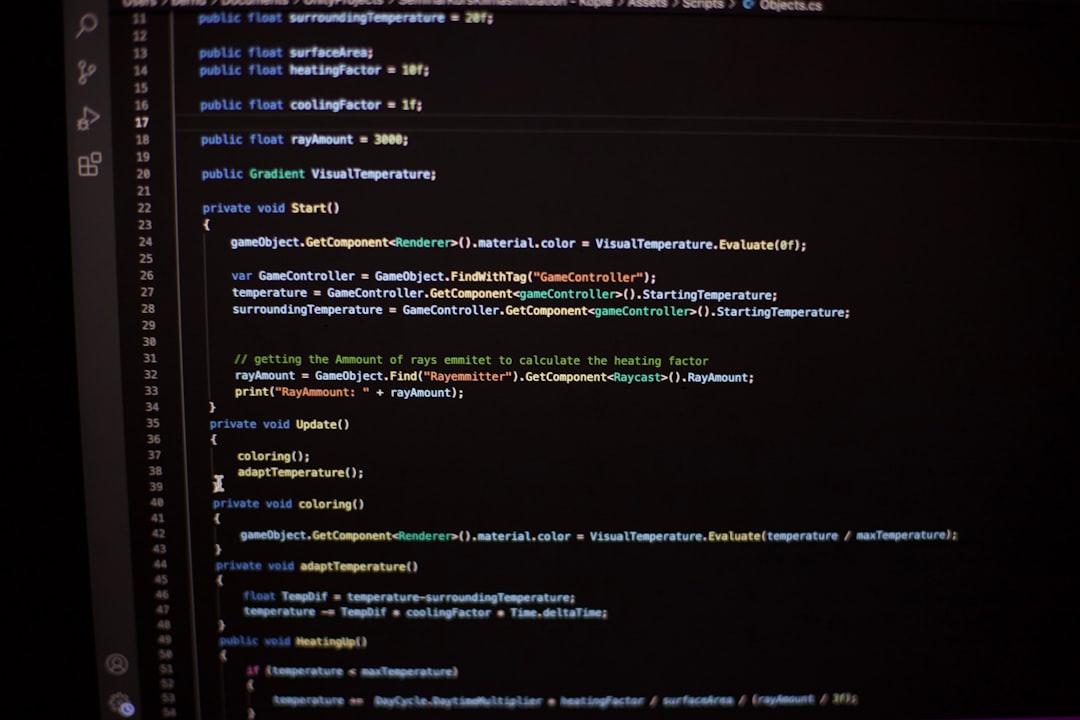
Troubleshooting Tips
If things don’t go as planned, try these fixes:
- Permission Errors: Run the tools as an administrator.
- Tool Not Working: Try a different version or an alternative tool.
- BIOS Dump Fails: Disable Secure Boot in BIOS before running the tool.
If everything fails, a hardware programmer like the CH341A can help read the BIOS chip directly.
Final Thoughts
Dumping your BIOS is useful but should be done carefully. Always keep backups, and never flash an unverified BIOS file. If you ever get stuck, there are many communities online ready to help.
Happy BIOS dumping!






