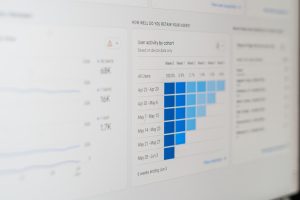Firefox for Android offers a versatile browsing experience with features like desktop mode, which allows users to view websites in their full desktop layout rather than their mobile versions. While this can be helpful for accessing desktop-only features or improving compatibility, it often leads to smaller text, harder navigation, and slower loading times. If you find yourself stuck in desktop mode or want to return to a mobile-friendly experience, here’s how to disable it easily.
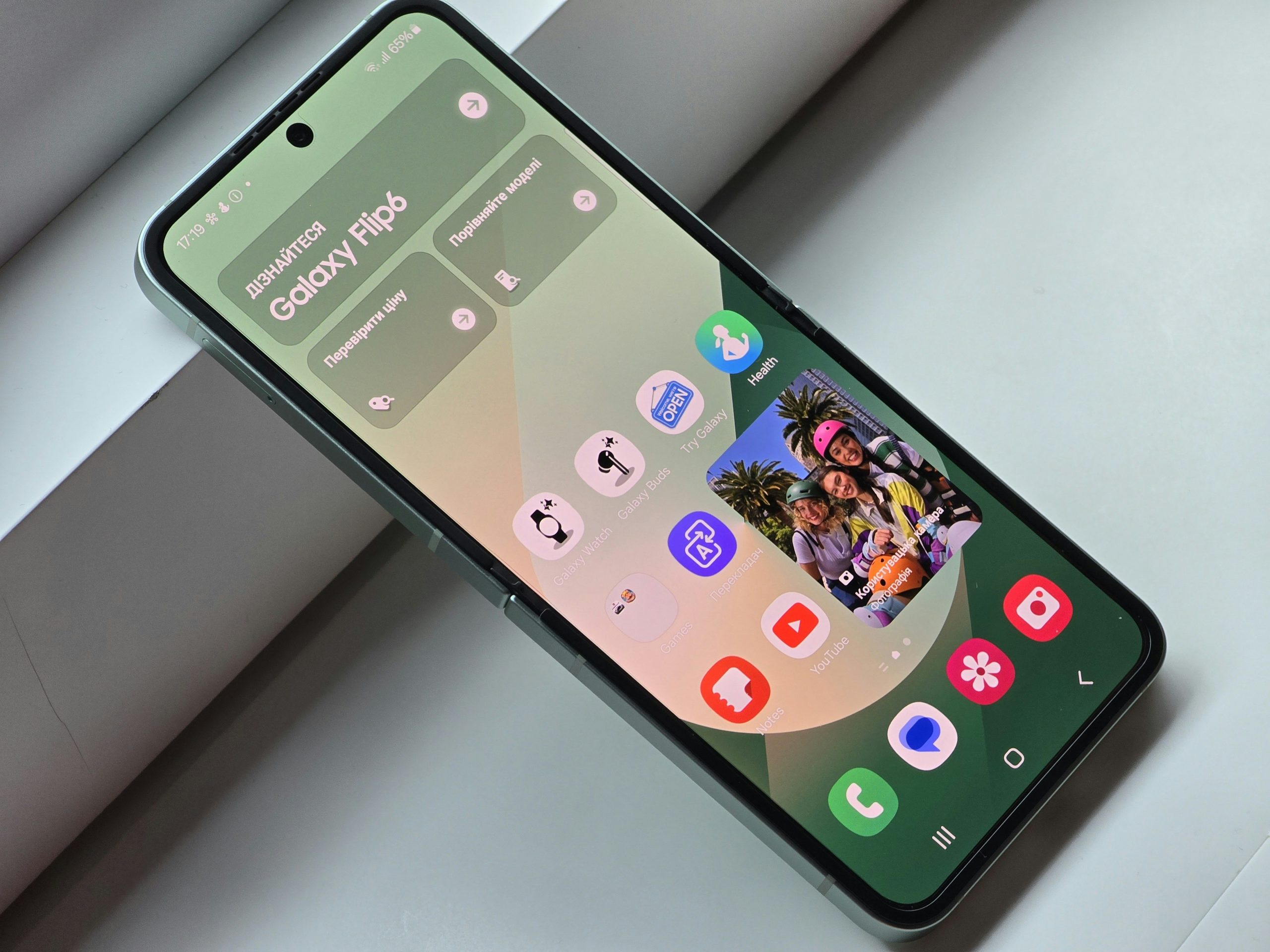
What is Desktop Mode in Firefox for Android?
Desktop mode forces websites to load as if viewed from a computer rather than a smartphone. It changes how the site is displayed, mimicking a larger screen size and offering functionalities typically reserved for desktops.
Benefits of Desktop Mode:
– Accessing desktop-only features on certain sites
– Viewing the full version of a site rather than a simplified mobile version
Drawbacks:
– Text and buttons can be too small to read or tap
– Increased data usage and slower loading times
– Sites may not be optimized for mobile interaction
How to Disable Desktop Mode in Firefox for Android
1. Open Firefox on Your Android Device
Start by launching the Firefox browser from your app drawer. Ensure you’re using the latest version for the best experience and features.
2. Access the Menu
– Tap the three-dot menu icon in the bottom-right or top-right corner of the screen, depending on your Firefox version.
– This will open a drop-down menu with various options.
3. Locate the Desktop Site Option
– In the menu, you’ll see an option labeled “Desktop site” with a checkmark next to it if desktop mode is currently enabled.
– Simply tap the checkbox to uncheck it. This action will disable desktop mode and reload the website in its mobile-friendly version.
Tip: If you don’t see the option immediately, ensure you’re on a webpage rather than the Firefox home screen. The option only appears when viewing active sites.
Switching Back to Mobile-Friendly Browsing
Once desktop mode is disabled, websites will automatically reload in their mobile versions. You might need to:
– Clear Cache: If a site doesn’t change back immediately, clearing the browser’s cache can help.
– Go to Settings → Clear Browsing Data → Cache.
– Restart the Browser: Occasionally, restarting Firefox helps apply the changes fully.
Customizing Settings for Individual Sites
Firefox allows you to customize settings for individual sites:
1. Long-press the address bar.
2. Choose Site Settings to view any special options.
3. Adjust “Desktop site” toggles if needed.
This feature is handy if you want desktop mode for certain sites but prefer mobile mode as the default.
Troubleshooting Common Issues
– Site Still Loads in Desktop Mode: Clear your browser’s cookies and data. Sometimes, sites remember your preference.
– Check Add-ons: Some add-ons might force desktop versions. Try disabling them temporarily.
– Update Firefox: Ensure you have the latest version to avoid bugs related to display modes.
Disabling desktop mode in Firefox for Android is simple and significantly improves the mobile browsing experience. By following the steps outlined above, you can switch back to a mobile-friendly view, making navigation easier and reducing data usage. Whether you toggle this setting for convenience or necessity, Firefox’s flexible options ensure you get the most out of your mobile browsing.