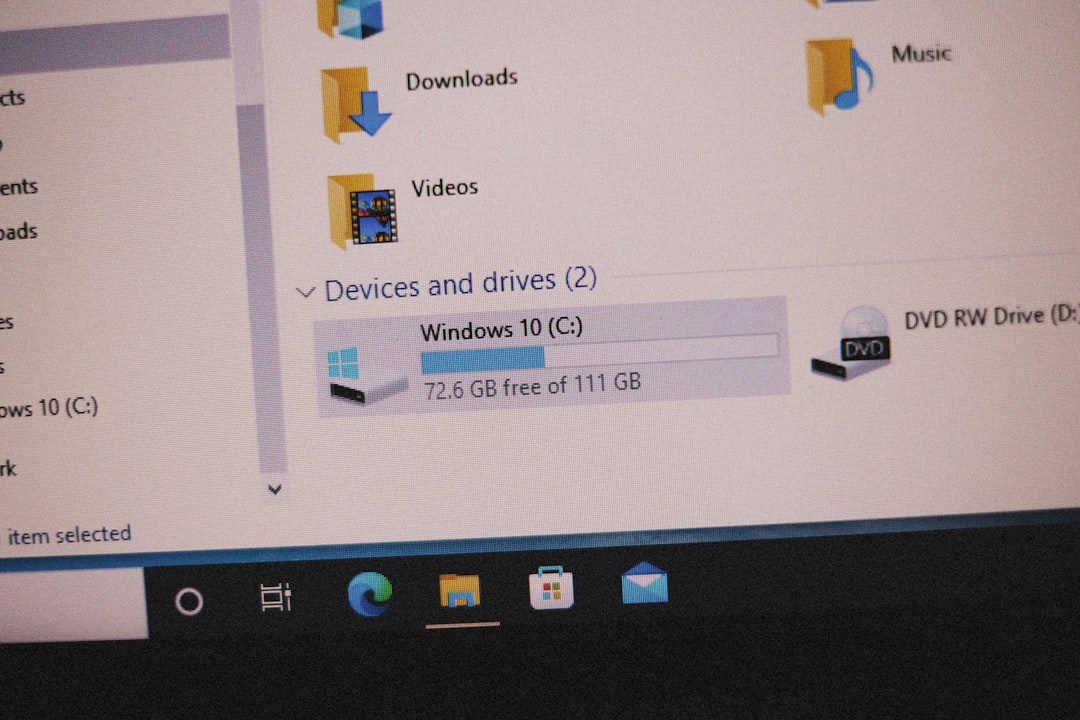
Few things are more frustrating for gamers than a crash in the middle of gameplay. When it comes to classics like Half-Life 2, even a small disruption can ruin immersion and gameplay experience. One of the most common issues players encounter is the dreaded “HL2.exe has stopped working” error. This problem is most frequently seen on Windows systems and can be triggered by a variety of causes—from outdated drivers and corrupted files to software compatibility issues.
Thankfully, there are several tried-and-tested solutions that can help you fix these crashes and get back to enjoying City 17 without interruptions. This article outlines the most effective methods for resolving Half-Life 2 crash issues on Windows.
Common Causes of HL2.exe Crashes
Before diving into the fixes, it’s important to understand what might be causing the problem. Some of the most frequent reasons include:
- Outdated or corrupted graphics drivers
- Missing DirectX or Visual C++ Redistributables
- Corrupted game files
- Conflicts with third-party software
- Running the game on a non-compatible operating system or hardware setup
Each of these issues can be addressed with specific solutions. Let’s take a step-by-step approach to fix them.
1. Update Your Graphics Drivers
Outdated GPU drivers are a leading cause of game crashes. To ensure optimal performance, drivers must be updated regularly.
Follow these steps:
- Open the Device Manager by pressing Windows + X and selecting Device Manager.
- Go to Display Adapters, right-click your graphics card, and click Update driver.
- Select Search automatically for drivers.
Alternatively, you can visit the official website of your GPU manufacturer (NVIDIA, AMD, or Intel) and download the latest drivers manually.
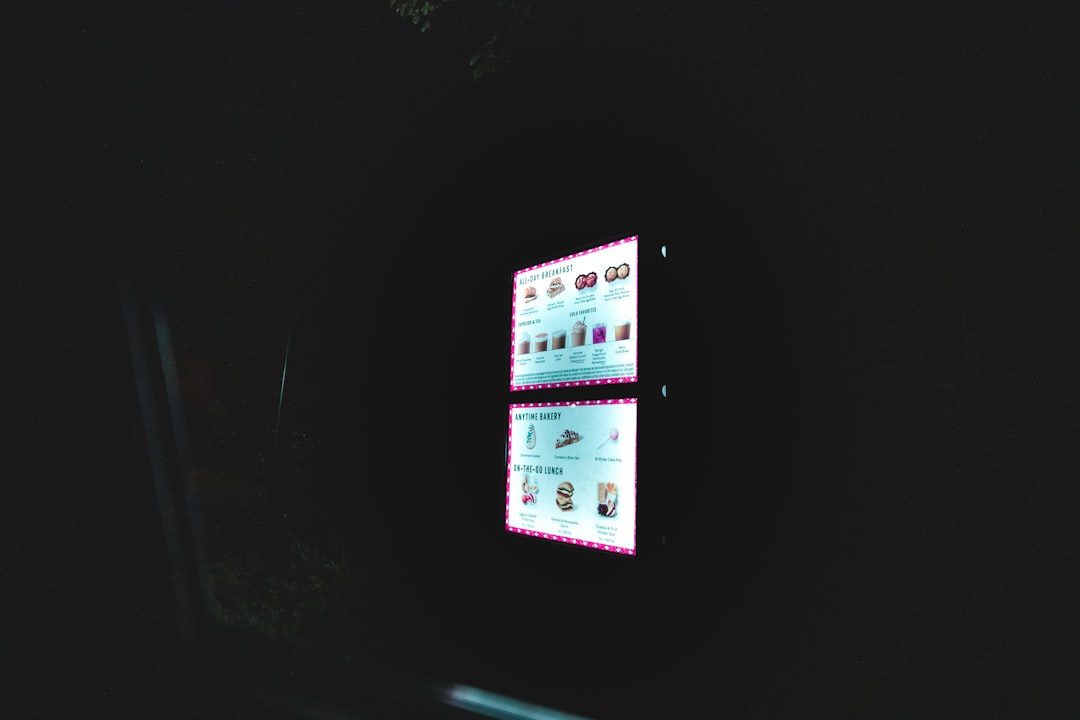
2. Verify Integrity of Game Files
If any game files are damaged or missing, Steam offers a built-in feature that allows you to verify and repair the installation.
- Open your Steam Library.
- Right-click on Half-Life 2 and select Properties.
- Navigate to the Installed Files tab and click Verify integrity of game files.
This process will scan the game installation for corrupted or missing files and replace them as needed.
3. Install Required Redistributables
Half-Life 2 relies on certain runtime libraries like DirectX, Visual C++ Redistributables, and .NET Framework. If these are missing or outdated, crashes can occur.
Install or update the following:
Be sure to restart your system after installation to complete setup properly.
4. Run in Compatibility Mode
Sometimes newer versions of Windows may not play well with older games. Running the game in compatibility mode can bridge that gap.
Steps to follow:
- Navigate to your hl2.exe file (found in the Steam directory under: Steam\steamapps\common\Half-Life 2\bin).
- Right-click the file and select Properties.
- Go to the Compatibility tab, check Run this program in compatibility mode for: and choose Windows XP (Service Pack 3) or Windows 7.
Click Apply and then OK, and try launching the game again.

5. Disable Background Applications
Third-party software like antivirus programs, performance boosters, or custom overlays can interfere with gaming applications.
To minimize interference:
- Close all unnecessary programs before launching Half-Life 2.
- Temporarily disable antivirus/firewall (only if safe to do so).
- Disable overlays such as Discord, NVIDIA GeForce Experience, and Steam Overlay.
You can also perform a clean boot to isolate any software conflicts.
6. Reinstall Half-Life 2
If none of the above solutions work, the issue might lie with the installation itself. Performing a clean reinstall can often resolve underlying issues.
Steps:
- Uninstall the game from Steam.
- Delete any leftover files in the installation directory.
- Reinstall the game freshly through Steam.
Final Thoughts
The “HL2.exe has stopped working” error can be cumbersome, but it’s typically solvable. By following the above methods, a majority of users report stable performance and crash-free gameplay.
Whenever dealing with crashes, it’s important to maintain your system regularly: keep drivers updated, monitor background applications, and ensure you have proper system software installed. Not only will this improve your Half-Life 2 experience, but it will benefit your overall system performance.
Should the issue persist, consider reaching out to Steam Support or browsing communities like the Steam Forums or Reddit, where other players may have additional advice.






