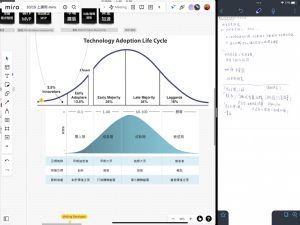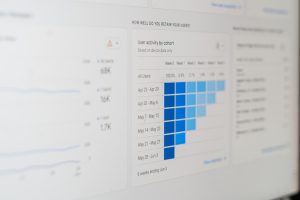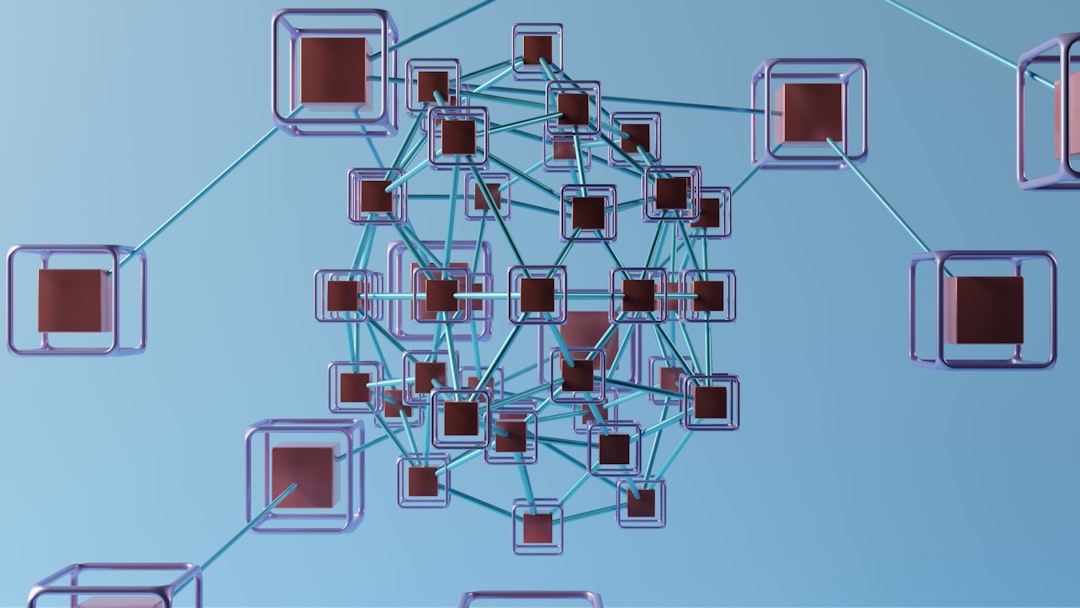
Airtable has emerged as a dynamic platform that blends the simplicity of a spreadsheet with the robust power of a database. One of its most compelling features is automation — the ability to streamline workflows and eliminate manual tasks. Among its many automation capabilities, pushing form data into different bases or tables based on certain conditions stands out as a powerful tool for teams looking to optimize data management.
Many use cases, from job applications to lead management, require collecting data via forms and directing that data into the correct workflow based on custom criteria. With Airtable Automation, this is not only possible but also highly efficient.
Understanding Airtable Forms and Automation
Airtable forms provide users with an intuitive way to gather data directly into a base. When combined with automation, these forms can push data into specific tables or even different bases depending on user responses or predefined rules.
For example, a company creating a job portal with multiple departments can use a single submission form and automatically route each application to the correct department’s table based on the selected job title. This avoids clutter and ensures smooth processing.
Setting Up Airtable to Route Form Data with Conditions
To automate form data routing effectively, one must follow a step-by-step configuration process that involves designing the form, setting up the appropriate fields, and configuring conditions using Airtable Automations.
1. Design a Master Form
The first step is to create a form view in a centralized table — often called the “intake” or “submission” table. This will act as your collection point for incoming data.
Include fields like the submitter’s name, department or category selection, and other necessary information.
Be sure that one key field will serve as your condition filter — such as “Department” or “Type.”
2. Create Destination Tables or Bases
Depending on your needs, set up separate tables within the same base — or in advanced scenarios, different bases — to manage the actual records. For example:
- Marketing Table
- Engineering Table
- Sales Table
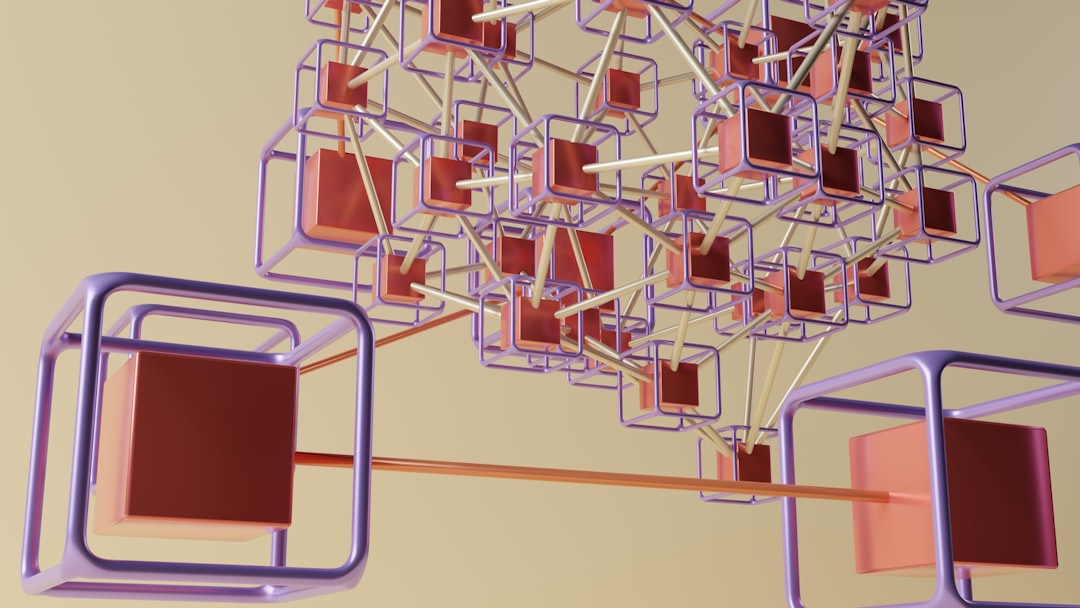
Each of these will serve as the destination for filtered entries. Make sure the field structures in these tables match the data coming from the form to avoid mapping issues.
3. Set Up an Airtable Automation
This is where the core logic takes place. Follow these steps:
- Trigger: Use the “When a record is created” trigger to launch the automation whenever someone submits the form.
- Conditions: Use conditional actions to branch flow depending on the form data. For instance, if the “Department” is set to “Marketing,” route that record accordingly.
- Action: Select the “Create record” action to push the data into the appropriate destination table or base.
Repeat the conditional action structure for each department or category as needed. This modular system makes it easy to add new routing logic later.
4. Data Mapping Considerations
When configuring the “Create record” action, carefully map fields from the form table to their counterparts in the destination table. Airtable allows you to dynamically pull in form values for each field.
Pro Tip: If some fields may occasionally be empty, use default or fallback values in the automation to reduce errors.
5. Use Linked Records (Optional)
For even better data visibility, consider linking the submission table with each destination table using linked record fields. This will enrich the user experience by keeping all related data connectable in one place.

Real-World Use Cases
The practical applications of this automation feature span a wide range of industries. Here are some real-world scenarios:
- Job Application Processing: Candidates apply via a common form, but their entries are segmented into department-specific tables automatically.
- Lead Qualification: A lead generation form can distribute entries to different sales pipelines based on budget size or interest category.
- Event Management: Registrant data can be routed to workshops or activities they selected during sign-up.
In each of these cases, automation reduces administrative friction and shortens response times dramatically.
Challenges and Limitations
While powerful, Airtable Automations do have some limitations:
- You can’t directly push data across bases unless you’re using a third-party service like Make or Zapier.
- The number of automations and runs per month may be capped depending on your Airtable plan.
- Error handling and debugging are less flexible compared to traditional code-based automation.
Overcoming these constraints usually involves either upgrading your plan or integrating external tools into your workflow.
Future Enhancements and Tips
For businesses looking to scale their Airtable automations:
- Use Automation Groups: Group related automations by function or department to keep things organized.
- Document Logic: Keep a written logic map of conditions and flows. This helps in onboarding new team members and debugging down the line.
- Audit Regularly: Periodically review automation setups to ensure they align with updated business needs or form fields.
By taking a proactive approach, teams can ensure their Airtable automations remain both reliable and scalable.
Conclusion
Automating the push of form data into specific Airtable tables or bases based on conditions is not just a convenience — it’s a strategic advantage. As businesses continue to manage more data online, such enhancements allow for improved efficiency, reduced operational cost, and enhanced accuracy.
By understanding Airtable’s automation capabilities, teams can design smart workflows that respond to data intelligently and act in real time. Whether for lead management, HR, or customer onboarding, routing form data with conditions is an essential weapon in Airtable’s powerful arsenal.
Frequently Asked Questions (FAQ)
- Q: Can Airtable automations create records in another base?
A: Not directly. You’ll need to use third-party platforms like Zapier or Make to push data across Airtable bases. - Q: How many automation runs are included in the free plan?
A: As of 2024, the free plan includes 100 automation runs per month. Consider upgrading for higher limits. - Q: Can I use multiple conditions in one Airtable automation?
A: Yes, Airtable supports conditional logic branches based on several fields. You can implement multiple conditions for greater control. - Q: What happens if two conditions match in one automation setup?
A: Airtable executes actions in order of defined automations. Ensure conditions are mutually exclusive or ordered correctly to avoid conflicts. - Q: Can I link submission tables to the target tables automatically?
A: Yes, include a “Link to another record” field and use it in the automation “Create record” step to establish relationships between records.