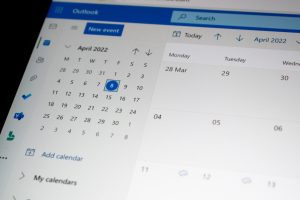In the realm of digital mapping and location-based services, Bing Maps stands as a robust and versatile tool, offering developers a plethora of features to enhance applications with geospatial functionalities. Whether you’re developing a website, mobile app, or enterprise solution, integrating Bing Maps can provide users with an immersive and interactive experience. This article serves as a comprehensive guide on how to leverage the capabilities of Bing Maps in your application, exploring key features, implementation steps, and best practices.

Getting Started with Bing Maps API
1. Obtaining Bing Maps API Key
– To begin using Bing Maps in your application, you need to acquire an API key from the Bing Maps Dev Center. This key acts as a unique identifier for your application and grants access to the Bing Maps API services.
2. Choosing the Right API
– Bing Maps offers various APIs catering to different needs. The Web Control API is suitable for embedding maps directly into web pages, while the REST API is ideal for accessing mapping services programmatically. Evaluate your application’s requirements to determine the most fitting API.
Embedding Bing Maps in Web Applications
3. Web Control API Integration
– Embedding Bing Maps in a web application is straightforward using the Web Control API. Include the necessary script tag with your API key, create a map container in HTML, and instantiate the map in JavaScript. Customize the map’s appearance, zoom levels, and markers to suit your application’s needs.
“`html
<!DOCTYPE html>
<html>
<head>
<title>My Bing Maps Application</title>
<script type=”text/javascript” src=”https://www.bing.com/api/maps/mapcontrol?callback=loadMapScenario” async defer></script>
</head>
<body>
<div id=”myMap” style=”width: 600px; height: 400px;”></div>
<script type=”text/javascript”>
function loadMapScenario() {
var map = new Microsoft.Maps.Map(document.getElementById(‘myMap’), {
credentials: ‘Your-API-Key-Here’,
center: new Microsoft.Maps.Location(47.6062, -122.3321), // Default center coordinates
zoom: 10 // Default zoom level
});
}
</script>
</body>
</html>
“`
Leveraging Bing Maps Services:
4. Geocoding and Reverse Geocoding
– Bing Maps provides powerful geocoding services to convert addresses into geographical coordinates (forward geocoding) and vice versa (reverse geocoding). Utilize the API to enhance location-based search and data visualization in your application.

5. Routing and Directions
– Integrate Bing Maps routing services to offer users accurate and efficient directions. Display turn-by-turn directions, calculate travel times, and incorporate traffic information to provide real-time route optimization.
“`javascript
// Example of getting directions between two locations
var directionsManager = new Microsoft.Maps.Directions.DirectionsManager(map);
directionsManager.setRequestOptions({
routeMode: Microsoft.Maps.Directions.RouteMode.driving,
routeDraggable: true
});
var waypoint1 = new Microsoft.Maps.Directions.Waypoint({ location: new Microsoft.Maps.Location(47.6062, -122.3321) });
directionsManager.addWaypoint(waypoint1);
var waypoint2 = new Microsoft.Maps.Directions.Waypoint({ location: new Microsoft.Maps.Location(34.0522, -118.2437) });
directionsManager.addWaypoint(waypoint2);
directionsManager.setRenderOptions({ itineraryContainer: ‘#directionsItinerary’ });
directionsManager.calculateDirections();
“`
Enhancing User Experience
6. Customizing Map Styles
– Tailor the appearance of your maps to align with your application’s design by customizing map styles. Bing Maps offers a variety of built-in styles, and you can create your styles using the Map Style Sheet Editor.
7. Implementing Interactive Features
– Engage users with interactive features such as pushpins, infoboxes, and custom overlays. Enhance user interaction by allowing them to click on map elements and retrieve additional information about locations.
“`javascript
// Example of adding a pushpin to the map
var pushpin = new Microsoft.Maps.Pushpin(map.getCenter(), { title: ‘My Location’, subTitle: ‘Welcome!’, color: ‘blue’ });
map.entities.push(pushpin);
“`
Mobile Integration
8. Using Bing Maps SDK for Android and iOS
– Extend the reach of your application by incorporating Bing Maps into mobile platforms. The Bing Maps SDKs for Android and iOS provide native integration options, allowing you to seamlessly integrate mapping capabilities into your mobile applications.
Best Practices and Considerations
9. Optimizing Performance
– To ensure optimal performance, implement techniques such as lazy loading for maps, use efficient map styles, and minimize the number of elements on the map. This is crucial, especially for applications targeting a broad user base.
10. Handling Errors and Edge Cases
– Account for potential errors or edge cases that may arise during map integration. Gracefully handle scenarios where the map fails to load, geocoding encounters issues, or routing calculations are unsuccessful.
Incorporating Bing Maps into your application can elevate its functionality and provide users with a rich, location-based experience. By following this comprehensive guide, you’ll be equipped to seamlessly integrate Bing Maps, leverage its diverse features, and customize the mapping experience to align with your application’s unique requirements. Whether you’re building a web platform, a mobile app, or an enterprise solution, the versatility of Bing Maps ensures that you can navigate the world of geospatial integration with confidence and efficiency.