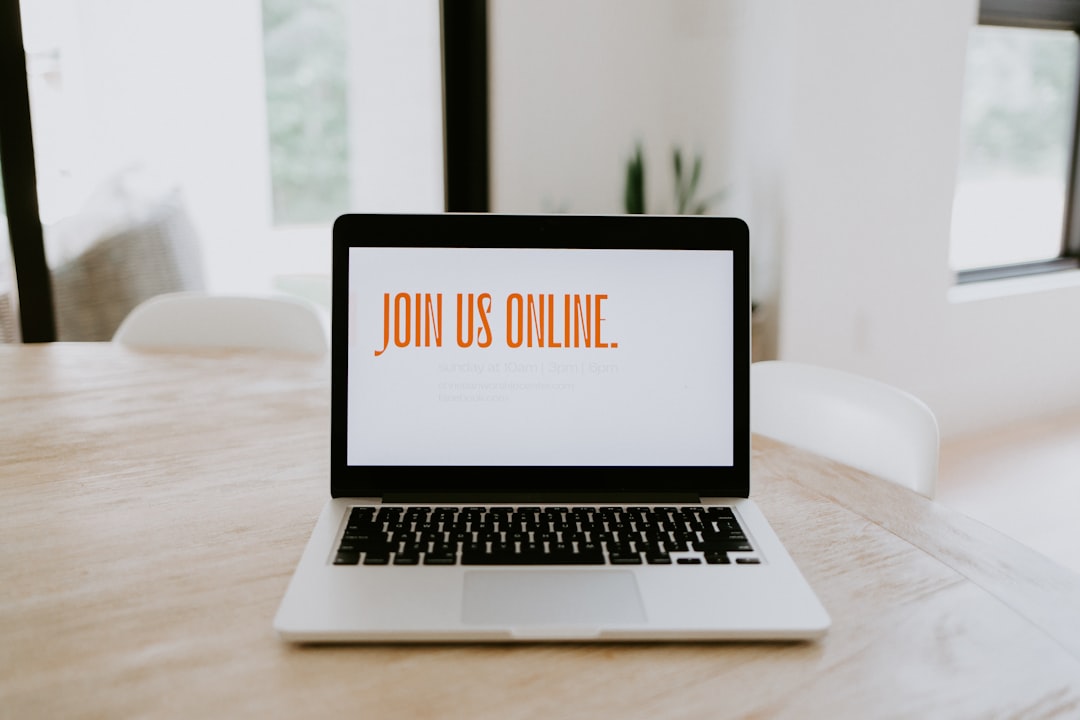
If you’ve ever found yourself struggling with a CD or DVD that refuses to eject from your MacBook, you’re not alone. Optical drives may feel like a relic of the past, yet many users still rely on them occasionally. When they misbehave, it can be frustrating—especially on a MacBook, where you can’t simply open a drive tray manually. Fortunately, there are several tried-and-true methods to safely eject the stuck disc, many of which don’t require any technical expertise.
In this step-by-step guide, we’ll walk you through multiple ways to eject a CD or DVD that’s become lodged in a MacBook’s optical drive. Whether the disc is scratched, unreadable, or simply being stubborn, we’ve got you covered.
1. Try the Keyboard Eject Button or Finder
Let’s start with the simplest approach:
- Press and hold the eject key on your MacBook’s keyboard (usually located in the upper-right corner).
- If that doesn’t work, open Finder and look for the mounted disc on the sidebar. Click the small eject icon next to the name.
If macOS recognizes the disc, one of these methods should work. If not, proceed to more advanced options below.
2. Restart While Holding the Eject Key
Sometimes, a simple reboot can prompt the system to finish an incomplete process:
- Shut down your Mac.
- Press the power button to turn it back on and immediately hold down the eject key.
- Wait and see if the disc is ejected during the startup process.
This works because macOS can reset peripheral functions during startup, giving the optical drive a second chance to release that stubborn disc.
3. Use Terminal Commands
If you’re comfortable using the Terminal, this method can force an eject:
- Open the Terminal app (Applications > Utilities > Terminal).
- Type the following command and press Enter:
drutil ejectMac’s “drutil” utility directly communicates with the disk drive. This can override interface bugs or command queue issues within Finder.
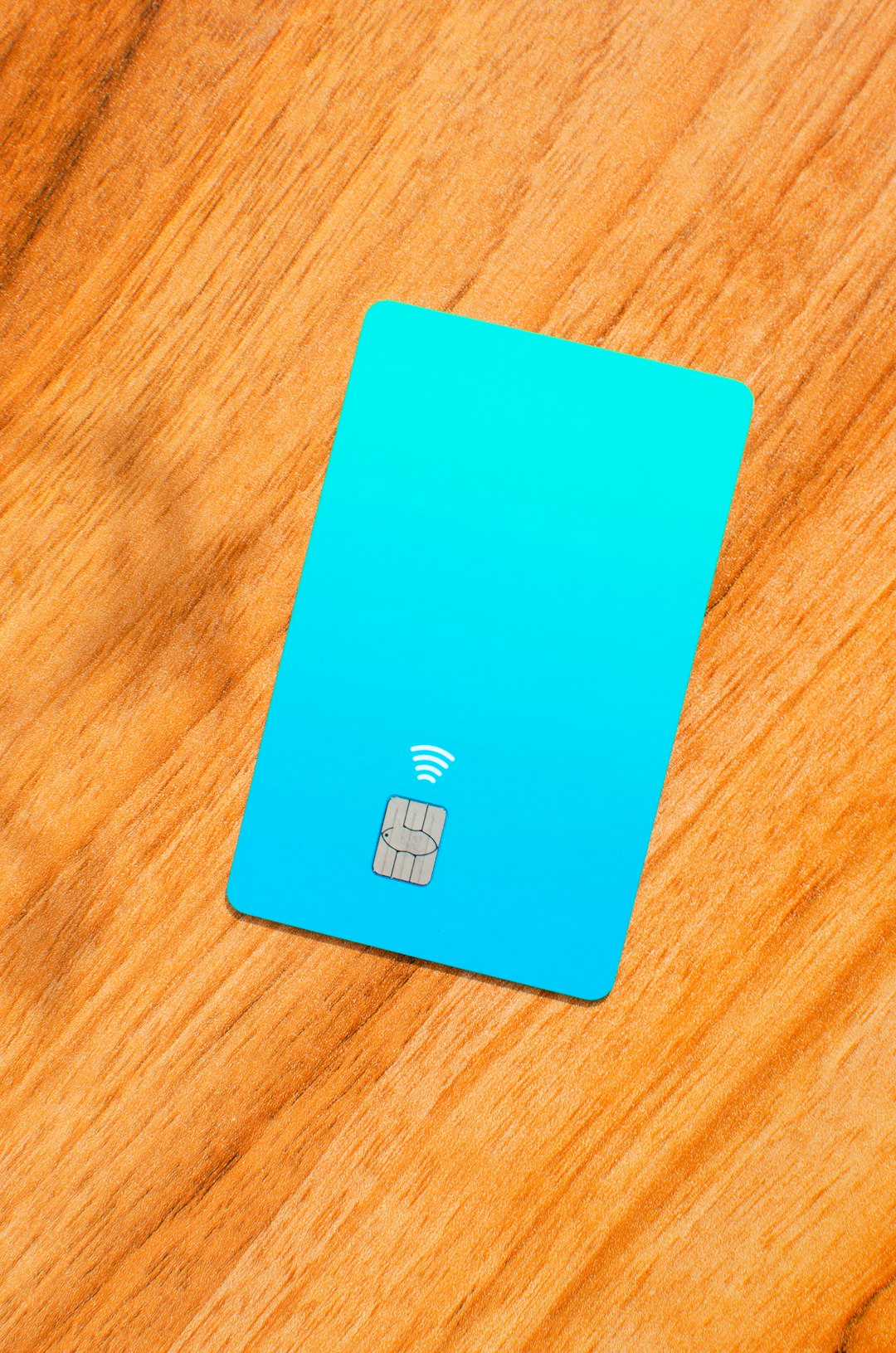
4. Use Disk Utility
If Terminal feels too technical, Disk Utility offers a user-friendly alternative:
- Go to Applications > Utilities > Disk Utility.
- Select the stuck CD or DVD from the list of drives on the left panel.
- Click the Eject button at the top of the window.
This method works especially well if the disc is causing slowdowns or other issues in Finder.
5. Use a Flat Object (As a Last Resort)
If software solutions don’t help, and your MacBook has a slot-loading drive (common in older models), you might need a physical method:
- Take a clean, smooth plastic card (like a business card or gift card).
- Gently insert it *just* into the slot, while pressing the eject key or using “drutil eject” in Terminal.
- Do not push forcefully—just enough to encourage the disc to align properly with the drive gears.
Be careful not to damage the internal components. This should be a last resort if all else fails.
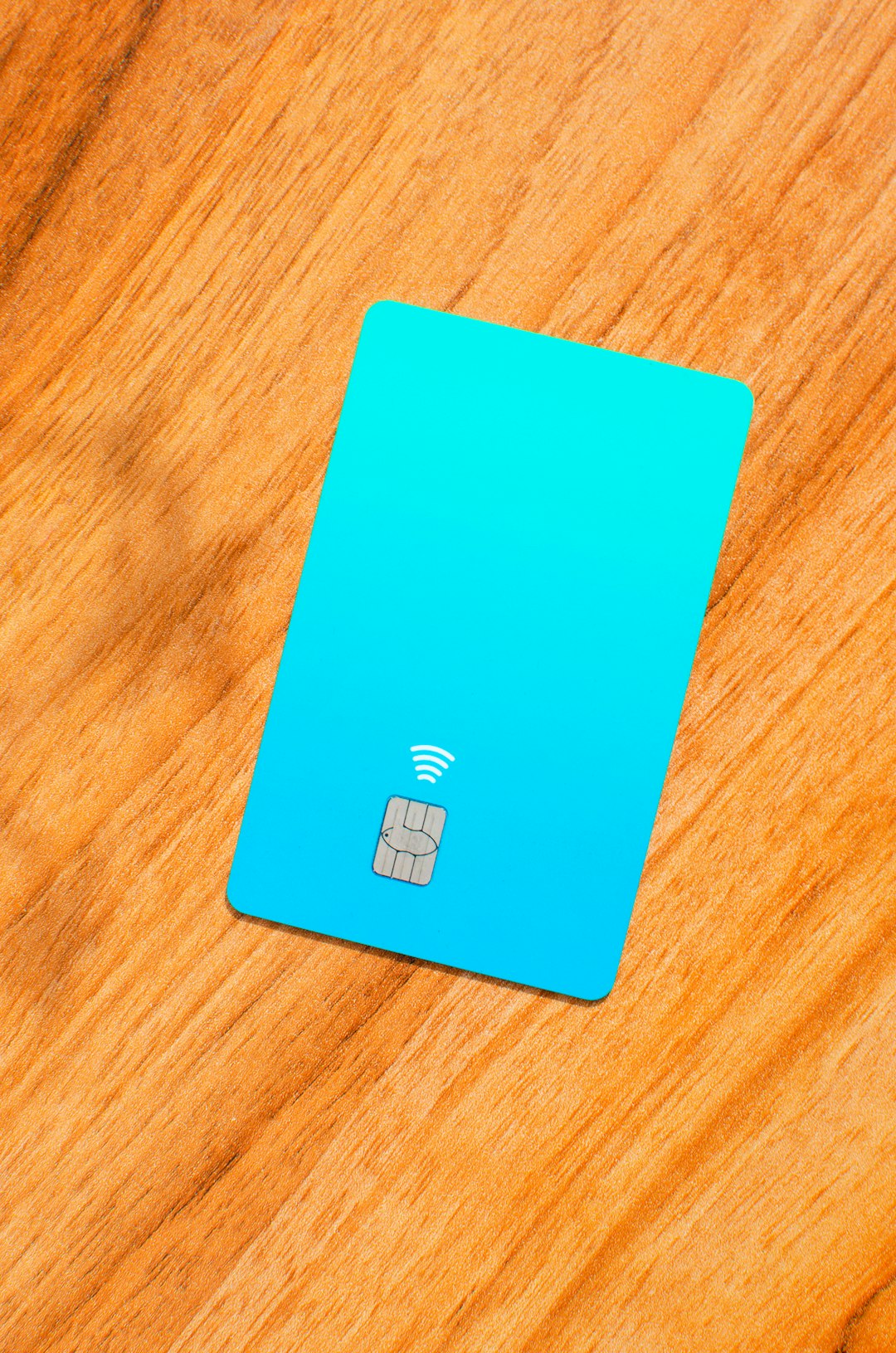
Preventing Future Stuck Discs
Once the problem is resolved, consider these tips to avoid recurrence:
- Check the disc for scratches or dirt before inserting.
- Keep your drive clean—consider a disc cleaner if you still use the drive regularly.
- Avoid multitasking heavily while burning or reading discs to reduce OS errors.
When to Seek Professional Help
If none of the methods work and you’re hearing unusual grinding noises or suspect something is broken inside the drive, it’s time to consult an Apple technician. Forcing the disc out when the drive is truly malfunctioning can cause more harm than good.
Your friendly neighborhood Apple Store or an authorized repair center will have tools to retrieve the disc without further damage.
Conclusion
While stuck CDs or DVDs in a MacBook are not as common today as in years past, they can still be a hassle when they occur. Thankfully, most cases can be resolved using one of the simple solutions above. From software commands to a gentle nudge with a card, you have several options before needing to schedule a repair.
Always proceed with care to protect your MacBook and data—and maybe consider going fully digital next time around!






