
The Texas Instruments BA II Plus financial calculator is a popular tool among finance professionals and students alike. Its wide range of financial functions makes it invaluable for solving problems related to time value of money, amortization, and investment assessments. However, users occasionally encounter error messages that can hinder their progress. One such error is “Error 5”. Understanding what this error means and how to resolve it is crucial for maintaining productivity and accuracy in financial work.
What Does BA II Plus Error 5 Mean?
Error 5 on the BA II Plus typically points to an input inconsistency or a calculation that falls outside the possible logical range. This error most frequently arises when attempting to solve problems in the Time Value of Money (TVM) section without all the necessary variables set correctly. It can also stem from mathematical impossibilities, such as calculating the logarithm of a negative number or attempting an operation that the calculator cannot logically process.
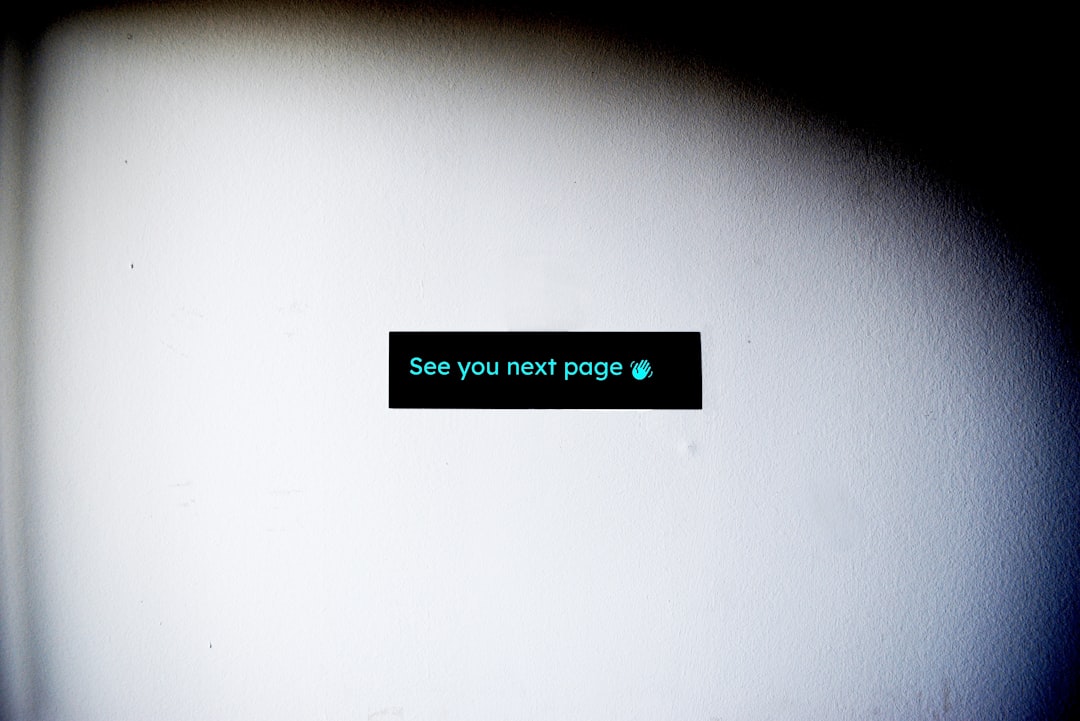
Common Causes of Error 5
Before jumping into how to fix it, it’s critical to understand what might be causing the issue. Here are some of the main culprits:
- Missing Inputs: Not inputting all required variables in TVM calculations such as N (number of periods), I/Y (interest rate), PV (present value), PMT (payment), and FV (future value).
- Inconsistent Values: Values that don’t align logically, like setting both PMT and FV as positive while PV is negative, which can confuse the calculator’s cash flow logic.
- Zero or Negative Interest Rate: Setting I/Y as zero or a negative number in calculations where that value is not mathematically valid.
- Improper Mode Settings: The calculator set to Annual Payment (END) vs. Beginning Payment (BGN) mode at the wrong time.
How to Fix BA II Plus Error 5
To resolve Error 5 quickly, follow these methodical steps:
- Reset the TVM Calculator: Press
2nd+CLR TVMto clear all time value of money settings. This eliminates any residual values that may be causing the error. - Double-Check Your Inputs: Ensure that you’re entering all necessary values and they make logical financial sense. For example, if you’re solving for PV, make sure you have entered values for N, I/Y, PMT, and FV.
- Be Consistent with Cash Flow Signs: The BA II Plus is sensitive to the direction of cash flows. In general:
- Money going out (like investments or payments) should be entered as a negative number.
- Money coming in (like income or returns) should be a positive number.
- Reset Calculator Settings (if needed): If you continue encountering issues, a full reset may help. Press
2nd+RESETand pressENTER. Note: This will erase all stored values and settings.
Pro Tips to Avoid Future Errors
Eliminating Error 5 entirely from your workflow requires more than just knowing how to fix it — it requires proactive habits:
- Clear Values Before a New Calculation: Always clear existing TVM inputs before starting a new problem to avoid value conflicts.
- Understand Financial Logic: Get comfortable with the way financial signs and timelines work — this will reduce inadvertent entry errors.
- Learn Mode Functions: Know when to switch between END and BGN modes, especially when dealing with annuity due scenarios.
- Refer to the User Manual: Texas Instruments provides comprehensive user guidance. Don’t hesitate to double-check when in doubt.

When All Else Fails
If, after trying all of the above, you continue seeing Error 5, consider these steps:
- Try performing the same calculation on a different BA II Plus calculator to rule out hardware issues.
- Check if your calculator’s software may need an update or replacement. Although rare, software glitches can occur.
- Consult an instructor, textbook, or finance community forums where someone might point out nuances specific to your problem case.
Conclusion
The BA II Plus is an excellent device—but like any sophisticated tool, it requires a solid understanding of its operation. Error 5 is not a malfunction; it’s the calculator’s way of telling you that something in your logic or data doesn’t add up. By carefully reviewing inputs, using consistency in signs, and resetting values where necessary, you can prevent and quickly fix this error, ensuring continued accuracy and efficiency in your financial calculations.






