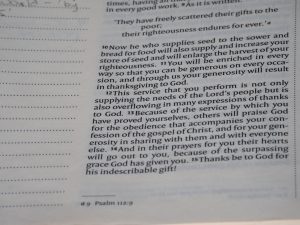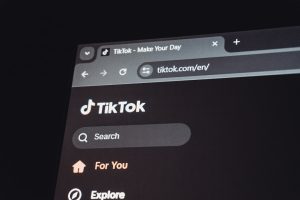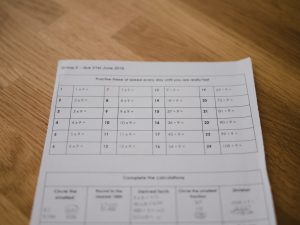It can be frustrating when Windows 11 tells you, “No internet access,” even though your apps and browsers are clearly connecting without issues. This mismatch between what the system reports and what actually works can create confusion and leave you wondering whether to trust your connectivity or not. Thankfully, this is a known issue and can usually be resolved through a few troubleshooting steps.
Below, we’ll guide you through several methods to fix the problem where Windows 11 indicates there is no internet access, despite functioning internet connectivity. These techniques address a range of possible causes, from misconfigured network settings to outdated drivers.
1. Restart Your PC and Router
This may sound simple, but a reboot can often resolve many minor configuration hiccups:
- Restart your Windows 11 device — a memory refresh sometimes clears false network states.
- Power cycle your router — unplug it, wait 10 seconds, and plug it back in.
After restarting both devices, check if the message about no internet access still appears.
2. Run the Network Troubleshooter
Windows includes built-in tools to diagnose and resolve network problems:
- Go to Settings > System > Troubleshoot > Other troubleshooters.
- Locate Network Adapter and click Run.
- Follow the on-screen instructions to complete the diagnosis and apply suggestions.

In many cases, this automatic tool can detect misconfigured settings or corrupt profiles causing unintended network error messages.
3. Check Network Status via Command Prompt
Open Command Prompt as Administrator and run the following command:
ping 8.8.8.8If you get replies, your connection to the internet is indeed functional.
Next, test DNS resolution:
nslookup www.google.comIf this also succeeds, it’s likely that Windows is failing to validate its connectivity via the Network Connectivity Status Indicator (NCSI), which can happen due to firewall settings or DNS-related issues.
4. Reset the Network Stack
This involves using a series of commands to flush DNS, reset Winsock, and refresh your network settings. Open Command Prompt as Administrator and execute these one by one:
netsh winsock reset
netsh int ip reset
ipconfig /release
ipconfig /renew
ipconfig /flushdnsAfter running these commands, restart your PC. This resets the entire TCP/IP stack and can solve underlying problems generating false network statuses.
5. Update or Roll Back Network Drivers
Drivers that are outdated or incompatible with recent Windows updates are often the culprits. Here’s how to update or roll them back:
- Open Device Manager (Press Windows + X and choose it from the menu).
- Expand Network Adapters and right-click your active adapter.
- Select Update driver and choose Search automatically.
If that doesn’t help, you can:
- Roll back the driver (if the issue started after a recent update).
- Download the latest drivers directly from the manufacturer’s website.

6. Modify the NCSI Settings in Windows Registry
This step is advanced and should be followed carefully. You may disable Windows’s reliance on NCSI for reporting internet status:
- Press Windows + R, type
regedit, and press Enter. - Navigate to:
HKEY_LOCAL_MACHINE\SYSTEM\CurrentControlSet\Services\NlaSvc\Parameters\Internet - Edit or create the DWORDs:
EnableActiveProbing: Set this to0
This disables active probing and can prevent false ‘No Internet’ notifications. Restart your PC afterward.
7. Temporarily Disable VPN or Firewall Software
Sometimes, third-party VPNs or overly aggressive firewalls block specific URLs or connections Windows uses to test internet access.
Try disabling any VPN or firewall temporarily (especially if recent) and check if the warning disappears. If this resolves the issue, configure the software’s settings for compatibility with NCSI or switch to a different tool.
Conclusion
Windows 11 can incorrectly display “No internet access” due to a variety of causes, from DNS errors and corrupted network profiles to firewall interference or system update conflicts. If your internet is working fine in browsers and apps but Windows reports otherwise, the above methods should help you identify and fix the root cause.
Take each step carefully, and always back up essential configurations — especially when working with the Windows Registry or resetting network settings. If none of these steps help, consider contacting your system administrator or Microsoft support for more specialized help.