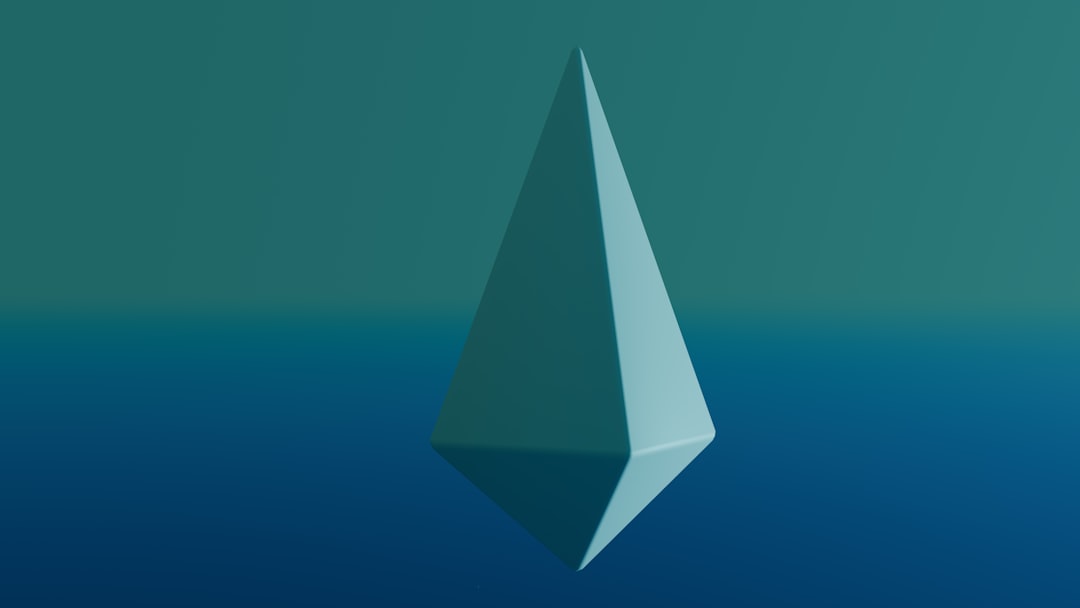
Sharing videos on Facebook should be as easy as copy and paste. However, many users have recently encountered a frustrating issue: after pasting a YouTube link into a Facebook post, the expected video preview doesn’t appear. Instead, all you get is a plain link—no thumbnail, no title, and no description. This not only looks unappealing but may also reduce engagement with the post.
TLDR:
If a YouTube link isn’t showing a preview when shared on Facebook, it’s usually due to caching issues, privacy settings, or a problem with YouTube’s metadata. Solutions include using Facebook’s Sharing Debugger, checking if the video is publicly available, or re-uploading YouTube metadata. Sometimes temporary platform bugs are to blame, requiring a bit of patience.
Why YouTube Links Sometimes Don’t Show Previews on Facebook
When a YouTube link is posted on Facebook, Facebook’s crawler attempts to access metadata from YouTube to generate a preview. This preview includes the thumbnail image, video title, channel name, and a brief description. But sometimes, this crawler fails to fetch the correct information.
Some common causes for broken previews include:
- Outdated cache on Facebook’s side
- YouTube video set to private or unlisted
- Network or platform-related bugs
- Copy-paste errors or special characters in the link
Step-by-Step Fixes to Make YouTube Previews Show on Facebook
1. Use Facebook’s Sharing Debugger Tool
This is the most effective way to troubleshoot:
- Go to Facebook Sharing Debugger.
- Enter your YouTube video link and click “Debug”.
- Click “Scrape Again” to refresh Facebook’s cached data.
This forces Facebook to re-fetch metadata and usually restores the preview.

2. Make Sure the YouTube Video is Public
Facebook cannot generate a preview for:
- Private videos
- Unlisted videos shared in an incorrect format
Log in to your YouTube account and verify that your video is publicly listed. To do this:
- Go to YouTube Studio
- Click on Content in the sidebar
- Check the Visibility column to ensure the video is set to Public
3. Clean the YouTube URL Before Posting
Sometimes, YouTube links are copied from the browser’s address bar with additional tracking parameters—such as ?t=45s or &feature=share. These can interfere with Facebook’s parsing. To ensure compatibility, use a clean version of the link:
Example:
https://www.youtube.com/watch?v=abcdefg1234
Remove anything after the video ID unless necessary.
4. Post the Link Before Typing Captions
The order in which you compose your post can affect how Facebook interprets it. Try these steps:
- Paste the YouTube link into the post first
- Wait a few seconds until the preview loads
- Then add your text caption or tags
This gives Facebook time to process the link and render the preview properly before it’s affected by the surrounding text.
5. Check for Temporary Facebook or YouTube Issues
Both platforms occasionally face technical issues. Check real-time outage reports on websites like Downdetector or try posting the same link from a different browser or account. If previews work elsewhere, the issue might be account-specific or device-specific.
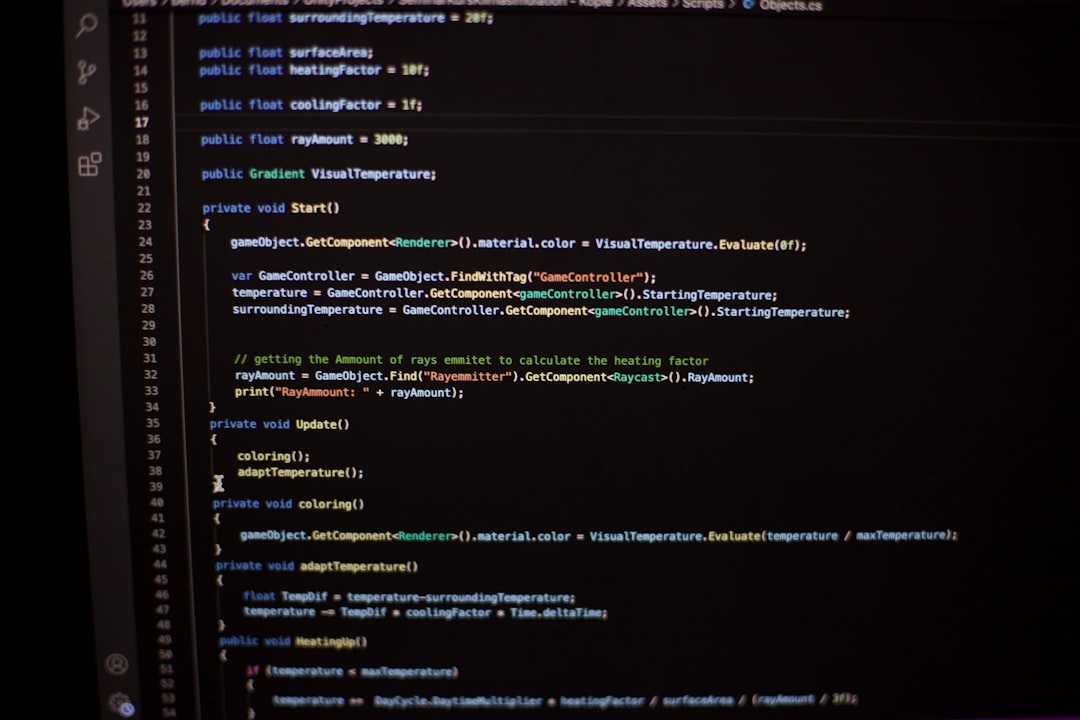
6. Try Sharing the Link in a Different Format
If nothing else works, try converting your YouTube URL to a shortened format using Bitly or a similar service. Sometimes, this helps Facebook process the link differently.
Standard Link: https://www.youtube.com/watch?v=abcdefg1234
Shortened Link: https://bit.ly/xyz123
Note: This could remove the preview altogether in some cases, but it’s a workaround worth testing.
7. Embed the Video Differently
If your goal is to share YouTube content with previews intact but these methods fail, consider uploading a thumbnail screenshot linked to the video:
- Download or screenshot the thumbnail of your YouTube video
- Upload this image to Facebook
- Add the YouTube link into the caption section
Although it’s not the automatic preview, it mimics the appearance and may even increase click-through rates.
Why Does This Even Happen?
At the core of the problem is a miscommunication between Facebook’s Open Graph scrapers and YouTube’s metadata systems. Each time a link is posted, Facebook uses its crawler to pull data. If this data is blocked, out-of-date, or corrupted, a preview may not be generated correctly. YouTube may also throttle preview access in certain cases to prevent misuse or due to API limitations.
Preventing Future Preview Problems
To make sure your YouTube previews work seamlessly going forward, remember these tips:
- Keep your video public and properly tagged
- Use Facebook Debugger before posting major share campaigns
- Avoid pasting links with timing or tracking parameters
- Keep your YouTube thumbnails attractive and optimized for all platforms
For marketers and content creators, small fixes like these can drastically improve engagement. The preview image and title generate curiosity, making it far more likely for users to click on the video.
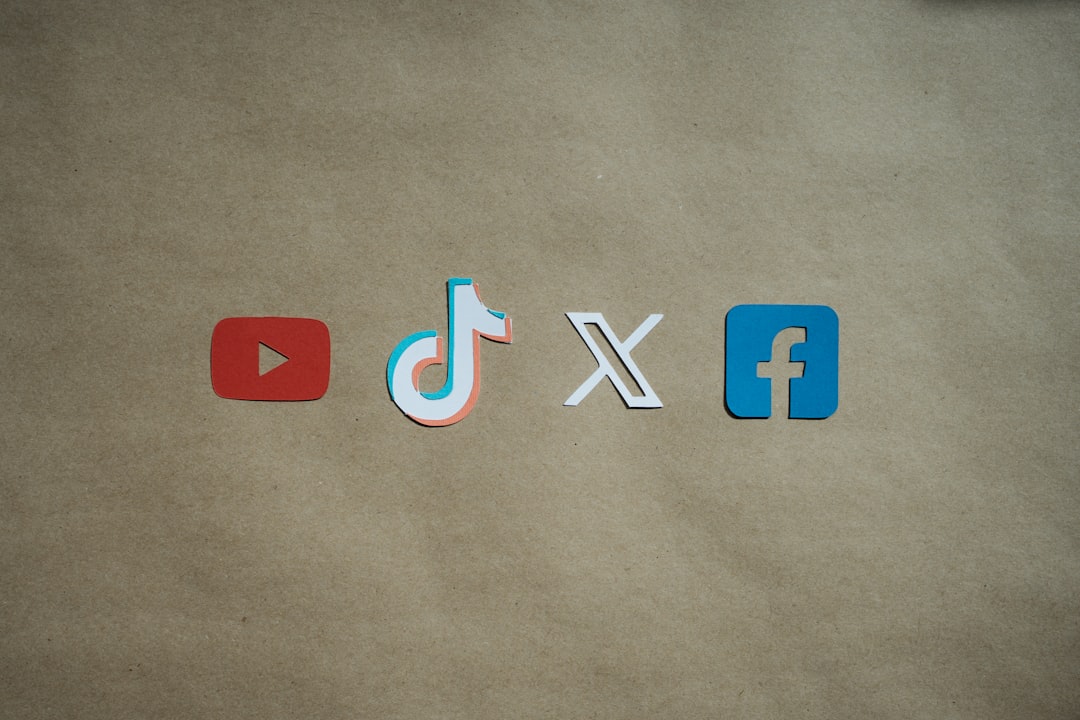
Final Thoughts
Although YouTube previews not showing on Facebook can be frustrating, it’s rarely a serious issue. With the right approach—using Facebook’s Developer tools, checking visibility settings, and being mindful of sharing best practices—most preview problems can be resolved in minutes.
Next time your YouTube link isn’t behaving as expected on Facebook, follow these steps and you’ll likely restore full preview functionality without hassle.
FAQs
- Why doesn’t my YouTube link show a preview on Facebook?
- This usually happens due to caching issues, a private video setting, or incorrect URL formatting. Facebook may also be experiencing crawler limitations or temporary bugs.
- Will unlisted YouTube videos show previews on Facebook?
- Not always. Unlisted videos can sometimes generate previews, but it’s unreliable. For best results, ensure your video is set to Public.
- Can I force Facebook to refresh a link preview?
- Yes, use the Facebook Sharing Debugger and click “Scrape Again” to force a cache update.
- Does using a URL shortener like Bitly affect previews?
- It can. Some shortened URLs may not trigger previews, while others might. It’s worth testing both versions to see which works better.
- How important is a preview for engagement?
- Very important. Posts with image previews generally receive more engagement than plain text links. A compelling thumbnail and title can significantly boost click-through rates.






