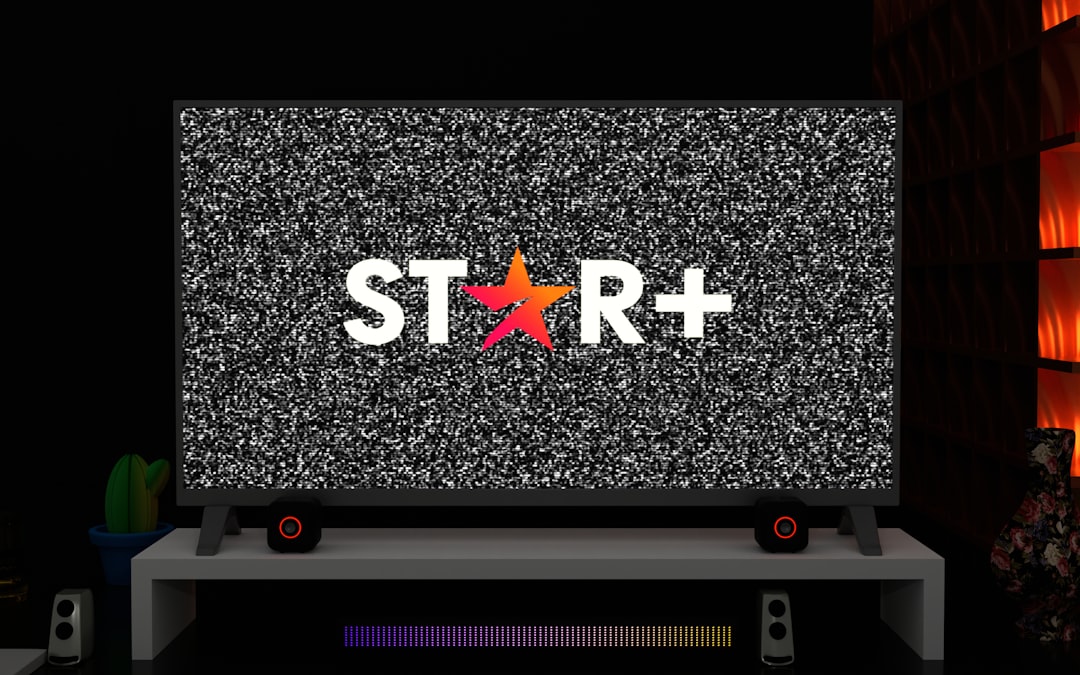
Have you ever fired up your favorite EA game, only to see the annoying message: “ea.com/unable-to-connect”? Frustrating, right? Don’t worry — you’re not alone. This pop-up confuses many players. But here’s the good news: it’s usually fixable with a few simple steps.
This article will walk you through why this error happens and how to fix it. No fancy tech talk. Just fun, simple explanations and quick solutions. Let’s jump right in!
What Does “ea.com/unable-to-connect” Mean?
This message means your device can’t connect to EA’s servers. EA, or Electronic Arts, needs to talk to the internet to make your game work right — especially if it has an online feature. When your device can’t reach EA’s servers, it shows this error.
Think of it like this: your game is calling EA HQ, but no one’s picking up the phone. Why? There could be many causes. Let’s go over the common ones.
Why You See This Error
Here are some of the most likely reasons for this problem:
- Internet problems: Your internet might be too slow or not stable.
- EA server issues: Sometimes, EA’s servers are down or are getting too many requests.
- Firewall or antivirus: Your computer might be blocking the game’s connection.
- Outdated game or app: If your game or the EA app isn’t updated, it might not connect.
- Console or PC settings: Your system settings might block the connection.
- VPN or proxy: Using a VPN can cause issues with EA servers.
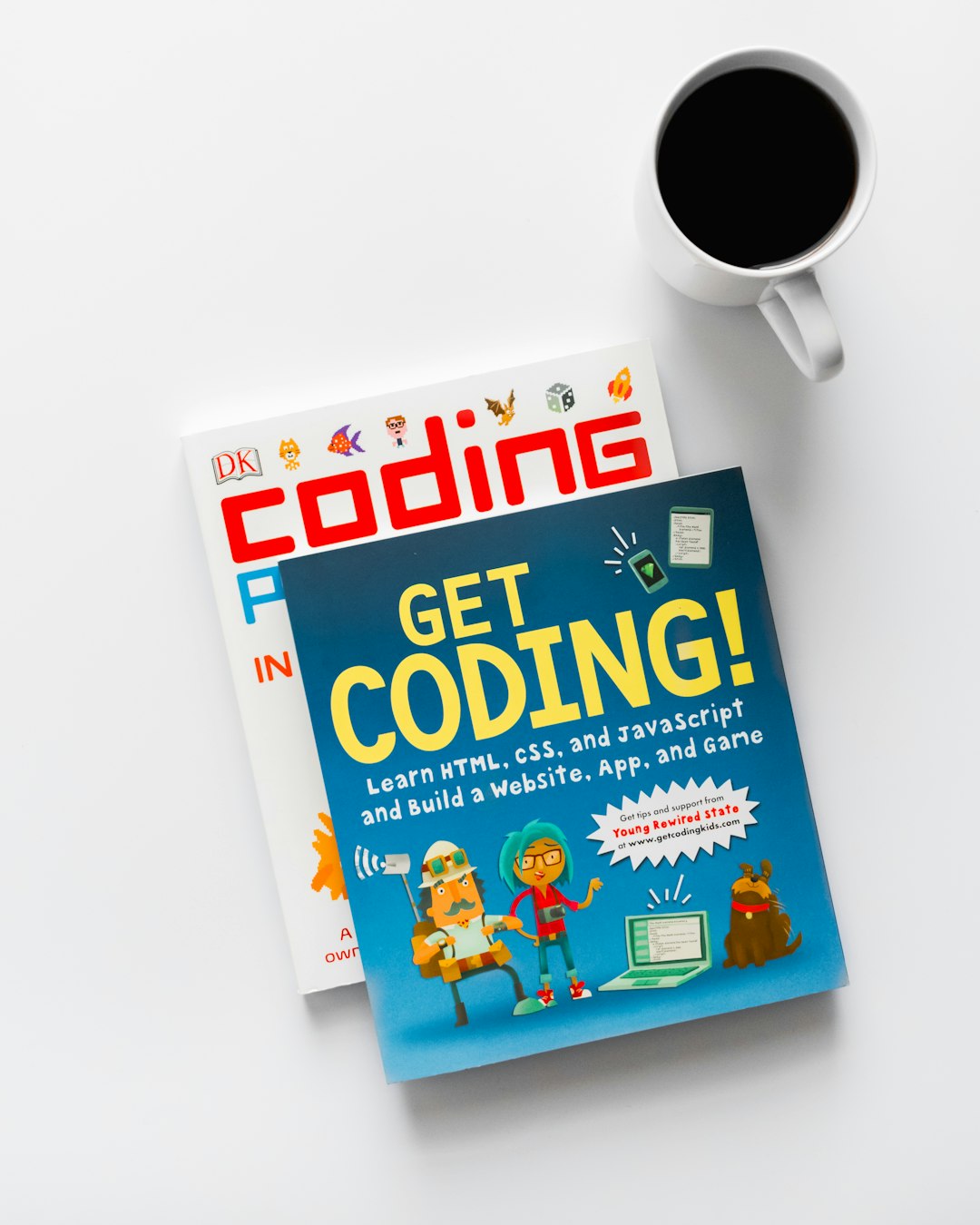
Any of these problems can cause your game to freeze up and show “ea.com/unable-to-connect.” The good news? Most of them are easy to fix!
Simple Fixes to Try First
Let’s focus on the easy stuff first. These quick checks can save you a lot of time.
- Restart your device. Sometimes, a simple reboot works like magic.
- Check your internet. Open your browser and try loading a website. If it’s slow or not working, fix your Wi-Fi or switch networks.
- Disconnect your VPN. EA servers may block VPNs. Try connecting without it.
- Update your game and EA app. Go to the updates section and make sure everything is the latest version.
If none of those work, don’t panic. We’ve got more tricks up our sleeve.
Advanced Steps You Can Take
1. Check EA Server Status
Sometimes the problem isn’t you. It’s them. EA’s servers can go down for maintenance or issues. Visit the EA Help website or search “EA Server Status” to find out if there are any ongoing problems.
2. Restart Your Router
If your internet is flaky, your router might be the villain. Turn it off for 30 seconds. Then turn it back on. Give it a minute or two. Try launching the game again.
3. Tweak Your Firewall or Antivirus
If you’re on a PC, security software might block your connection.
Here’s what you can do:
- Open your firewall or antivirus settings.
- Find your EA game or EA App.
- Add it to the “Allow list” or “Exclusions”.
Be careful here. Don’t turn off your antivirus completely. Just make an exception for the app.
4. Switch DNS Settings
This one’s a bit geeky, but not too bad. DNS settings help your device talk to the internet faster. If yours is acting slow, change it to a better one, like Google DNS.
- Go to your network settings.
- Choose “Manual DNS.”
- Change it to:
- Primary: 8.8.8.8
- Secondary: 8.8.4.4
Save your settings. Then reboot your system and try again.
5. Clear Cache (For Consoles and PC)
Sometimes your system stores old data that causes issues. Clearing the cache can help.
Here’s how to do it:
On PlayStation or Xbox:
- Turn off the console completely.
- Unplug it from the wall.
- Wait 1-2 minutes.
- Plug it back in and turn it on.
On PC:
- Close EA App.
- Go to:
C:\Users\[YourName]\AppData\Local\ElectronicArts - Delete the “cache” folder.
Don’t worry — this won’t delete your games or save data.

Other Things That Might Help
If you’ve tried all the above and nothing works, here are a few more ideas:
- Open Ports: Your router might block important game communication. Look up the ports for your EA game and forward them manually in your router settings.
- Use a Wired Connection: Try plugging your console or PC directly into the router using an Ethernet cable. It’s faster and more stable than Wi-Fi.
- Contact EA Support: If nothing works, reach out to EA. Go to help.ea.com and start a support ticket. Be sure to give them a few details — game title, platform, account email, etc.
Can This Happen Even If EA Servers Are Online?
Yes! Sometimes servers are fine but something on your end is stopping the connection. That’s why it’s good to go through all the steps we shared above.
Tips to Prevent It Next Time
You don’t want this happening again, right? Let’s look at some ways to keep things smooth:
- Keep your games and apps updated.
- Don’t ignore weird network errors.
- Use a good internet connection — wired if possible.
- Restart your router every now and then.
- Keep your system free of clutter and junk files.
Let’s Wrap It Up
Seeing the “ea.com/unable-to-connect” error is annoying, but most of the time, it’s an easy fix. Follow the steps above, and you’ll likely be back in your game in no time. Remember, whether it’s your internet, EA’s servers, or just a grumpy old router — solutions are out there. Stay calm and game on!
Next time you see that error, you’ll know exactly what to do. No more confusion. No more rage-quitting. Just fun and gaming — the way it should be!






