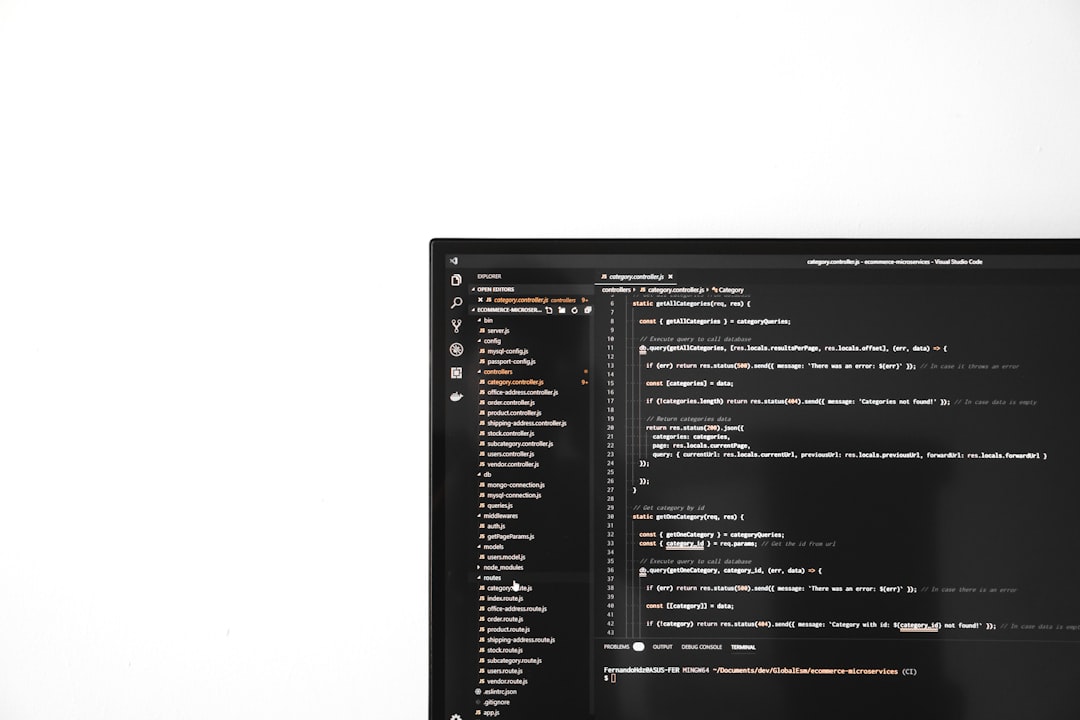
If you’re a fan of VR sandbox games, chances are you’ve heard of Bonelab, a wildly popular title developed by Stress Level Zero. One of its most exciting features is the ability to download and install custom content such as mods, accessories, and maps. However, many players have encountered a frustrating issue: Bonelab not showing downloads. Don’t worry — you’re not alone, and this article will guide you through why this happens and, more importantly, how to fix it now.
TL;DR (Too Long; Didn’t Read)
Bonelab may fail to show downloads due to a variety of causes including poor internet connections, corrupted game files, improper mod installation, or outdated software. This issue is fairly common and typically solvable through basic troubleshooting steps. Verifying your internet connection, ensuring mods are in the correct folder, updating software, or reinstalling the game are all potential fixes. Follow our step-by-step guide below to quickly resolve the issue and get back to playing with your favorite mods.
Understanding the Issue: Why Bonelab Isn’t Showing Downloads
First, it’s important to note that this issue can be platform-specific. Whether you’re playing Bonelab on PCVR, Quest 2, or through SteamVR, the root causes can vary slightly. That said, there are several universal problems that might prevent your downloads from appearing correctly:
- Internet connection issues disrupting mod downloads
- Incorrect mod installation paths or naming
- Outdated game versions or missing patches
- Corrupt or incompatible mod files
- Cache or memory limitations on your device
Before diving into fixes, it’s a good idea to double-check you’re working with legitimate and compatible downloads, especially from trusted platforms like mod.io.
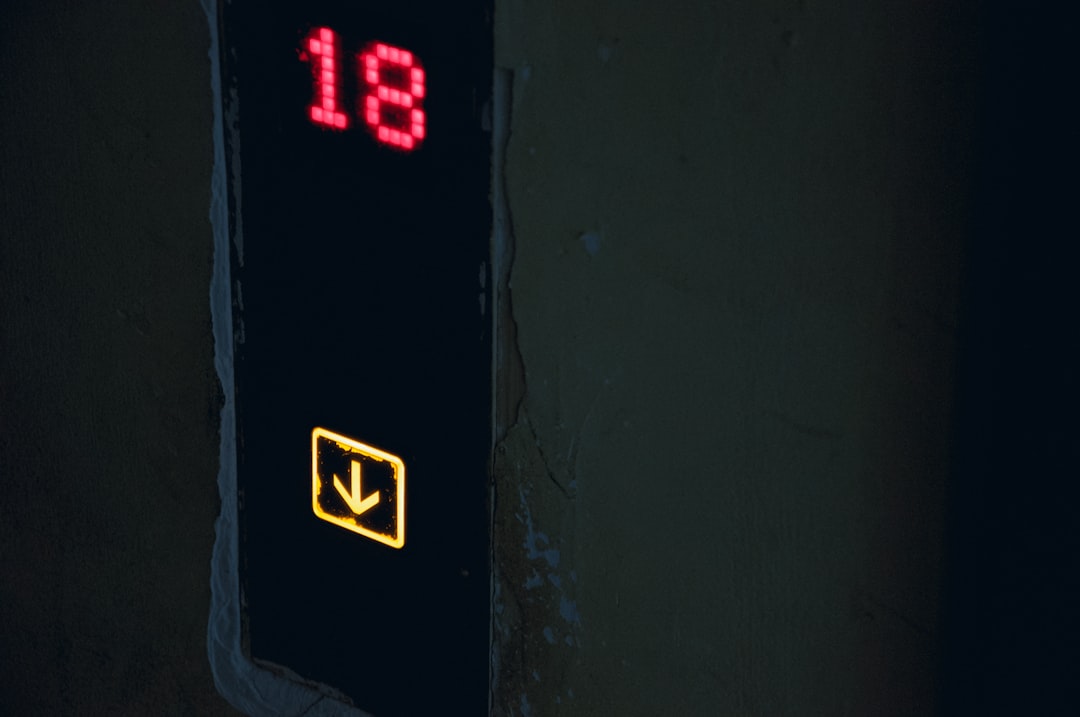
1. Check Internet Connection
Slow or unstable internet connections are one of the main reasons that downloads in the Bonelab mod menu don’t show up properly.
- Try resetting your Wi-Fi router or switching to a wired connection.
- Use a speed test tool to confirm that your connection is stable.
- If you’re using a VPN, disable it temporarily to see if that resolves the issue.
If you’re navigating Bonelab directly through a headset (like Quest), make sure the headset itself has a reliable Wi-Fi connection and isn’t in a restricted or low-signal zone of your space.
2. Verify File Directories and Installation Paths
Bonelab looks for mods in very specific file directories. If your mods are in the wrong folder — or even a right folder with the wrong name — the game won’t display or load them.
Here’s the correct mod path structure:
Windows PC: C:\Users\[Username]\AppData\LocalLow\Stress Level Zero\BONELAB\Mods Meta Quest 2: Android/data/com.StressLevelZero.BONELAB/files/Mods
Make sure your mods are unzipped and placed directly in these folders, not inside nested folders. Sometimes you may need to restart the game or even reboot your device after placing the files.
3. Use the In-Game Mod Browser Properly
Bonelab implements a built-in mod browser that connects directly to mod.io. If you can’t see any downloads in this browser, try the following troubleshooting steps:
- Ensure your game has permission to access the internet.
- Login or link your mod.io account properly in settings.
- Refresh the mod browser manually — sometimes the server takes a few minutes to load content.
Some users report that deleting and redownloading their mod.io credentials inside Bonelab helped fix visibility issues. Also, double-check that your account isn’t restricted or flagged.
4. Update Bonelab to the Latest Version
A common mistake many players make is using an older version of Bonelab while trying to install mods built for the latest one. Always ensure you are on the most recent update:
- On Steam, right-click your game → Properties → Updates → Enable automatic updates.
- For Oculus/Quest, check the app in your library and tap “Update” if available.
Developers often tweak mod loader behavior between builds, so updating ensures maximum compatibility.
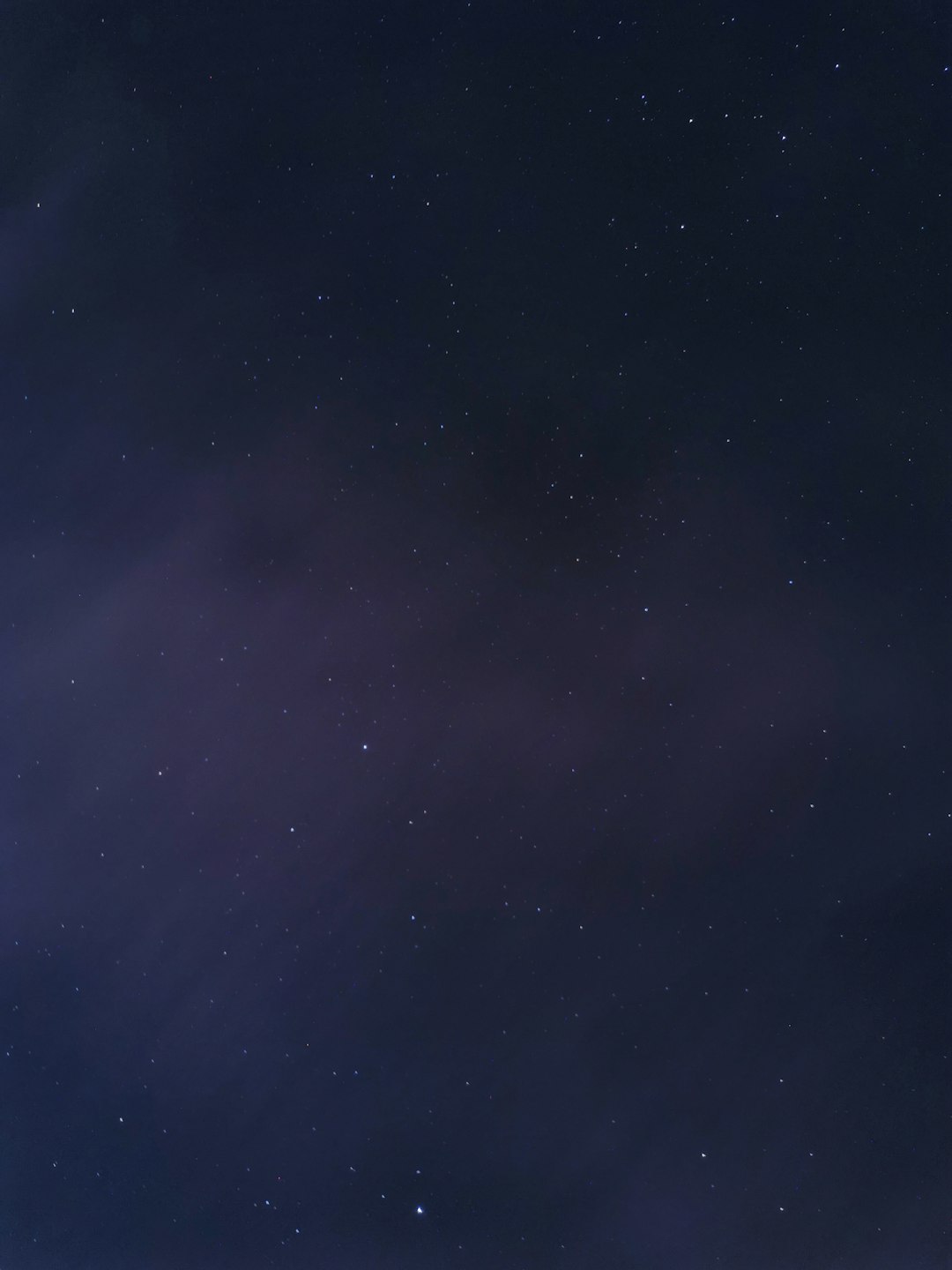
5. Clear Cache and Restart the Game
Sometimes Bonelab requires a full cache wipe to properly register new or updated mod downloads. Here’s how to do it:
- On PC, open Task Manager and end all Bonelab-related processes.
- Navigate to the config folder and delete any temporary or cached files.
- Reboot your system or headset and start Bonelab again from scratch.
This method is especially effective when switching between different accounts or after failed mod downloads.
6. Disable Conflicting Mods
Do you already have several mods installed? One of them could be causing issues that prevent others from showing up.
- Temporarily remove all mods from the Mods folder.
- Re-add them one by one and check if Bonelab registers them.
- Watch for any one mod that causes the interface or downloads to break.
Remember, not all mods are tested together, and even a single incompatible file can mess up your system.
7. Reinstall Bonelab
As a last resort, a fresh reinstall might be just what you need to eliminate potential bugs or corrupted files.
Here’s how:
- Backup your Mods folder and saved data manually.
- Uninstall Bonelab through Steam, Oculus, or your preferred platform.
- Restart your system or headset completely.
- Reinstall Bonelab and place your backed-up Mods in the correct folder again.
This method is time-consuming but often resolves persistent and unexplained issues.
Conclusion: Don’t Let Technical Glitches Kill the Fun
Bonelab’s modding system is an incredible way to expand your gameplay experience, letting you explore user-generated maps, characters, weapons, and silliness in VR. But when downloads disappear or refuse to show up, it can be maddening. Thankfully, now that you understand what causes this issue and how to fix it, you’ll be back to downloading and launching mods in no time.
If you’re still stuck even after trying all the above methods, consider visiting dedicated Reddit threads or Discord communities where fellow Bonelab players and modders are quick to help out. Technical challenges are common in modding, but they’re also almost always solvable with a little effort and the right guidance.
Happy modding!






