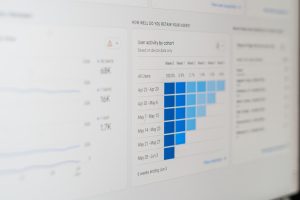Using PayPal on a daily basis can make life much easier—whether you’re making a purchase, transferring money, or checking your balance. However, it can quickly become frustrating when you’re constantly being logged out of your account. You may find yourself wondering, “Why doesn’t PayPal keep me logged in?” This behavior isn’t always a glitch; often, it’s the result of security policies, browser configurations, or session limits. In this article, we’ll take a close look at the reasons behind this issue and how you can fix it for a smoother PayPal experience.
Why PayPal Logs You Out Automatically
PayPal is a highly secure platform that handles sensitive financial data. As such, it employs several mechanisms to protect both user data and account access. Here are the main reasons why PayPal might not keep you logged in:
- Security Protocols: PayPal uses session timeouts to ensure that if a user forgets to log out or leaves their device unattended, unauthorized users can’t access the account.
- Browser Behavior: Web browsers have settings or extensions that may delete cookies or clear session data, causing you to be logged out.
- Two-Factor Authentication: If enabled, this feature may require you to verify your identity periodically, which effectively logs you out and back in again.
- Device and Location Changes: Logging in from a new device or IP address can trigger PayPal’s security systems, which may invalidate your previous session.
- Account Activity: Inactivity for a certain period will cause PayPal to log you out to protect your account.

Common Scenarios That Cause Frequent Logout Issues
If you’re experiencing consistent logouts, it’s important to observe when and how these issues occur. The following are the most common situations users report:
- Your browser clears cookies or browsing data on exit: Some users configure browser settings or use privacy-focused browsers that automatically delete cookies after each session. When this happens, PayPal can’t retain account session data.
- You’re using Incognito Mode: Private or incognito modes don’t store cookies, cache, or browser history. Each time you close the window and reopen it, PayPal will prompt you to log in again.
- Browser extensions or security software: Tools that block trackers or cookies, such as ad blockers or antivirus software with privacy protections, can interfere with PayPal’s ability to remember your login sessions.
- VPN usage: Switching locations via VPN or a moving IP address can trip PayPal’s suspicious activity alerts, prompting forced logouts.
- Multiple logins: Logging into your PayPal account from different devices or browsers simultaneously may lead to one or more devices being logged out.
How to Fix PayPal Logout Problems
Fortunately, most of the logout issues can be resolved with a few adjustments to your browser settings and login behavior. Here’s a comprehensive guide to getting your account to stay logged in.
1. Enable Cookies in Your Browser
PayPal uses cookies to store session data. If cookies are disabled or deleted, the platform can’t remember that you’re logged in. To fix this:
- Go to your browser’s settings.
- Find the privacy or site settings tab.
- Make sure cookies are enabled, especially for paypal.com.
- Add PayPal to your list of allowed websites if needed.
2. Avoid Using Incognito or Private Browsing Mode
Private browsing modes never save your login credentials or cookies once you close them. Switch to a regular browser window to allow persistent login sessions.
3. Adjust Security Software Settings
If you use antivirus, anti-malware, or security-focused browser extensions, check if any are blocking cookies, trackers, or scripts from PayPal. Allowing PayPal through these filters can restore normal session behavior.
4. Trust Your Device
Each time you log in, PayPal may prompt you to confirm whether the current device is trusted. Make sure to check that box if you’re logging in from your personal device. This lets PayPal know that the current device is secure and the session can be extended.
5. Consider Your Login Method
If you’re logging in to PayPal through a third-party app (like through a shopping site), be aware that those sessions may not behave the same as direct logins. For persistent sessions, always log in via PayPal’s own website or app.
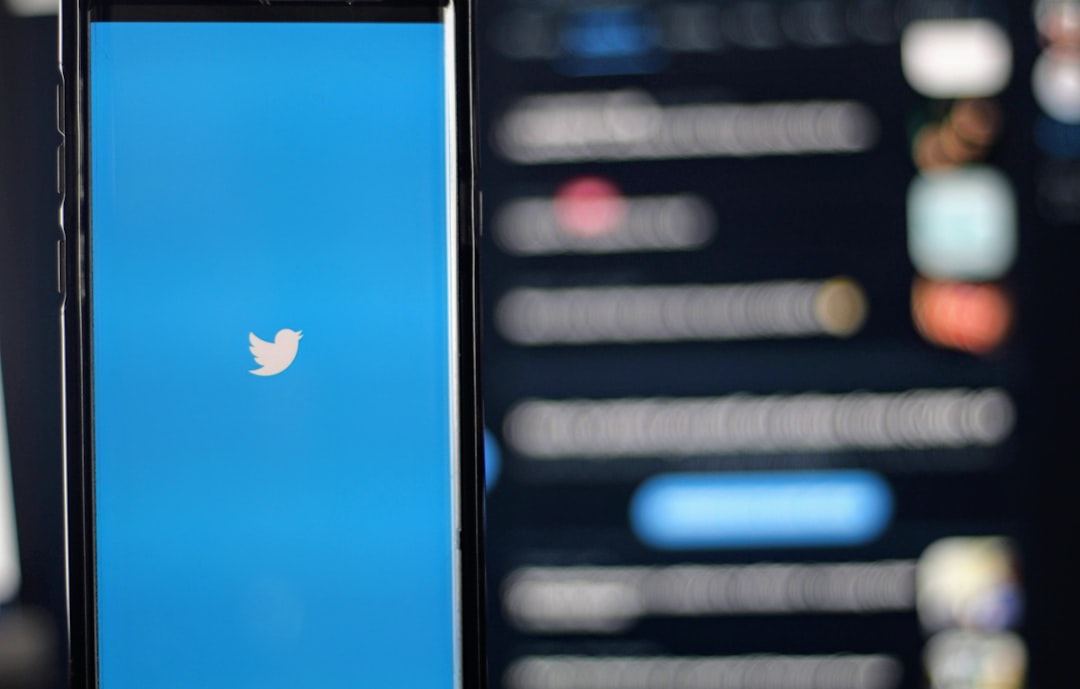
6. Use the Official App for Mobile
The official PayPal app has slightly different behavior than the website. It typically keeps users logged in longer and offers biometric login options such as fingerprint or Face ID. If you’re using PayPal primarily on a mobile device, the app might offer a more reliable experience.
7. Avoid Frequent Login/Logout on Multiple Devices
Although you can access PayPal from multiple devices, logging in and out frequently across them may confuse PayPal’s data session management. Where possible, stick to one or two devices consistently to avoid session resets.
When to Contact PayPal Support
If you’ve gone through the steps above and PayPal still logs you out persistently, it might be worth contacting PayPal customer support. There could be an issue with your account, such as:
- Flagged account activity that causes tighter security restrictions
- Account setting mismatches or errors on PayPal’s servers
- Unusual logins or IP addresses that triggered protective measures
PayPal’s support team can review your account to check for issues and may be able to reset certain flags that are causing automatic logouts.
Final Thoughts
A secure platform like PayPal walks a fine line between convenience and safety. While staying logged in seems like a small demand, it’s sometimes sacrificed in favor of protecting your financial information. That said, with a little bit of browser awareness and a few time-saving tweaks, you can greatly reduce how often PayPal logs you out.
To summarize:
- Ensure that cookies are enabled and not being deleted.
- Avoid incognito mode for daily PayPal access.
- Use trusted devices and secure browser environments.
- Be cautious with third-party software blocking scripts or cookies.
By applying these changes, you can improve session retention and make your PayPal experience much more seamless.