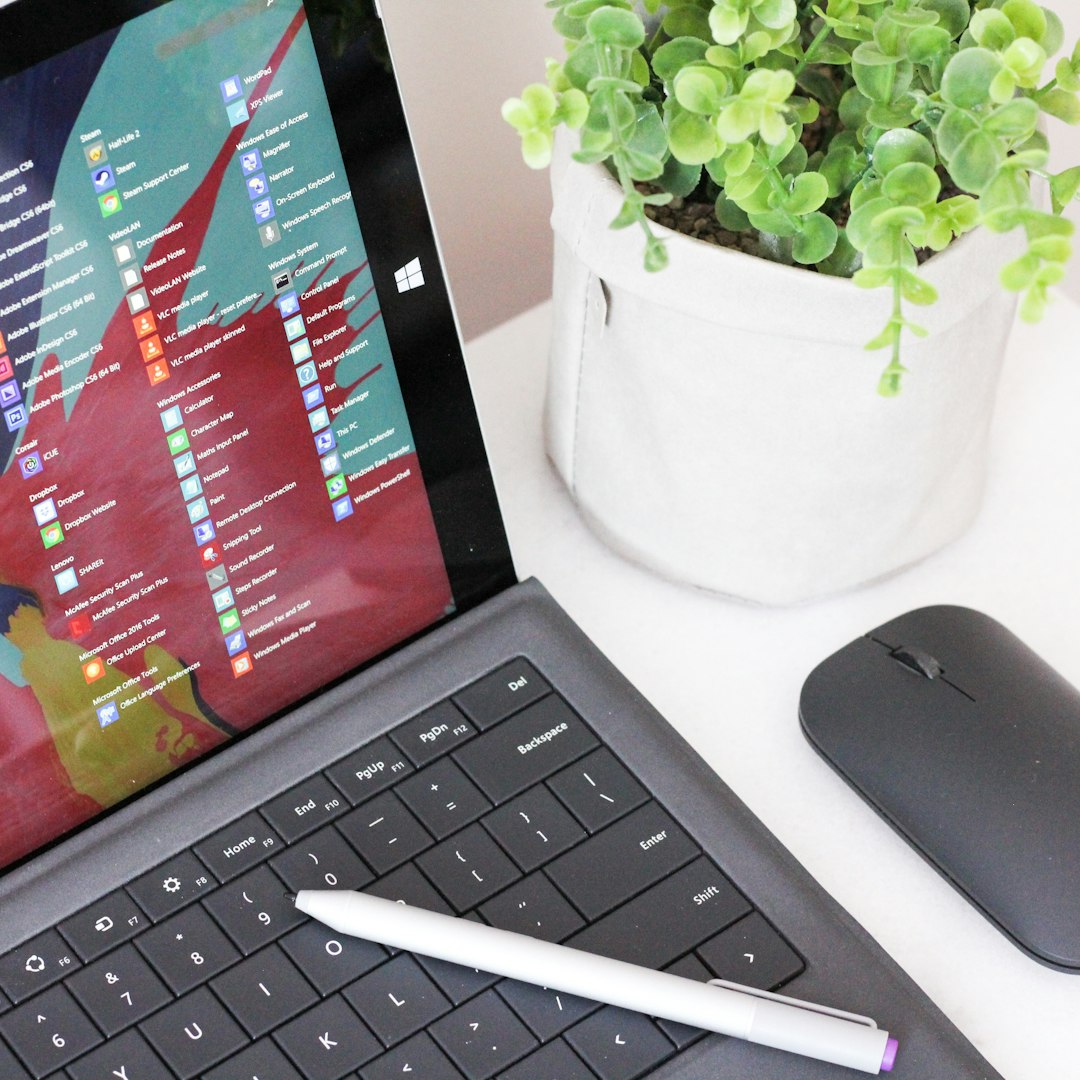
Blurry screenshots can be incredibly frustrating, especially when you’re trying to share important information, showcase an app, or highlight content from your screen. Whether you’re using a desktop, laptop, or mobile device, blurry screenshots can occur for a number of reasons. Understanding the root causes and knowing how to fix them can save you time and ensure crystal-clear visuals every time.
1. Low Display Resolution
One of the most common reasons for blurry screenshots is a low screen resolution. Screenshots capture the exact pixels displayed on your screen. If your display is set to a lower resolution, the number of pixels is reduced, leading to less detailed and blurrier images.
Solution: To avoid this, increase your screen resolution to the recommended or maximum setting for your display. This can be done in your system settings under the “Display” or “Screen Resolution” option.
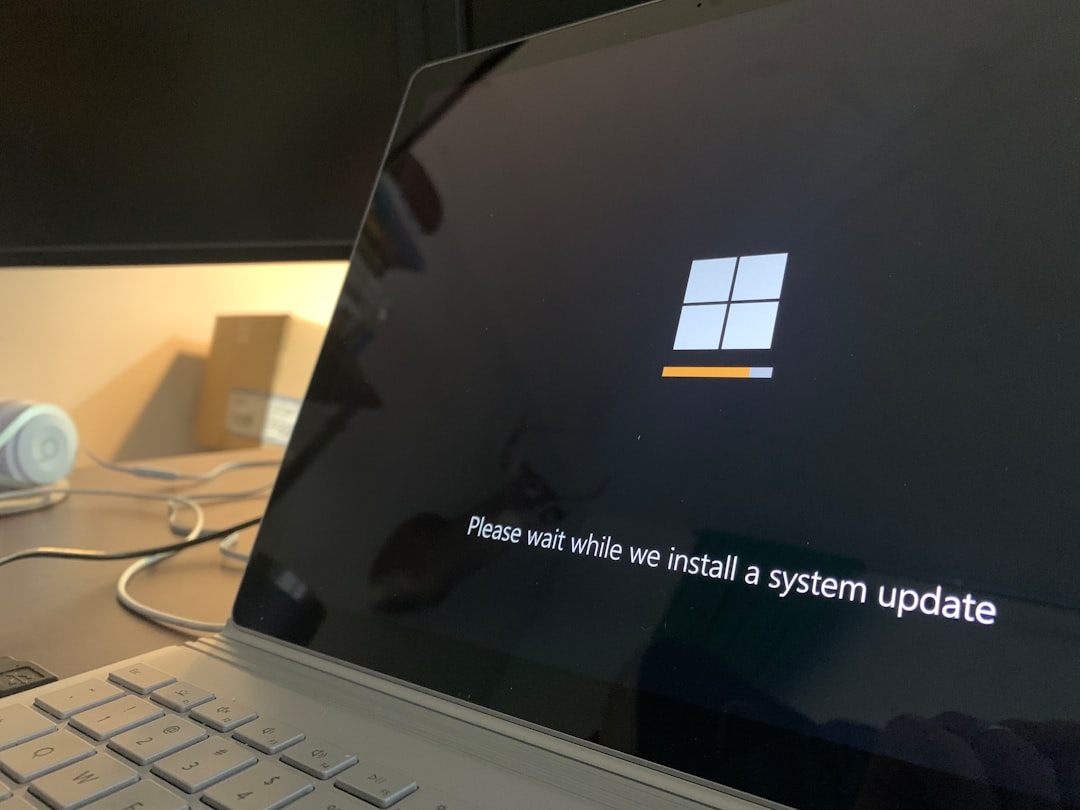
2. Image Compression
When screenshots are shared via messaging apps, email, or cloud services, they might be automatically compressed to reduce file size. This compression can significantly degrade image quality, resulting in a blurry appearance.
Solution: Use platforms that preserve original image quality when sharing, or choose options like “Send as File” instead of inserting the image directly into the message. If saving online, choose high-quality formats such as PNG.
3. Zoomed-in Display or Scaling
Another overlooked issue is screen scaling or zoom settings. If your display is scaled up—commonly done to make text and items appear larger—screenshots may capture a zoomed version that lacks sharpness.
Solution: Check your device’s scaling settings. On Windows, go to Display Settings and ensure scaling is set to 100% for best screenshot accuracy. On macOS, review your display preferences and choose “Default for display.”

4. Using the Wrong Screenshot Tool
Different screenshot tools use different capture methods, and not all maintain high quality. Some third-party tools or browser extensions may compress or resize images automatically.
Solution: Stick to the built-in screenshot tools provided by your operating system or invest in high-quality third-party software known for preserving detail, such as Snagit or Greenshot.
5. Saving in the Wrong File Format
The format in which you save your screenshot can drastically affect its clarity. JPEG format, for example, uses lossy compression, which can result in blurry edges and artifacts, especially on text. PNG is a preferred format for screenshots since it preserves sharp lines and text perfectly.
Solution: Always save your screenshots in PNG format when clarity is critical. This is especially important for UI captures, web pages, and anything involving text.
Conclusion
Whether you’re capturing a tutorial, saving important information, or sending visuals to others, clear screenshots matter. By understanding these common causes of blurry screenshots and how to fix them, you can avoid the frustration of unclear visuals and consistently capture high-quality images.
FAQ
- Q: Why are my screenshots blurry on my phone?
A: This could be due to scaling settings, image compression from apps, or a low display resolution. Make sure you save screenshots in original quality and use apps that retain image clarity. - Q: How do I make my screenshots clearer on Windows?
A: Increase your screen resolution, set display scaling to 100%, and save screenshots in PNG format using tools like Snipping Tool or Snip & Sketch. - Q: Is PNG always better for screenshots?
A: Generally yes, especially for text and UI images. PNG maintains image clarity without compression artifacts common in JPEG files. - Q: Do image viewers affect how crisp a screenshot looks?
A: Yes, if a viewer resizes or scales the image, it might appear blurry. Always view at 100% zoom for accurate clarity. - Q: Can screen recording quality affect screenshot clarity?
A: If you’re capturing screenshots from a paused screen recording, the video’s compression and resolution will impact image sharpness. It’s better to take screenshots directly from your device display.






