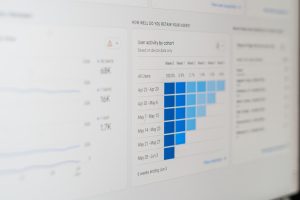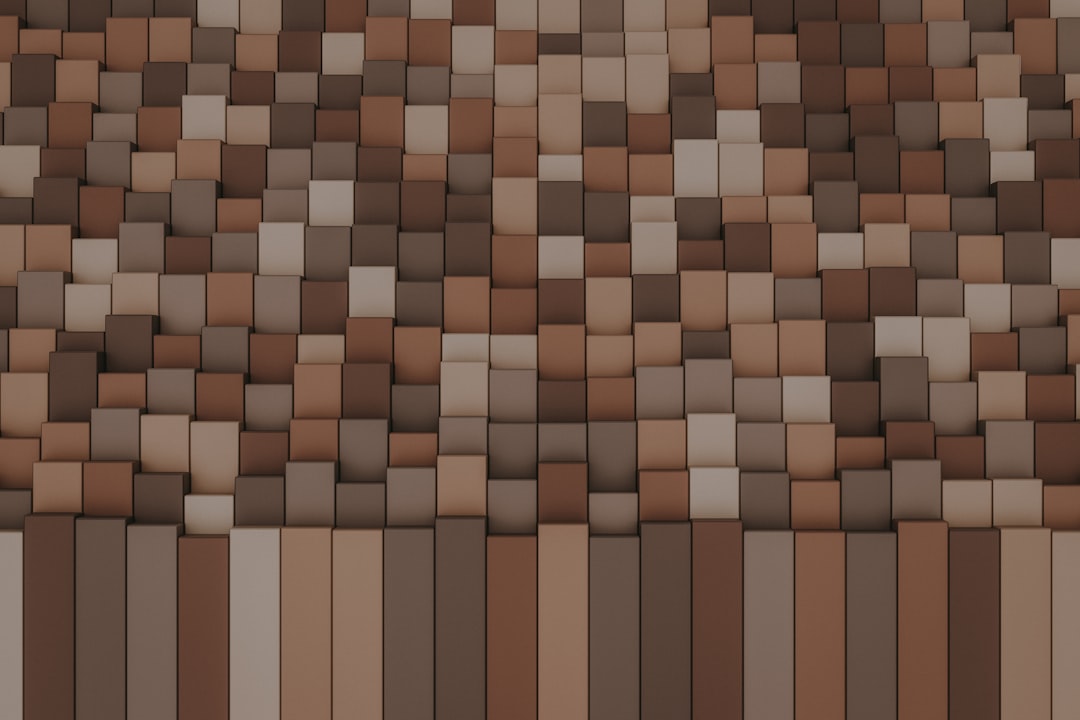
Animated block textures in Minecraft are one of the many ways players and resource pack creators enhance the visual appeal of the game. Animated textures can bring life to blocks such as lava, fire, water, and even custom-designed blocks. When these animations fail to display as intended, it can be frustrating, especially for players expecting a visually rich experience. Technical issues, format mismatches, or even overlooked settings can be at the root. This article explores why animated block textures might not be working correctly in Minecraft, offering a thorough breakdown of potential issues and effective solutions.
Understanding How Animated Textures Work in Minecraft
Before diving into the technical reasons for malfunction, it’s important to understand how animated textures actually function in Minecraft. Minecraft uses a process called frame-based animation whereby a single texture file contains multiple frames stacked vertically. These frames are cycled through based on timing information provided in an accompanying .mcmeta file.
For example, a texture for an animated lava block may consist of 32 frames stacked vertically in a single .png file, with the .mcmeta file specifying how quickly to cycle through these frames.
The animated texture process depends on several conditions:
- The .png file and the .mcmeta file must be named and placed correctly.
- The timing and frame structure must follow a format that Minecraft recognizes.
- The resource pack must be compatible with the version of Minecraft being used.
Common Reasons Animated Textures Don’t Work
Animated textures not displaying properly can be attributed to a number of causes. Below are the most common culprits:
1. Incorrect File Structure or Placement
One of the most frequent mistakes is placing the texture or its metadata file in the wrong location within the resource pack directory. Minecraft expects a very specific folder structure.
For example, a custom animated stone texture should follow this routing:
assets/minecraft/textures/block/stone.png assets/minecraft/textures/block/stone.png.mcmeta
Ensure that both files are within the correct directory and that the file names match exactly, including case sensitivity.
2. Missing or Malformed .mcmeta File
The .mcmeta file is essential for telling Minecraft that a texture has multiple frames and how to animate them. An improperly formatted or missing .mcmeta file will cause the game to treat the texture as static.
A basic .mcmeta file might look like this:
{
"animation": {
"frametime": 2
}
}
This file should be placed alongside the .png image and should not have extra formatting, trailing commas, or syntax errors.
3. Texture Dimensions Are Not a Perfect Vertical Stack
Minecraft requires that the animated texture file consists of frames stacked vertically within a single image. For instance, if each frame is 16×16 pixels and you have 32 frames, the total image height should be 16×32 = 512 pixels, and the width should be 16.
If the image does not meet this requirement, Minecraft will not recognize it as an animation and will display only the first section of the image.
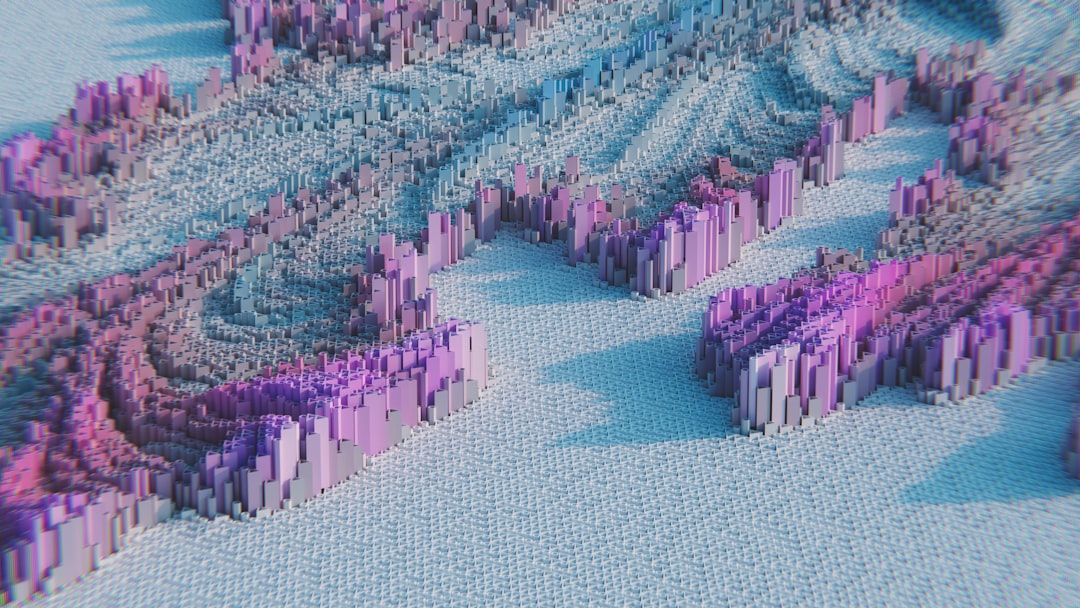
4. Incorrect Resource Pack Format or Version
With each Minecraft update, changes are made to how resource packs operate. A resource pack that worked in Java Edition 1.16 may not be compatible with version 1.20 due to structural changes or updated metadata formats.
Check the pack’s pack.mcmeta file to ensure it specifies the right pack format ID for the version you’re playing. If your pack uses an outdated format, Minecraft may disable parts of it or ignore animated textures altogether.
5. Broken Cache or Client Glitches
Sometimes the issue is not with the files themselves but with how the game loads or caches them. If textures aren’t displaying as expected after modifying the resource pack, try the following:
- Quit and restart Minecraft completely.
- Temporarily switch to another resource pack, then switch back.
- Clear cached resources or reinstall Minecraft (if problems persist across packs).
It’s also worth checking your installation directory for duplicate or leftover files that might conflict with your intended resource pack.
Client Settings That Affect Animated Textures
Not all issues are file-related. If the Minecraft client is set to reduce graphics performance, it might skip certain types of animation to save resources. Here are a few client settings you should verify:
- Settings > Video Settings > Animations: Make sure that relevant block animations such as lava, fire, and water are set to ‘ON’.
- Performance Settings (OptiFine Users): If you use OptiFine or similar performance mods, make sure Animated Textures are enabled in custom video settings.
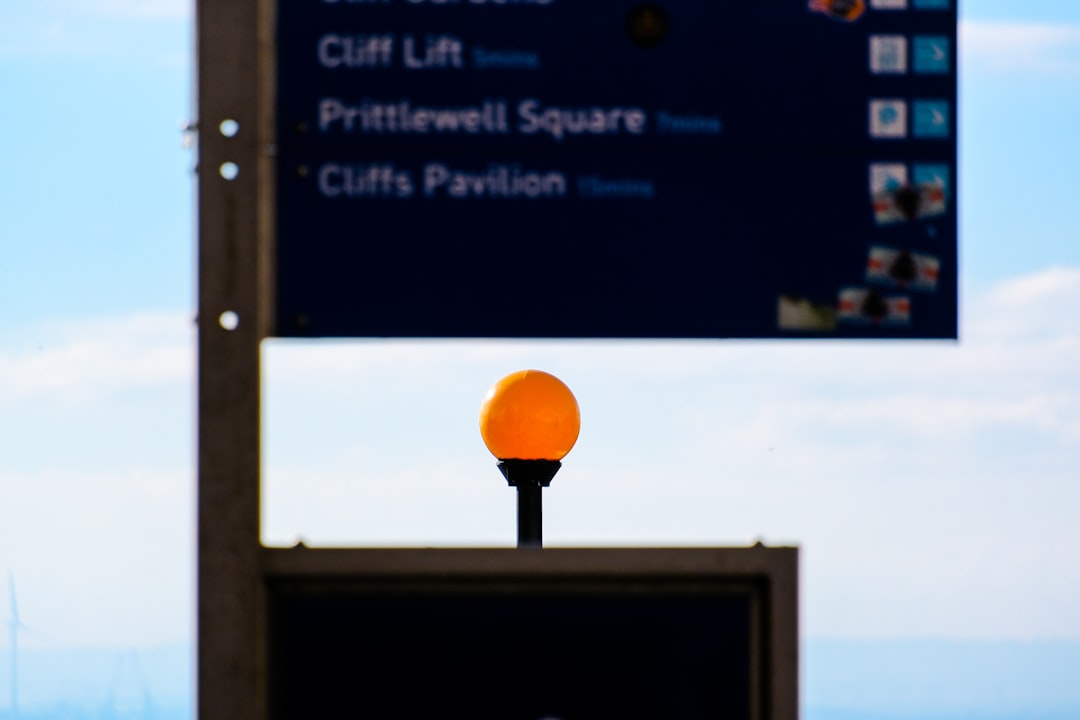
Third-Party Mods or Conflicts
Modded environments can introduce conflicting behavior depending on which mods you use. For instance, shader packs or mods that alter block rendering mechanics might unintentionally suppress or override animated textures.
If you suspect mod conflicts, consider these debugging steps:
- Load Minecraft with only your resource pack enabled and no mods.
- Gradually add mods back, checking to see when the textures break.
- Consult mod documentation or communities to identify compatibility issues.
Ensuring Resource Pack Compliance
If your animated textures still aren’t working, use tools to validate your resource pack. Applications like PackMcMeta Validator or websites like NovaSkin‘s Resource Pack Editor let you preview pack structure and verify animation files.
Pay close attention to:
- Folder and file naming consistency
- Frame size versus image height
- Syntax accuracy in all .mcmeta files
Conclusion
Animated block textures in Minecraft can significantly boost the visual richness of both custom maps and general gameplay. When these textures stop working, the reasons can vary from minor syntax errors to full-blown compatibility issues. By methodically troubleshooting file structure, resource pack settings, and client configurations, you can often isolate the problem and restore your animated blocks to their full, dynamic glory.
For best results, always:
- Double-check your pack format compatibility with the current version of the game
- Ensure all .png and .mcmeta files are correctly formatted and placed
- Be mindful of external mods that may inadvertently affect how textures load or render

Animated textures may be small files, but they make a big impact. With careful attention to detail and a solid understanding of how Minecraft processes these assets, you can ensure your textures animate flawlessly—just as they were designed to.