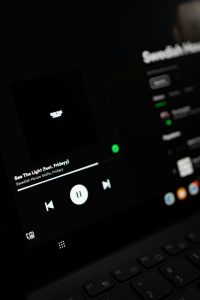Internet Download Manager (IDM) is a popular software application designed to accelerate and manage downloads on your computer. This tool enhances the downloading experience by speeding up download times, providing resume capabilities for interrupted downloads, and offering better organization and control over files. IDM is widely used for its efficiency, especially when downloading large files, videos, music, and other media from the internet.
In this article, we’ll discuss what IDM is, how it works, and how to use it to optimize your downloading experience.

Key Features of Internet Download Manager
1. Download Speed Acceleration
One of IDM’s most attractive features is its ability to increase download speeds by up to five times. IDM achieves this by splitting downloads into smaller parts and downloading them simultaneously, a technique called multipart downloading.
2. Resume Interrupted Downloads
IDM lets users resume downloads that were interrupted due to connectivity issues, power outages, or any other reason. Rather than starting from scratch, IDM picks up where it left off, saving time and bandwidth.
3. Schedule Downloads
With IDM, you can schedule downloads to start at specific times. This feature is helpful if you prefer downloading files during off-peak hours to avoid slowing down your internet connection for other activities.
4. Batch Downloading
Batch downloading allows users to queue multiple files for download, automating the process without requiring manual initiation for each file. This is especially useful when downloading multiple files from the same site.
5. Browser Integration
IDM integrates seamlessly with popular web browsers, including Chrome, Firefox, Microsoft Edge, and Opera. This integration provides a download button that appears whenever you play a video or audio file on a webpage, making it easy to download media directly.
6. Support for Various Protocols and Formats
IDM supports HTTP, HTTPS, FTP, and MMS protocols, and it can handle various file types, including videos, PDFs, images, and more. This flexibility allows IDM to work effectively with most online content.
How to Download and Install Internet Download Manager
1. Download IDM: Visit the official IDM website and download the software installer. IDM offers a 30-day free trial, allowing you to try its features before committing to a license.
2. Install IDM: After downloading, run the installer and follow the prompts to complete the installation process.
3. Browser Integration: Once installed, IDM will ask for permission to integrate with your preferred browser. Enable the IDM extension in your browser to activate this feature.
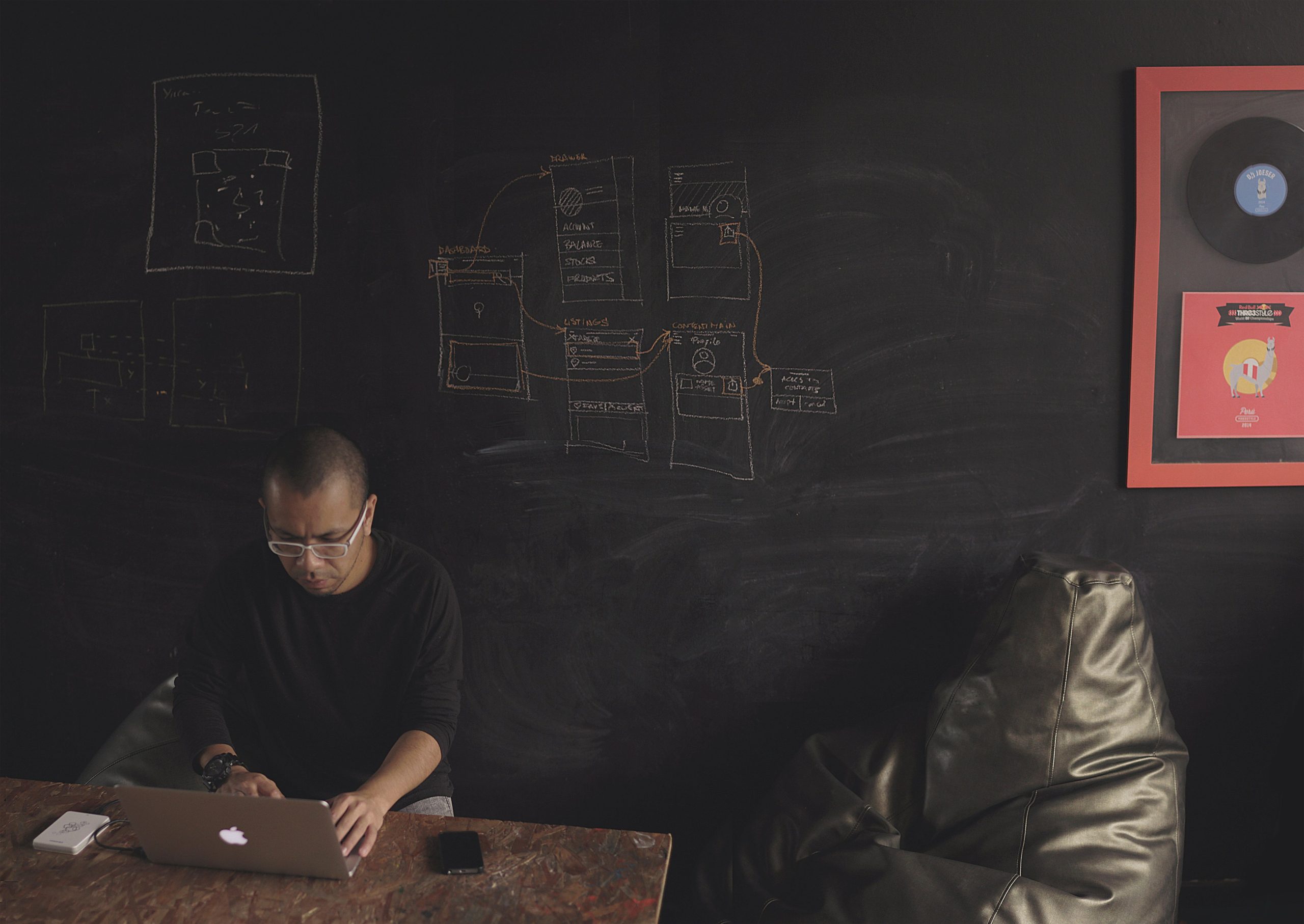
How to Use Internet Download Manager
Step 1: Download a File with IDM
Once IDM is integrated into your browser, it will automatically detect downloadable files. For example, if you play a video on YouTube or another streaming site, IDM will display a “Download this video” button. Clicking the button will open a dialog box where you can choose the file’s destination folder and download options.
Step 2: Schedule Downloads
If you have multiple files to download, you can use IDM’s scheduler to automate the process. Open IDM, go to the Scheduler tab, and add files to your download queue. Specify start and end times, and select the days you want the download to occur. This is useful for heavy downloads that you’d prefer to run overnight or during off-peak hours.
Step 3: Manage and Organize Downloads
IDM allows you to organize files based on type, such as videos, documents, and audio files. Open IDM and go to Downloads > Options > File Types to customize these categories. Organizing downloads makes it easy to find files later, especially if you download a lot of media.
Step 4: Resume Interrupted Downloads
If your internet connection drops or you close IDM accidentally, you can resume the interrupted download. Simply reopen IDM, find the paused download, and click the “Resume” button. IDM will pick up from where it left off.
Step 5: Customize IDM Settings
IDM offers customization options to fit your specific needs. Go to Downloads > Options in the IDM window, where you can adjust download speed limits, schedule settings, and file organization preferences.
Internet Download Manager is a powerful tool that optimizes downloading by offering speed, efficiency, and organization. With its accelerated downloading, browser integration, and easy-to-use features, IDM is a valuable addition for anyone who frequently downloads files or media. Once installed, IDM becomes a seamless part of your browsing experience, saving you time and making large downloads more manageable.