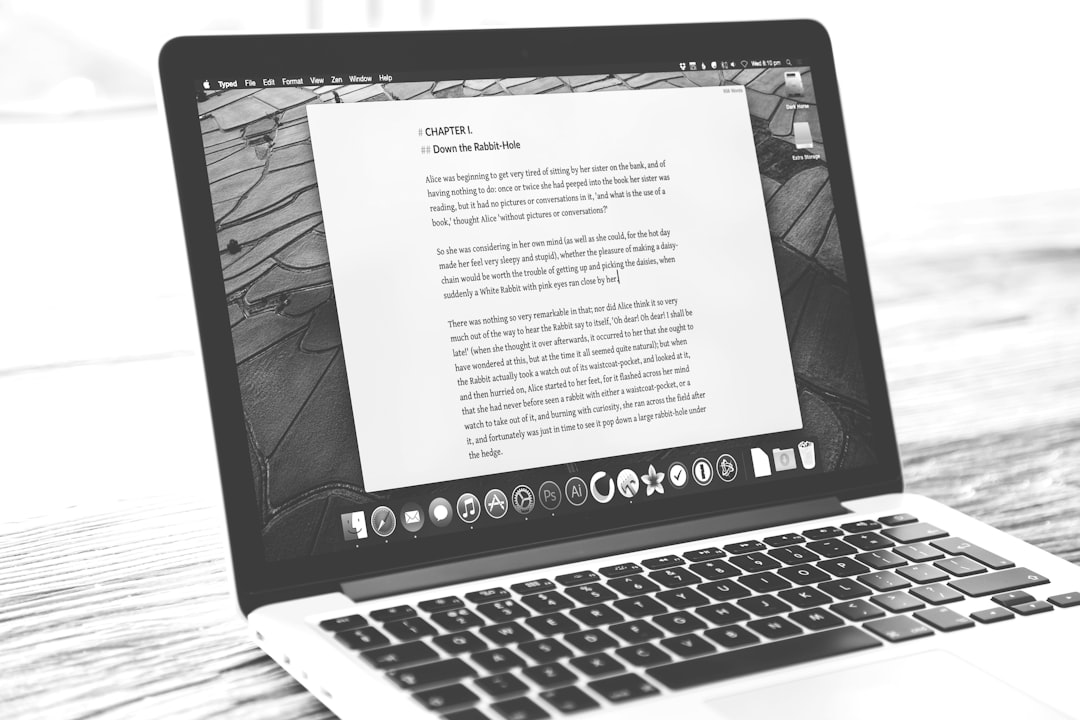
Have you ever come across a file with a .odt extension and thought, “What on earth is that?” Don’t worry — you’re not alone! The ODT file format might sound mysterious, but it’s actually pretty cool and very useful.
Let’s break it down and make it super easy to understand.
What Exactly Is an ODT File?
ODT stands for Open Document Text. It’s a type of word processing file — kind of like a Microsoft Word document, but with a twist.
Here are a few quick facts:
- ODT is an open-source file format.
- It’s used to create and store text documents.
- The format was developed by the Open Document Format for Office Applications.
- It’s most commonly used in LibreOffice Writer and Apache OpenOffice.
In simple terms, an ODT file is like a .docx file but made for open-source tools. It can contain:
- Text
- Images
- Tables
- Styles and formatting
It’s a great way to write letters, reports, resumes, and whatever else you want to type up and save.
Where Do ODT Files Come From?
Many people create them using free software like LibreOffice. These tools are like Microsoft Word, but totally free and open-source. That means developers all around the world can help make them better!
ODT files first appeared in the early 2000s, when people wanted a document format that wasn’t owned by a single company. So, a bunch of clever folks created something everyone could use — for free.

Why Use ODT Files?
Good question! There are some awesome reasons to use ODT files:
- Free to Use: You don’t need to pay for expensive software like Microsoft Word.
- Open and Friendly: Anyone can create tools to open and edit ODT files.
- Compatible: Many word processors can open ODT files, including Google Docs.
- Smaller File Size: They often take up less space than other formats.
Plus, using ODT files helps support the open-source community. That means you’re supporting cool geeky stuff for everyone!
How to Open an ODT File
So, you have an ODT file. Now what?
Here are some simple ways you can open it:
1. Use LibreOffice
This is the most popular app for opening and editing ODT files. It’s free, easy to use, and works on Windows, Mac, and Linux.
2. Try Apache OpenOffice
Another free alternative similar to LibreOffice. It’s also made for ODT files and gets the job done.
3. Use Microsoft Word
Yes, Word can open ODT files too! Newer versions (from 2010 and up) support ODT. You just open it like any normal file.
4. Use Google Docs
Don’t want to download anything? Upload your ODT file to Google Drive and open it with Google Docs. It may look a little different, but it usually works great!
5. Online ODT Viewers
There are websites that let you upload and view ODT files without installing anything. Examples include:
- ODT Viewer
- GroupDocs Viewer
- Zoho Writer
How to Create an ODT File
Now that you can open one, you might want to make your own.
Here’s how:
Using LibreOffice or OpenOffice
- Open LibreOffice Writer or OpenOffice Writer.
- Create your document like you would in Word.
- Click File > Save As.
- Select .odt as your file format.
- Click Save – done!
Easy, right?
From Other Word Processors
Some other programs, like Microsoft Word and TextMaker, let you Save As or Export to an ODT file. Just look for the format in the save options.
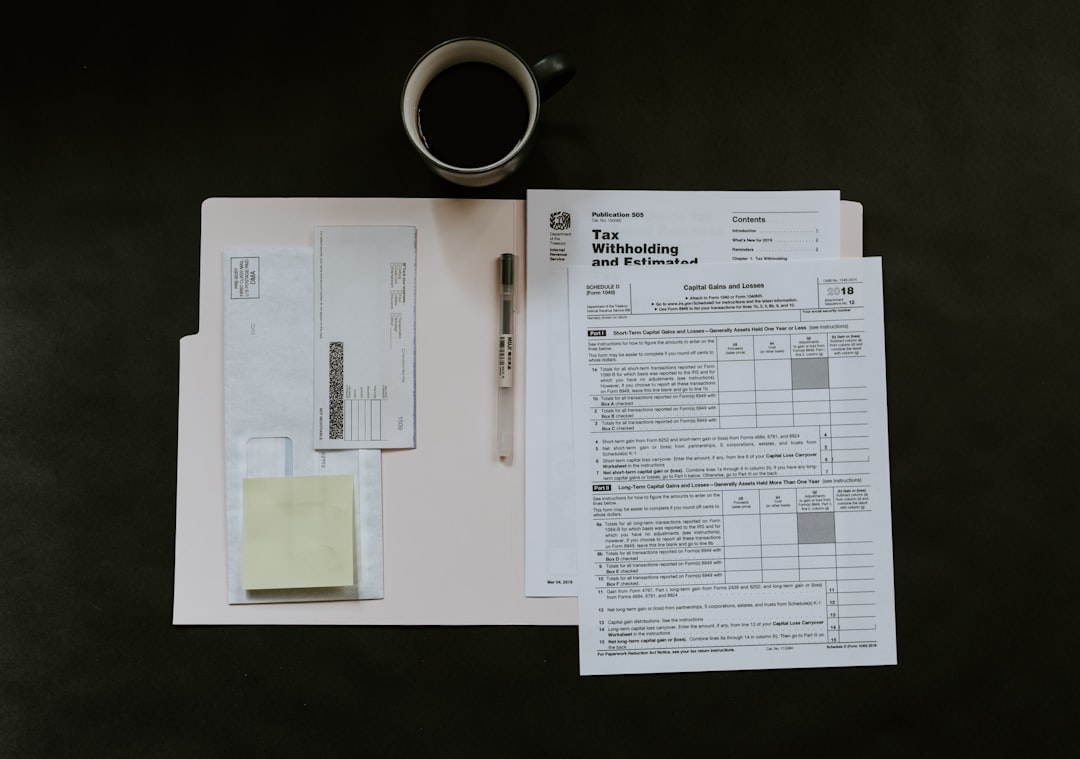
Can I Convert ODT Files?
Absolutely! You might want to share your document with someone who uses Word or PDF. No worries — converting is super simple.
Convert ODT to DOCX:
Open the file in LibreOffice, click File > Save As, and choose .docx. Done! Now your file works in Microsoft Word.
Convert ODT to PDF:
Most ODT editors let you export to PDF. In LibreOffice, just click File > Export As > Export as PDF. Boom — ready to print or share.
Use an Online Converter:
You can also find websites that convert ODT to PDF, DOCX, TXT, and more. Popular ones include:
- CloudConvert
- Zamzar
- Online-Convert
Just upload, choose your format, and download. No science degree needed!
Are ODT Files Safe?
Yes — mostly. Like any file, make sure it comes from a trusted source. Viruses can hide in any kind of document, even ODTs.
If you got the file from a stranger or a weird email… maybe don’t open it.
That said, most ODT files are totally safe. Just use healthy internet habits!
Pros and Cons of ODT Files
Let’s wrap up with a little comparison action.
Pros:
- Free to Use
- Widely Supported by Open-Source Tools
- Smaller File Sizes
- Supports Text, Images, and More
Cons:
- Formatting might look different when opened in Microsoft Word.
- Not as universally supported as .docx (but it’s catching up!).
Final Thoughts
The ODT file is like the indie rockstar of document files. It’s free, open, and wants you to be creative without limits.
So next time you see a file ending in .odt, you’ll know exactly what to do: open it, edit it, share it. No stress. No confusion. Just your ideas, ready to roll.
Whether you’re writing the next great novel or just making a grocery list, ODT has your back.
Try it out. You might like it more than you think!






