
Using a VPN is a bit like having an invisibility cloak for your internet. It keeps your data safe, hides your IP address, and helps you browse like a ninja. But even ninjas have bad days. Sometimes VPN clients stop working properly.
Why? Well, that’s what we’re here to explore. Let’s dive into the most common reasons VPN clients act up and how to keep things running smoothly.
Common Causes of VPN Client Problems
When your VPN doesn’t work as expected, it can feel like a digital mystery. But have no fear—we’re about to crack the code.
1. Internet Connection Issues
This might seem obvious, but it’s the most frequent issue. If your internet drops, your VPN will, too. VPNs need a steady connection to function.
- Slow internet = slow VPN
- No internet = no VPN at all
Always check your Wi-Fi or Ethernet connection before blaming the VPN.
2. Wrong Login Information
If you typed your username or password incorrectly, the VPN won’t connect. Simple as that. Double-check your credentials. Copy and paste if needed!
3. Outdated VPN Software
VPN apps, like all software, need to be updated. An old version might crash, freeze, or not connect at all.
Here’s what to do:
- Check for updates regularly
- Enable auto-update, if available
4. Firewall or Antivirus is Blocking It
Your trusty antivirus tries to protect you—but too much protection can be a problem.
Some firewalls block VPN traffic because they don’t recognize it. This will stop your VPN from starting or cause connection drops.
Try this:
- Temporarily disable your firewall
- Whitelisting your VPN app in the antivirus
But always turn protection back on when testing is done. Safety first!
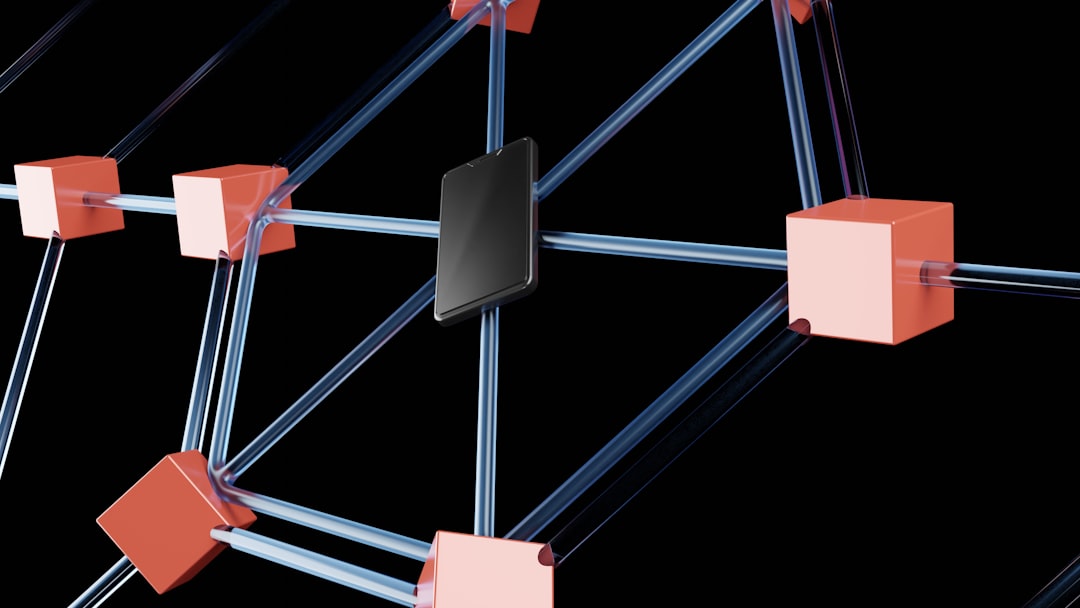
5. VPN Server Issues
Sometimes, it’s not you—it’s them. VPN providers run servers around the world. If one is overloaded or down, connection problems pop up.
Solution?
- Switch to a different server
- Look for status updates from the provider
6. Conflicting Software
Some apps don’t play nice together. Especially other VPNs or network tools. If you have multiple VPNs installed, they may fight for control over the connection.
Check your installed programs. Remove extras if needed.
7. Protocol Problems
VPNs use different protocols like OpenVPN, WireGuard, or IKEv2. Some networks only allow certain ones. If yours fails, try switching the protocol in settings.
One doesn’t work?
- Try another!
It’s kind of like switching languages to get your message across.
How to Prevent VPN Problems in the Future
Okay, now that we know the usual suspects, let’s talk about preventing issues before they happen. Sort of like digital vitamins.
1. Keep Everything Updated
That means:
- Your VPN software
- Device operating system
- Router firmware
Updates include crucial bug fixes and security patches. Think of them as armor upgrades for your VPN knight.
2. Choose a Reliable VPN Provider
Not all VPNs are created equal. Free VPNs often cut corners. Go for a trusted provider with:
- 24/7 support
- Robust server networks
- Frequent updates
Do a bit of research before committing. You want a partner, not a problem.
3. Monitor Network Changes
Switching Wi-Fi? Changing ISPs? Using a work hotspot? All these things can affect your VPN.

Set notifications for significant network changes. Or manually restart your VPN if things go funky after reconnecting.
4. Use a Kill Switch
A kill switch shuts off the internet if your VPN drops. This prevents leaks and avoids confusion when the VPN silently disconnects.
Most premium VPNs offer this feature. Turn it on under your settings for extra safety and awareness.
5. Whitelist Trusted Apps
To avoid firewall conflicts, whitelist your VPN in security software. Allow your app to connect freely without interference.
This is especially important if you stream, download, or work remotely with internal tools.
6. Avoid Public Wi-Fi Hijinks
Public Wi-Fi is sketchy. And sometimes, it has funky restrictions that block VPN ports.
If you must use it:
- Choose a less-restricted protocol (like WireGuard)
- Enable stealth or obfuscation mode if your app has one
Better yet—connect to a mobile hotspot when possible.
7. Log Events and Errors
Enable logging on your VPN client. That way, if something breaks, the support team can catch the culprit.
Note any:
- Times of failure
- Error messages
- System changes before the problem
It’s like keeping a digital diary for your VPN. Valuable info!
Bonus Tips to Boost VPN Stability
Want ninja-level VPN power? Here are a few extra tricks:
- Use wired connections when possible: More stable than spotty Wi-Fi
- Restart devices regularly: Keeps things fresh and clean
- Clear cache and cookies: Especially if websites block VPN IPs
- Use split tunneling carefully: Choose which apps go through the VPN

When It’s Time to Contact Support
You’ve tried all the tips. You updated, restarted, switched servers—and still no go? It’s okay. That’s when the pros step in.
Reach out to your VPN provider’s support team. Provide them with:
- Device info
- Error logs
- Time and location of issues
They’ve seen it all. They’ll usually have you back online fast.
Final Thoughts
VPNs are wonderful tools—but like all tech, they can have hiccups. With a little patience and knowledge, you can fix most issues yourself.
Just remember:
- Stay updated
- Manage settings smartly
- Be ready to troubleshoot
Use these tips to keep your VPN singing, your data dancing, and your browsing invisible. Happy surfing!






