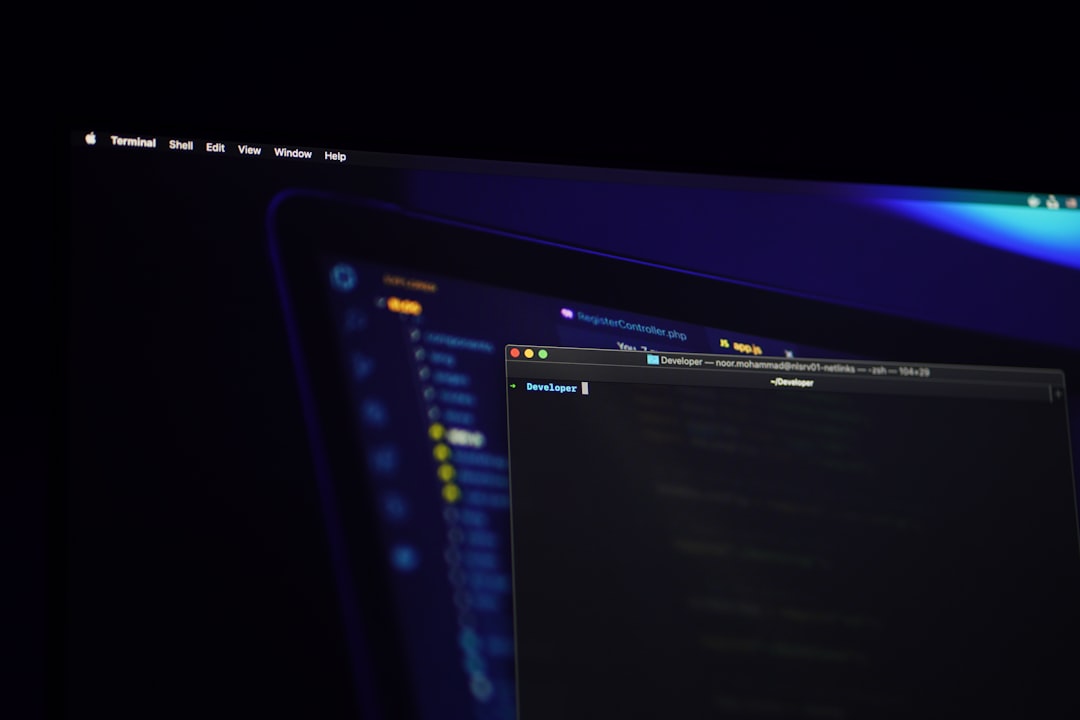
Windows users might occasionally encounter unusual errors in the Event Viewer that seem cryptic or irrelevant. One such error is related to Esrv_Svc_Willamette, a service that’s often included with Intel drivers or software packages like the Intel Driver Update Utility or Intel System Usage Report. Though not harmful in most cases, these errors can clutter the Event Viewer logs, indicate instability, or consume system resources. Understanding what causes them and how to address them can help users maintain a smooth-running system.
What is Esrv_Svc_Willamette?
Esrv_Svc_Willamette is part of Intel’s System Usage software and is typically installed as part of the Intel Energy Server Service. It’s designed to transmit data that helps in improving energy efficiency features for Intel hardware. The error usually appears in the Event Viewer as a service malfunction or failure to start. In some instances, users may even experience system slowdowns or startup delays caused by this process.
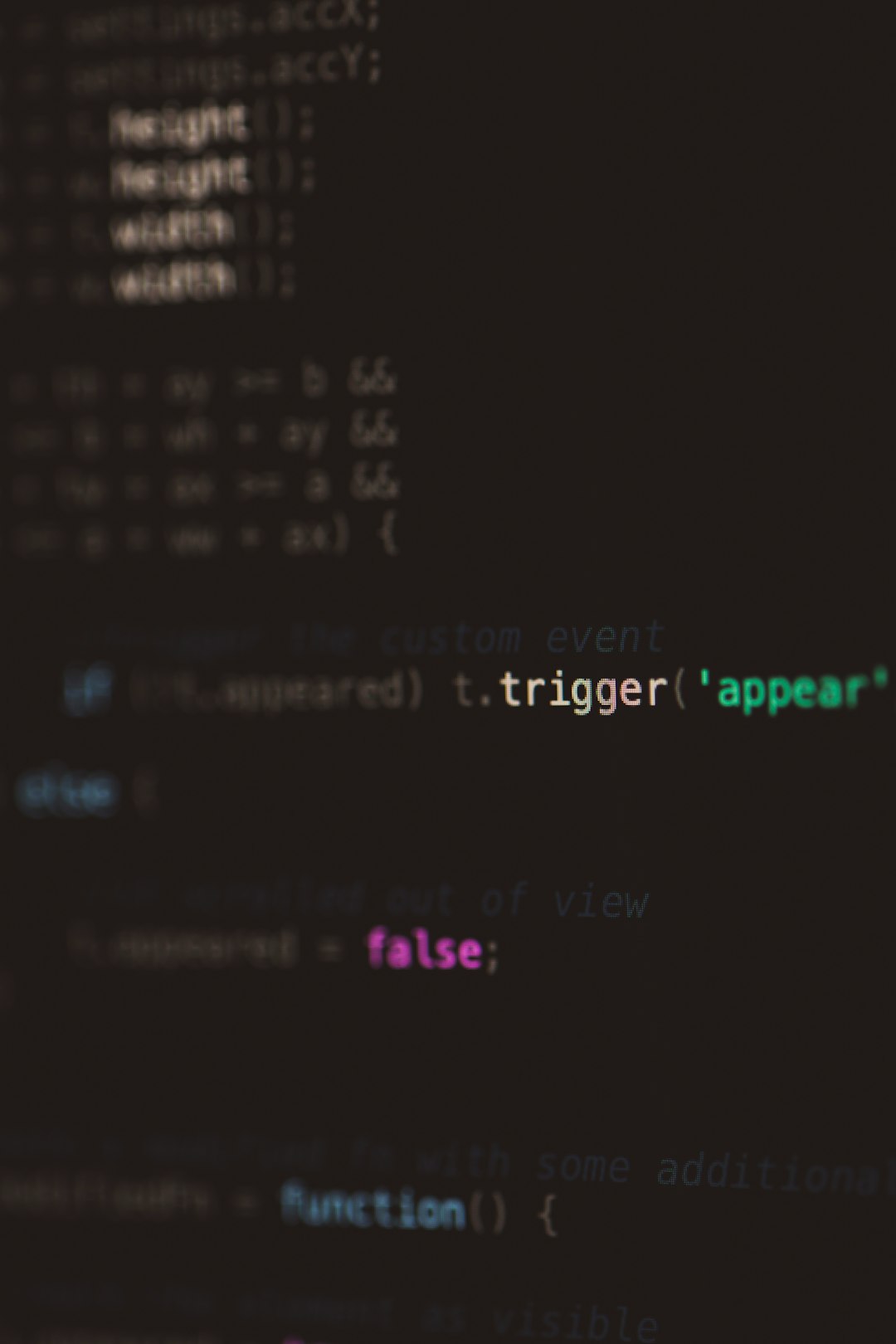
Common Causes of Esrv_Svc_Willamette Errors
- Improper installation of Intel software
- Conflicts with Windows updates or outdated drivers
- Corrupted DLL files or registry entries
- Removal of Intel software without a proper uninstall
The Event Viewer typically displays errors like:
Application Error - Faulting application name: esrv_svc.exe
This can occur upon startup or randomly while the system is idle. The precise timing depends on how the service is called within the operating system.
Steps to Troubleshoot and Fix Esrv_Svc_Willamette Errors
-
Check for Intel Software
Navigate to Control Panel → Programs and Features and look for software related to Intel’s energy services, system monitoring, or the “Intel Driver Update Utility.” If found, consider updating or uninstalling it. -
Disable Esrv_Svc_Willamette from Startup
Open Task Manager → Startup tab and look for esrv_svc.exe. Right-click and disable it to prevent it from launching during boot. -
Update Intel Drivers
Visit the official Intel Driver & Support Assistant to ensure that all Intel drivers are up-to-date. This step often resolves incompatibilities related to the service. -
Use System File Checker
Open Command Prompt as administrator and run:sfc /scannow
This scans for corrupted system files and can resolve dependency errors related to Esrv_Svc_Willamette.
-
Clean Up Event Viewer
Once the issue has been resolved, you can clear old logs in Event Viewer for a fresh start. Go to Event Viewer → Windows Logs → Application and select Clear Log.

Is It Safe to Remove or Disable Esrv_Svc_Willamette?
Yes, the Esrv_Svc_Willamette service is not a critical system component. Disabling or even uninstalling it typically has no adverse effects on regular system performance, especially if the system isn’t utilizing Intel’s performance and power optimization features. However, if you’re using tools like Intel Performance Maximizer or Intel XTU, removing components without checking dependencies might hinder system tuning capabilities.
Using Tools Like Autoruns for Persistent Issues
If the service continues to regenerate itself or reappear after reboot, advanced tools like Autoruns by Microsoft can help you locate all startup entries regarding esrv_svc.exe. From there, you can permanently stop it from launching.

Preventing Future Errors
The best way to prevent such errors is to always perform a clean uninstallation of any manufacturer’s utility software. Use official uninstallers wherever possible, and routinely scan your system for outdated drivers and unused applications. Keeping your system updated and monitoring the Event Viewer occasionally can help you catch and resolve potential issues early.
FAQ
-
Q: Is Esrv_Svc_Willamette a virus?
A: No, it is legitimate Intel software. However, it’s always a good idea to confirm file locations and run antivirus scans if you’re unsure. -
Q: Can I delete esrv_svc.exe from my system?
A: Yes, but it’s safer to uninstall it via Control Panel or disable it via Startup settings to avoid possible system instability. -
Q: Will disabling Esrv_Svc_Willamette improve my PC’s speed?
A: It might reduce startup time slightly, especially on older machines, but the overall performance gain is typically minimal. -
Q: Why did the error start appearing suddenly?
A: This can happen after a Windows update, driver changes, or partial uninstallation of Intel software.






