
In today’s digital age, cybersecurity threats are not just targeted at enterprises — even personal computers are susceptible to various forms of attacks. One of the often-overlooked components of Windows security is the Userinit Logon Application. By understanding and monitoring this critical system process, users can significantly improve the security posture of their PCs. This article serves as a complete guide to securing your PC through vigilant monitoring of the Userinit Logon Application.
What is the Userinit Logon Application?
The Userinit Logon Application is a legitimate Windows process that plays a crucial role during the user authentication phase. It is responsible for initializing a user session after someone logs onto Windows. Located at C:\Windows\System32\userinit.exe, the Userinit process does several things:
- Loads the user profile
- Runs logon scripts (if defined)
- Establishes network connections
- Launches the Windows shell (typically explorer.exe)
Because of its critical tasks, it becomes a target for malware that wants to execute malicious code during the startup process. Hence, monitoring this component could be key to detecting and intercepting security breaches early.
Why Monitoring Userinit Matters
Hackers and cybercriminals often exploit userinit.exe by replacing it, adding malicious code to it, or modifying the registry entries associated with it. Such attacks can allow malware to launch at startup, gaining high privileges as soon as the system boots. By monitoring the Userinit Logon Application, you gain real-time awareness of any unauthorized or unexpected changes to your authentication flow.
Here are several compelling reasons for monitoring Userinit:
- Early Detection: Spot potential security breaches as they occur.
- Registry Integrity: Ensure no unauthorized modifications are made.
- Process Validation: Detect any imitation or alteration of userinit.exe.
- System Performance: Troubleshoot login delays caused by malicious or misconfigured scripts.

How to Check the Userinit Registry Entry
Malware often tampers with the registry entry associated with userinit.exe. It’s vital to routinely inspect this setting to ensure it’s pointing to a legitimate path. Follow these steps:
- Press Win + R and type regedit, then press Enter to open the Registry Editor.
- Navigate to: HKEY_LOCAL_MACHINE\SOFTWARE\Microsoft\Windows NT\CurrentVersion\Winlogon
- Locate the key: Userinit
- Ensure that the value is: C:\Windows\system32\userinit.exe, (note the comma at the end)
If the value contains a suspicious path or additional files, this is a red flag. In such cases, you should run a trusted antivirus or anti-malware tool for a full system scan.
Tools to Monitor Userinit Activity
Several tools and system settings can help you monitor the activity and integrity of the Userinit process:
- Windows Event Viewer: Logs both successful and failed logon attempts along with which processes were triggered.
- Process Monitor (Sysinternals): Enables real-time monitoring of system processes, including userinit.exe.
- Autoruns (Sysinternals): Displays all auto-starting locations and shows what’s configured to run at logon.
- Third-party Endpoint Detection Systems (EDRs): These tools often include behavior analysis and alerts for unauthorized logon activities.
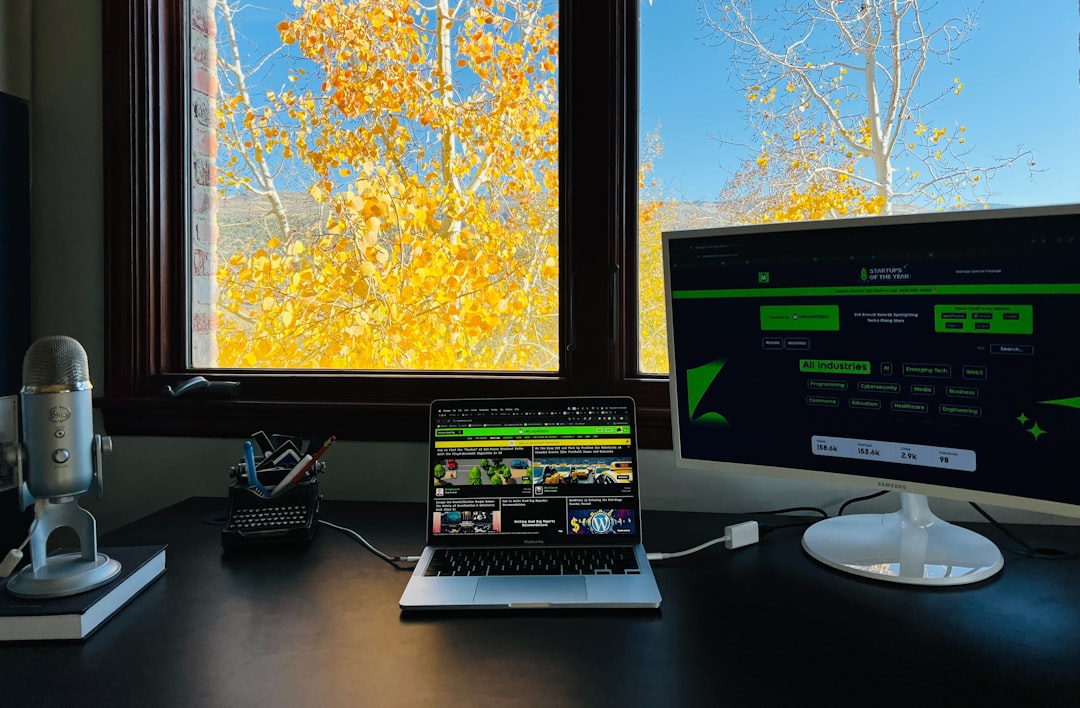
Using one or more of these tools, you can set up a proactive monitoring strategy that will alert you to changes or anomalies tied to your system’s logon behavior.
How to Protect and Harden the Userinit Component
Monitoring is only part of the equation — protecting and hardening the Userinit Logon Application is essential for long-term defense. Here are a few best practices:
1. Keep Your System Updated
Ensure your Windows operating system is updated with the latest security patches. Microsoft routinely addresses vulnerabilities in core components, including logon modules.
2. Limit Registry Access
Only administrators should have the ability to modify registry settings. You can control access using Group Policy Objects (GPOs) to prevent unauthorized edits to the Userinit registry path.
3. Implement Application Whitelisting
Use group policies or third-party software to whitelist only approved executables during the logon process. This helps prevent execution of unknown or malicious apps masquerading as system processes.
4. Enable Windows Defender or Antivirus Protection
Modern security software monitors system-critical processes and can automatically detect when any core Windows process like userinit.exe is being misused.
5. Backup Registry Settings Regularly
Taking regular backups of Windows Registry ensures that in case of a compromise, settings can be safely restored to a known-good state.
Signs That Userinit Has Been Compromised
Being vigilant for signs of compromise is just as important as taking preventive steps. Watch for the following symptoms:
- Logon process takes significantly longer than usual.
- Unknown scripts or applications launching on startup.
- Changes to the Userinit registry path.
- Frequent crashes or freezes immediately after logging in.
- Unusual outbound network connections detected right after system boot.
If you notice any of these signs, you should initiate a full system diagnostic immediately.
Conclusion
The Userinit Logon Application is a small but powerful part of the Windows architecture that often goes unnoticed — until it becomes a point of vulnerability. By learning how it works, keeping a close eye on its registry values, and implementing proactive monitoring tools, you gain significant advantage in maintaining your PC’s security.
In today’s threat landscape, it’s not enough to react to malware. You must anticipate and guard against the subtle vulnerabilities that cybercriminals commonly exploit — and userinit.exe ranks high on that list. Protect it, monitor it, and treat it with the caution it deserves.
Frequently Asked Questions (FAQ)
- Is userinit.exe a virus?
- No, userinit.exe is a legitimate Windows process. However, some malware may disguise itself by using a similar name or modifying the userinit registry value.
- Where is the Userinit file located?
- The genuine file is found in C:\Windows\System32\userinit.exe
- Can I disable userinit.exe?
- No, disabling it may prevent successful user logon and break critical Windows functionality. It’s better to monitor it for signs of compromise rather than disable it.
- How often should I check the registry key for Userinit?
- It’s good practice to check it monthly or immediately after installing new software, especially if it affects startup behavior.
- What should I do if the Userinit path in the registry is altered?
- You should restore it to the correct value (C:\Windows\system32\userinit.exe,) and run a complete anti-malware scan to verify system integrity.






