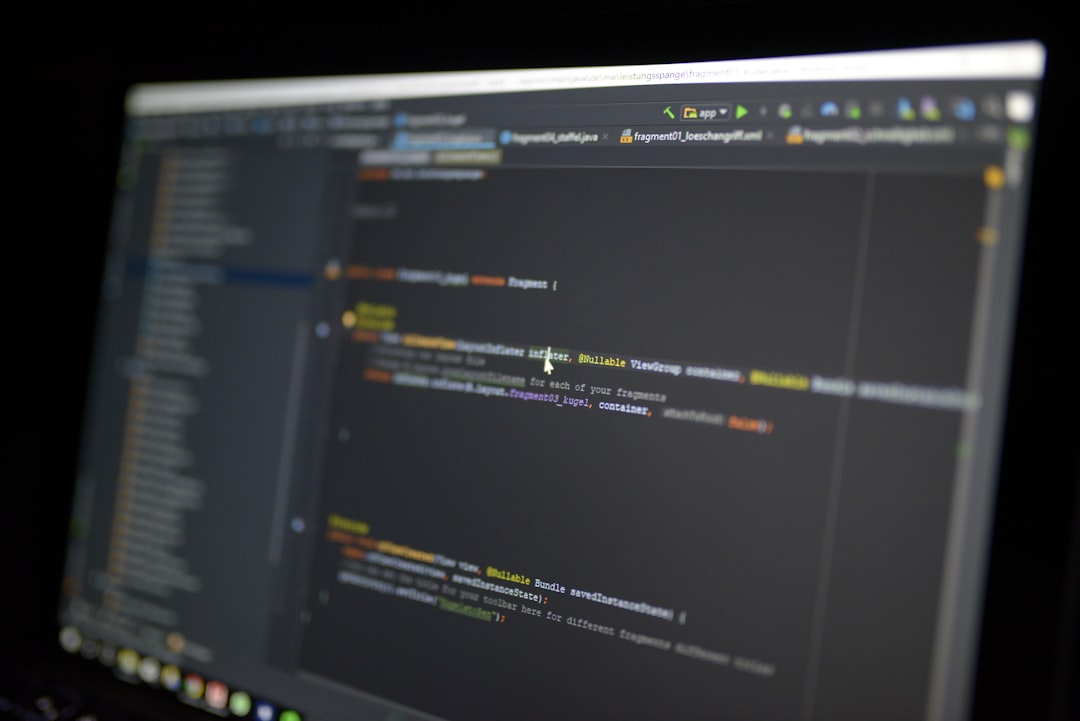
The Microsoft Surface Laptop 2 is known for its sleek design, powerful internals, and reliability. However, when dealing with hardware-specific driver installations — especially for audio components like the Realtek speakers and microphones — users may run into compatibility issues or performance gaps. One of the most common technical hurdles with the Surface Laptop 2 is locating and installing the correct INF driver packages for the Realtek audio hardware.
INF files are used by Windows to install drivers properly. When the wrong INF package is installed, audio hardware might not function optimally or may fail to work at all. This guide explores how to find, verify, and install the correct Realtek INF packages for Surface Laptop 2 and provides solutions to common challenges users encounter during the process.
Understanding INF Packages and Realtek Drivers
The INF (Information File) format communicates to Windows how a driver should be installed, where its files go, and how it should interact with the operating system. For hardware like that of Realtek’s audio components, the correct INF ensures:
- Recognition of both input and output audio devices
- Proper audio enhancements and features
- Stability and compatibility with Windows updates
The Surface Laptop 2 uses custom-tuned Realtek audio drivers that often aren’t available through Windows Update or Realtek’s general support site. These drivers are tailored by Microsoft to offer an optimized experience, meaning generic drivers from other vendors may offer degraded functionality.
Why Finding the Right INF Package Matters
Unlike desktops or generic laptops, Surface devices require signature-tuned drivers that align with their UEFI firmware and hardware configurations. An incorrect INF file may result in:
- Disabled internal microphones
- Crackling or distorted sound through speakers
- Audio device not recognized in Device Manager
- Loss of Dolby Audio or similar enhancements
To prevent degraded sound or device recognition issues, users should be meticulous when sourcing and installing drivers. Using the right INF prevents deeper troubleshooting down the road and ensures the Surface runs as intended.
How to Identify the Correct INF File for Surface Laptop 2
To begin the driver identification process, users need to retrieve the hardware ID of the audio device:
- Open Device Manager
- Expand the Sound, video and game controllers section
- Right-click on Realtek Audio and select Properties
- Navigate to the Details tab
- Under Property, select Hardware Ids
The hardware ID usually looks something like: HDAUDIO\FUNC_01&VEN_10EC&DEV_0298. This identifier helps narrow down the precise INF file needed.
Once you obtain this ID, it can be matched to the corresponding INF package from Microsoft’s driver repository or the Surface Laptop 2’s official recovery image. The packaged driver set typically contains several INF files for different devices. The next step is selecting the one matching your hardware ID.
Using Microsoft’s Surface Recovery Image
Microsoft provides recovery images that include drivers for all internal hardware components of the Surface Laptop 2. Downloading this image is often the best way to ensure compatibility:
![]() surface laptop 2 recovery bios driver
surface laptop 2 recovery bios driver
- Visit the Microsoft Surface Support website
- Select Surface Laptop 2 from the dropdown list
- Enter your device’s serial number to access the appropriate recovery image
- Download the image and extract it to a local folder
In the extracted files, navigate to the Drivers\Audio folder. You’ll find one or more INF files such as RTKVHD64.inf. Use the hardware ID obtained earlier to determine if the INF file lists your ID under its [Manufacturer] section.
Driver Installation via Device Manager
With the correct INF file in hand, proceed to install it manually:
- In Device Manager, right-click Realtek Audio
- Select Update driver
- Choose Browse my computer for driver software
- Navigate to the folder containing the correct INF file
- Click Next and allow Windows to install the driver
If the INF is correct, Windows will display a confirmation and apply the update immediately. A restart may be required.
Windows Driver Update Pitfalls
While convenient, allowing Windows Update to manage drivers can lead to compatibility issues over time. Microsoft may push a generic Realtek driver that lacks custom tuning necessary for Surface Laptop 2.
![]() windows update drivers settings
windows update drivers settings
To prevent unwanted overwrites:
- Disable automatic driver updates via Group Policy Editor
- Use
Show or Hide Updatestroubleshooter tool to block specific updates
These settings give users more control over their driver configuration, helping avoid Audio Redirection issues or loss of microphone sensitivity caused by improper driver updates.
Realtek Driver Enhancement Tools
In addition to the INF files, Realtek setups often include utility software that adds volume boosting, echo cancellation, or surround sound processing features. On Surface devices, these enhancements are sometimes only enabled via UWP apps installed from Microsoft Store.
In most cases, you must manually reinstall the Realtek Audio Console from the store once the base driver via INF is installed. This console helps manage:
- Audio profiles and presets
- Microphone sensitivity
- Noise suppression and echo cancellation
Alternate Sources for INF Files
Occasionally, the recovery image may not include the very latest audio drivers. In such cases, users may explore:
- Microsoft Update Catalog
- Official support page for Realtek (www.realtek.com)
- Tech communities such as NotebookReview and Reddit’s Surface subreddit
It is recommended to compare hardware IDs and verify digital signatures using tools like sigverif.exe to ensure driver authenticity.
Conclusion
Correctly identifying and installing the right Realtek INF package on a Surface Laptop 2 is essential for maintaining pristine audio quality and full hardware functionality. By taking a methodical approach — identifying the hardware ID, using Microsoft’s recovery image, and matching it with the right INF — users can ensure their audio drivers are reliable and compatible.
Users should always disable automatic driver updates and backup working configurations to avoid future headaches. With the right knowledge and resources, keeping your Surface Laptop 2’s audio running at top quality becomes a manageable task.
Frequently Asked Questions (FAQ)
- Q: How do I check the currently installed Realtek driver version on my Surface Laptop 2?
- A: Open Device Manager, go to Sound, video and game controllers, right-click on Realtek Audio and select Properties. Under the Driver tab, you’ll find the version information.
- Q: Can I use a driver from another Surface model?
- A: It is not recommended. Always use the driver intended for your exact model to avoid hardware conflicts and performance degradation.
- Q: Is there a risk in manually installing an INF driver?
- A: Minimal risk, provided the INF matches your hardware ID and comes from a trusted source such as Microsoft or Realtek.
- Q: My Realtek Audio Console won’t open. What can I do?
- A: Ensure you installed the Realtek UAD driver and then downloaded the companion app from Microsoft Store. A mismatch between driver and app versions can cause it to fail.
- Q: How do I revert to a previous driver if something goes wrong?
- A: In Device Manager, right-click the audio device, choose Properties, go to the Driver tab, and select “Roll Back Driver.”






