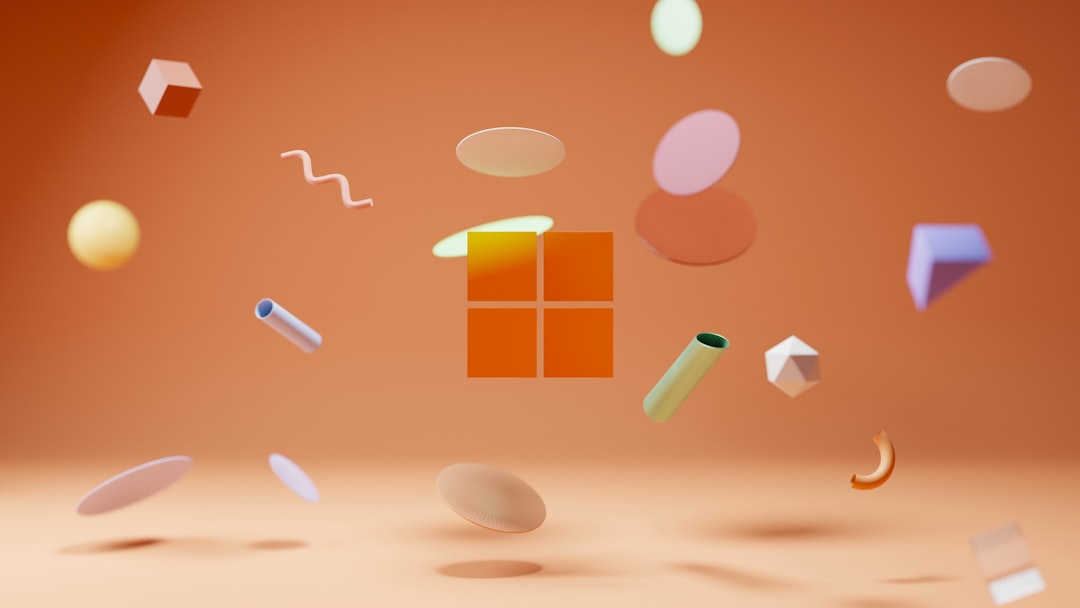
Have you ever encountered an unexpected pop-up on your PC with the message, “Interactive Services Detection”? If you’re running older versions of Windows, especially Windows 7 or Server 2008, chances are you’ve seen this dialogue interrupt your workflow. This notification can be both confusing and annoying, especially since it disrupts the current session to show you a potentially unresponsive or hidden window.
In this article, we’ll delve into what Interactive Services Detection is, why it intrudes on your desktop, and—most importantly—how to stop these popups permanently. Whether you’re a casual user or a system administrator, this guide will give you a clean, distraction-free user experience.
What Is Interactive Services Detection?
Interactive Services Detection is a Windows service designed to alert users when a background service tries to interact with the desktop. This was more relevant in older operating systems where services could present message boxes or notifications.
With the transition to newer Windows versions and the introduction of Session 0 Isolation, interactive services were restricted. However, in older systems or legacy enterprise applications, some services still attempt to display UI components. That’s when you’ll see the infamous pop-up appear.
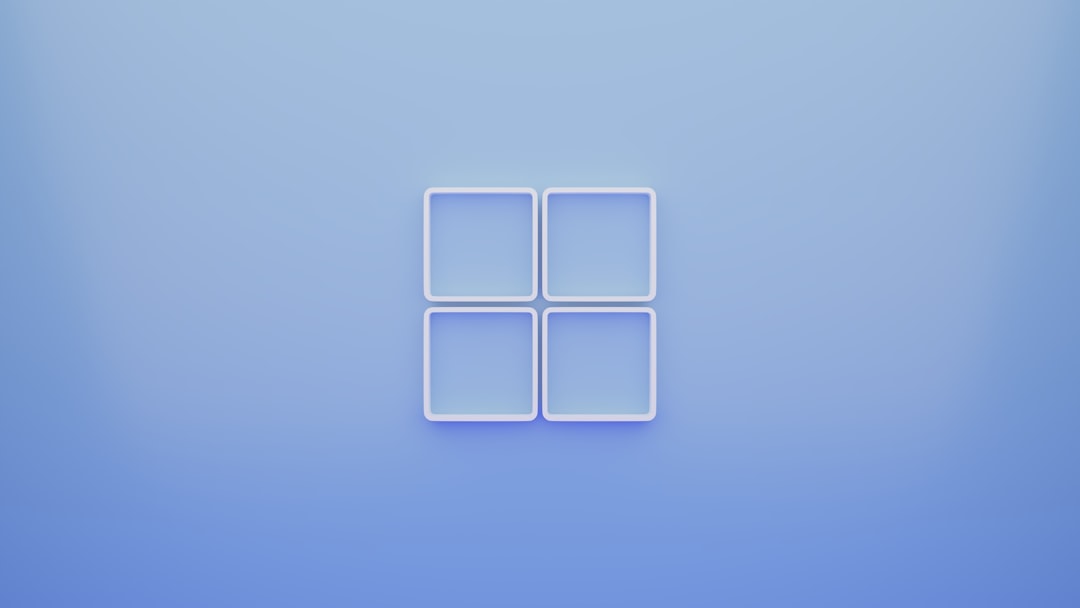
You’ll often receive a message like, “A program running on this computer is trying to display a message,” which then forces you to manually switch sessions—a frustrating experience, especially if nothing visible happens afterward.
Why It Happens
There are a few common causes behind these intrusive popups:
- Legacy applications or services with UI components running in Session 0
- Printer, network, or outdated drivers trying to interact with the user interface
- Scheduled tasks or background processes configured to display messages
The system is essentially trying to protect the user, but in many modern-use scenarios, it just ends up causing confusion.
How to Permanently Disable Interactive Services Detection
Fortunately, there are several ways to disable this service and stop the popups for good. Here’s a step-by-step approach:
1. Use Services Console
- Press Win + R to open the Run dialog, then type
services.mscand press Enter. - Scroll down and find Interactive Services Detection.
- Double-click it and change the Startup type to Disabled.
- If the service is currently running, click Stop to end it immediately.
- Click Apply and then OK.
2. Use the Command Line (Optional)
For more advanced users or IT administrators, you can disable the service using the Command Prompt:
sc config UI0Detect start= disabledsc stop UI0DetectThis ensures the service won’t start again unless manually enabled.
Additional Tips and Considerations
Disabling Interactive Services Detection is generally safe, but you should ensure none of your critical applications rely on it. For enterprise environments, consider testing before deploying changes system-wide.
Also, make sure your applications and drivers are up-to-date. Modern software is less likely to rely on deprecated services like this, which can help reduce unexpected interruptions altogether.

Alternatives and Final Thoughts
If you rely on older software that still uses Session 0 interactions, the ultimate solution is to upgrade those programs or work with vendors to provide compatible versions. In the meantime, however, disabling the Interactive Services Detection service remains the most effective workaround.
In conclusion, if you’re tired of the distracting Interactive Services Detection popups, know that you can take control. Following the steps above will help you regain a smooth and uninterrupted user experience. Modern systems no longer need this feature, so turning it off can improve both performance and usability.
Say goodbye to unnecessary interruptions and hello to a cleaner, quieter desktop!






