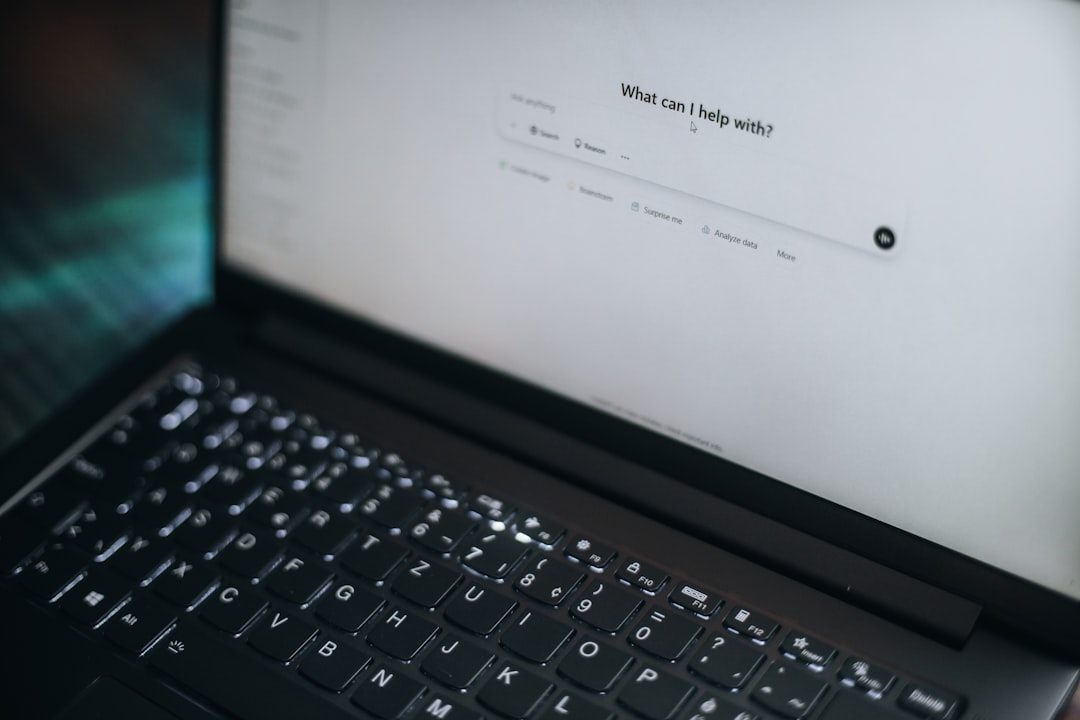
The importance of capturing user attention today is paramount, and few tools are as versatile and effective as a WordPress popup. For marketers managing lead generation, promotions, or subscriber growth, the Popup Maker WordPress Plugin stands out as one of the most powerful solutions on the platform. Despite its popularity, most users only scratch the surface of what this tool can really do.
TL;DR (Too Long; Didn’t Read)
The Popup Maker plugin offers advanced targeting, behavior triggers, and personalization features that can dramatically improve engagement rates. By using lesser-known hacks like timed content reveals, conditional logic, and cookie management, marketers can boost their conversion rates significantly. Integrating Google Analytics, enhancing mobile responsivity, and A/B testing also provide critical performance insights. These techniques, when applied smartly, make popups less intrusive and much more effective.
1. Use Exit-Intent Technology the Smart Way
Many users love the exit-intent trigger, and for good reason — it captures attention right when users are about to leave. However, most implement it in the most generic fashion, such as displaying the same popup to all users. To hack this feature for optimal effectiveness:
- Segment visitors based on device type (mobile vs desktop).
- Only target repeat visitors who did not convert the first time.
- Pair exit-intent with a delay to ensure a user has spent at least 15 seconds on-site.
By narrowing the audience with these criteria, marketers can reduce annoyance while increasing personalization, leading to higher conversion rates.
2. Delay Popups Based on Site Engagement
Showing a popup the moment a user lands can be jarring. Instead, base popup triggers on engagement indicators such as time on page or scroll depth. Popup Maker allows for:
- Scroll percentage activation (e.g., show when the user scrolls 60%).
- Time-on-site overrides (include a 30-second delay to ensure interest).
- Pageview count targeting (display on second or third pageview only).
This hack transforms timing from reactive to strategic, making the popup feel contextual rather than forced.
3. Dynamically Personalize by Referrer or URL
If your traffic comes from multiple sources (like Facebook, email newsletters, or a landing page), one generic popup won’t resonate with everyone. Use Popup Maker’s URL targeting rules to display different messages for different traffic channels.
For example:
- Visitors from a Black Friday email can see a popup offering a subscriber discount.
- Facebook ad clicks can trigger a limited-time coupon unique to that campaign.
By aligning the popup message with user expectations based on referrer or UTM parameters, you increase message relevance drastically.
4. Use Content Lock with Time-Based Reveal
One of the underutilized features in Popup Maker is combining a content lock with a timed content reveal. Instead of just gating content behind a signup form, give a taste of the content and delay the reveal of the full information or download until the user opts in.
It’s incredibly effective for educational websites, free download offers, and software demos.
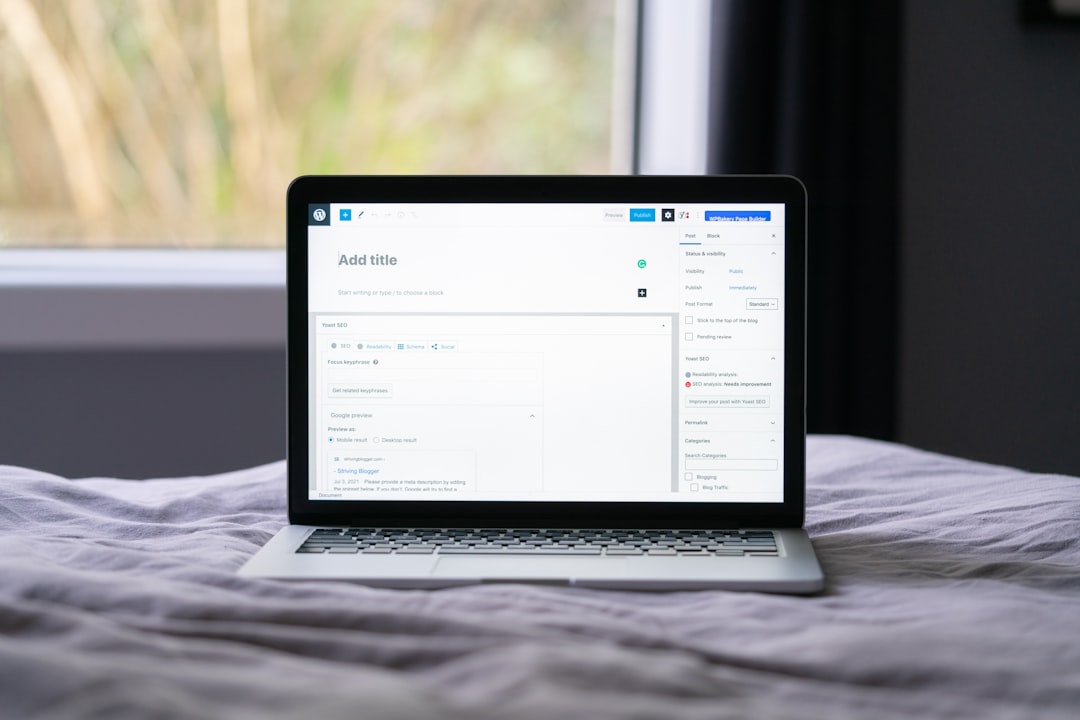
5. Set Smart Cookie Controls to Prevent Overexposure
Popups shown too often are annoying and counterproductive. The solution? Smarter cookie management. Popup Maker allows you to set cookies that prevent popups from appearing again for a specific user after an interaction. But you can go further:
- Use conversion cookies triggered on a button click, not just a form submission.
- Set different cookie durations for visitors based on interaction level (e.g., show weekly instead of daily).
- Combine cookies with user roles and custom login states for segmented messaging.
These features ensure that returning visitors only see relevant popups without redundancy.
6. Leverage Google Analytics Event Tracking
Ever wonder which popups convert best? With Popup Maker’s Google Analytics integration, you can track precisely how users are interacting with your popup campaigns.
Enable event tracking to report on:
- Popup impressions
- Button clicks inside popups
- Form submissions tied to specific popups
These insights allow A/B testing and effective campaign optimization — two essential steps for long-term improvement.
7. Optimize for Mobile Users
Popups that look great on desktop may render poorly on mobile, ruining the user experience and hurting conversions. With Popup Maker’s responsive controls, marketers can:
- Craft mobile-specific popups separate from desktop versions.
- Use percentage-based width and height to scale properly across devices.
- Enable close-on-scroll via touch gestures to reduce user friction.
More than 50% of users browse on mobile, so tailoring the experience is a must.

8. Create Two-Step Popups for Minimal Intrusion
Two-step popups (where interaction begins with a user click rather than auto-loading on visit) outperform auto-triggered popups in many cases. Use this strategy for:
- Content upgrades (users click “Get the PDF!” to trigger the form).
- Email lists (trigger modal after clicking “Subscribe Now”).
This converts the popup from an interruption into a requested action, opening the door for more respectful, high-conversion messaging.
9. Inline Popups as Lightbox Modals
Sometimes everything doesn’t need to be a “popup.” Inline popups can be used as lightboxes to display forms, videos, or galleries without disrupting the page structure. Positioned and refreshed contextually, they feel like part of the site experience rather than a layer over it.
For example, when a user clicks “More Info” below a product, a popup lightbox can present specs, images, and CTAs without moving to a new page. Visitors stay engaged longer and are more likely to convert.
Final Thoughts
The Popup Maker plugin is far more than a basic modal box tool. With advanced configurations, intelligent triggers, and detailed control over appearance and behavior, it becomes a game-changing asset in your digital marketing toolkit. Applying the above hacks doesn’t require deep coding knowledge — just a bit of experimentation and strategic thinking. Small tweaks in timing, targeting, and design can have a massive impact on your campaign’s effectiveness.
FAQs About Popup Maker Plugin Hacks
- Q: Can I use Popup Maker with WooCommerce?
- A: Yes. Popup Maker seamlessly integrates with WooCommerce, allowing you to set triggers based on cart contents, checkout events, and more.
- Q: Is it possible to hide popups from logged-in users?
- A: Absolutely. You can create display rules to show or hide popups based on user roles and login status.
- Q: Will too many popups slow down my site?
- A: If used carelessly, yes. However, Popup Maker is optimized for performance, and with smart triggers and cookie rules, you can minimize any negative effects.
- Q: What’s the best time delay for showing a popup?
- A: It depends on your audience, but a common best practice is between 15–30 seconds of page view or after 50–60% of scroll depth.
- Q: Do I need coding experience to use advanced features?
- A: Not really. Most advanced settings are manageable from the plugin interface using dropdowns, input fields, and checkboxes.






