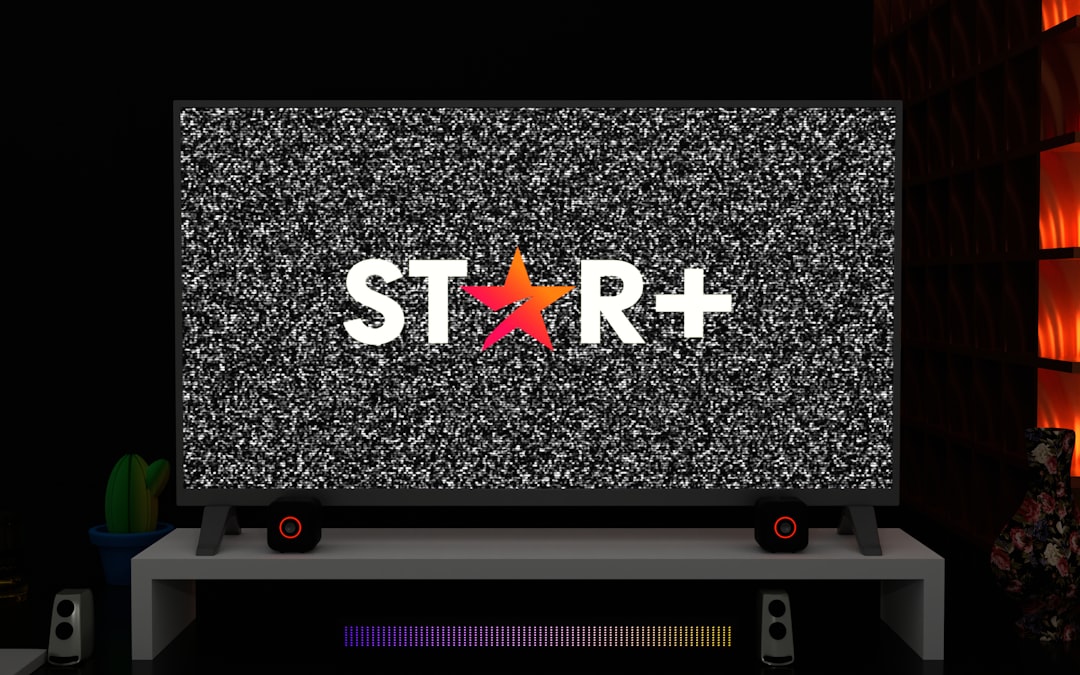
You’re trying to check your emails with Outlook. Everything was going great, and then—boom! You get a scary-looking error about a mismatched security certificate. What does that even mean? Is it dangerous? Is someone hacking you? Relax. Let’s break it down simply, fix it together, and maybe even have a little fun along the way.
What’s a Security Certificate Anyway?
First things first. A security certificate is kind of like an ID card for websites and email servers. It tells Outlook, “Hey, it’s really me, you can trust me!” That way, your data goes to the right place—encrypted and safe.
When you open Outlook and connect to your email server, Outlook checks that certificate. If something doesn’t add up, it screams, “Whoa there! Mismatch!”
What Does “Certificate Name Mismatch” Mean?
Outlook was expecting to see one name on the certificate, but it saw another. It’s confused, like expecting a pizza delivery from “SuperPizza” but the box says “Pizza Champs.” You might still get your pepperoni, but you’re gonna pause and think, “Did I order this right?”
Here’s what usually causes this:
- The server’s certificate is for a different domain name.
- The certificate has expired (ouch!).
- Your Outlook is connecting to the wrong server address.
- The certificate isn’t from a trusted source.
- There’s a sneaky typo in your settings. Yes, they matter!
Common Outlook Error Message
If this looks familiar, you’re not alone:
There is a problem with the proxy server’s security certificate. The name on the security certificate is invalid or does not match the name of the target site.
It’s annoying, but it’s fixable!
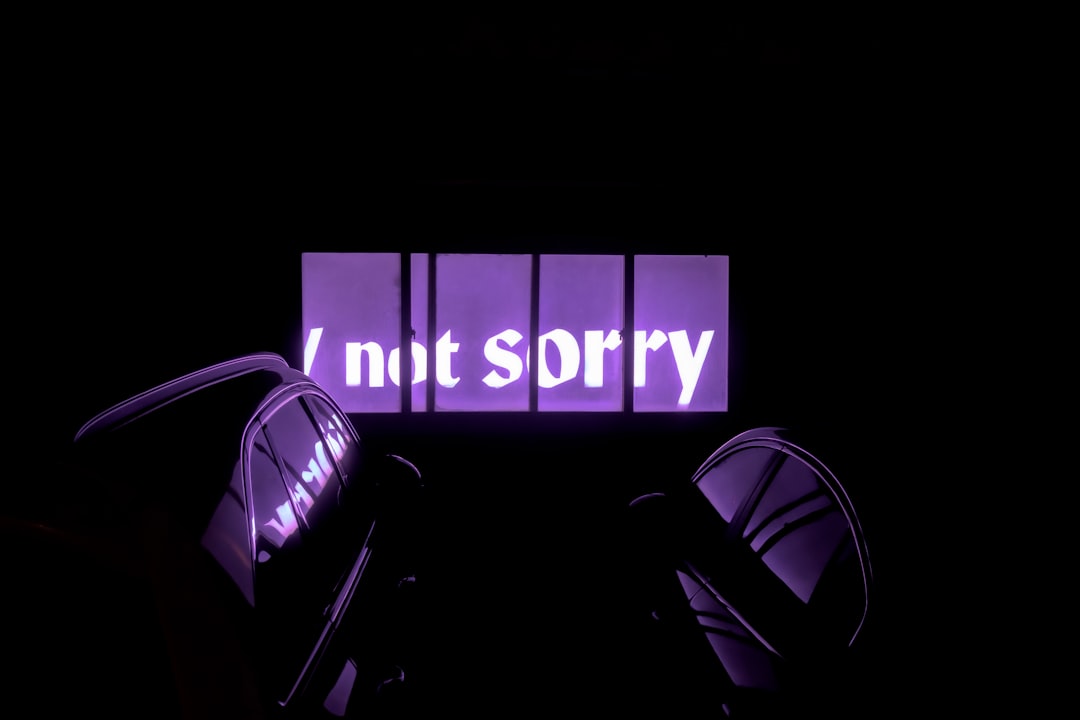
How to Fix It – Step by Step
1. Check the Mail Server Settings
Let’s start simple:
- Open Outlook.
- Go to File > Account Settings > Account Settings.
- Select your email and click Change.
- Look at the Incoming mail server and Outgoing mail server (SMTP).
Make sure those are the correct server names from your email provider. Sometimes the certificate is for mail.domain.com, but you typed server.domain.com
They have to match.
2. Use the Correct Port and Encryption
Email setup isn’t just about the address. The port settings matter too. Here’s what to check:
- Click on More Settings > Advanced tab.
- Set encryption to SSL/TLS.
- Use the correct port numbers:
- IMAP (SSL): 993
- POP3 (SSL): 995
- SMTP (SSL): 465 or 587
Using the correct encryption and port helps ensure the name on the certificate matches what’s expected.
3. View the Certificate
Want to play detective?
When the error pops up, click the View Certificate button. Look at these key places:
- Issued To: This is the expected domain name.
- Valid From/To: Check if the certificate has expired.
- Issuer: See if it’s from a trusted provider.
Does the name match what’s in your Outlook settings? No? That’s the issue.

4. Reconnect Using the Correct Hostname
If you found a different “Issued To” name in the certificate, try this:
- Update the server address in Outlook to match the certificate name.
- Save and test the settings again.
This fix works often because emails can still work with different server names, but the certificate doesn’t like mismatches. It’s picky like that.
5. Trust the Certificate (If Safe)
If you’re 100% sure it’s a legit and safe server, you might be able to install or trust the certificate. Here’s how:
- Click View Certificate when the warning shows up.
- Click Install Certificate.
- Follow the wizard to install it in the Trusted Root Certification Authorities store.
Warning: Only do this if you’re using a trusted source like a workplace server or a verified provider. Don’t just trust any ol’ certificate!
6. Clear the Autodiscover Cache
Autodiscover is Outlook’s GPS. But sometimes, its signals get crossed:
- Close Outlook completely.
- Hold Windows key + R to open the Run dialog.
- Type
regeditand press Enter. - Navigate to:
HKEY_CURRENT_USER\Software\Microsoft\Office\xx.0\Outlook\AutoDiscover - Right-click and delete entries with incorrect domain hints.
Note: Backup your registry first. Things can go sideways if you’re not careful.
7. Contact Your Email Provider
If all else fails, call in the cavalry. They can:
- Confirm server names and settings.
- Renew or update expired certificates.
- Help configure Outlook properly.
They deal with this stuff every day. You’re not the first. You won’t be the last!
How to Prevent Future Certificate Errors
You fixed it. Great! Now let’s make sure it doesn’t happen again:
- Use the correct server names. Always double-check them during setup.
- Update Outlook regularly. Old versions can act weird with new security standards.
- Keep certificates updated. If you manage your own domain, renew before they expire.
- Watch out for firewall or antivirus interference. Sometimes they mess with email traffic.

What If You Just Ignore the Error?
You could click “Yes” and continue. Many people do. But should you?
Honestly? No.
Ignoring the error means:
- You’re not fully protected.
- Your connection might be hijacked.
- You could be sending passwords to the wrong place.
This is your email. Your private stuff. Let’s not take shortcuts.
Wrapping It Up
Security certificate errors in Outlook might look scary. But now you know better!
It’s usually a mismatch in names, outdated info, or a tiny mistake in settings. Take a deep breath, follow the steps, and you’ll have things sorted in no time.
Email should help your life—not stress you out. Now go ahead, open that inbox, and enjoy error-free emailing!






