
Mac users who want to capture audio directly from Facebook—or any other platform—often find themselves puzzled. macOS, by default, doesn’t allow apps to route system audio for recording. However, with a little understanding of system audio routing basics, it’s entirely possible to enable one-click audio capturing from Facebook with high fidelity.
Understanding System Audio on macOS
On macOS, system audio (what you hear from your speakers or headphones) isn’t easily accessible to recording applications. This is a security and privacy decision by Apple to protect users from unauthorized recordings. While this makes sense from a security standpoint, it also creates a challenge when you wish to record audio streams from platforms like Facebook for personal use.
To bypass this restriction legally and safely, users must understand how to reroute the audio internally from its output destination to a virtual input destination. This process involves the use of virtual audio drivers or virtual sound cards.
What Is a Virtual Audio Driver?
A virtual audio driver acts as an invisible bridge inside your Mac, re-routing audio that’s destined for the speakers into a format that a recording app can hear. There are several popular tools used to accomplish this:
- Loopback by Rogue Amoeba
- BlackHole – a free and open-source alternative
- Soundflower – another free legacy tool, though aging

Steps to One-Click Audio Capture from Facebook
Let’s walk through a step-by-step guide that allows Facebook audio to be captured on a Mac in real-time with just a single click after setup.
1. Install a Virtual Audio Device
Start by installing one of the virtual drivers:
- For beginners, BlackHole is highly recommended. It can be downloaded from its official GitHub page and comes with an installer.
- If you prefer a graphical interface and more control, invest in Loopback.
2. Configure Audio MIDI Setup
After installation, open the Audio MIDI Setup app on your Mac (found in Applications > Utilities). You’ll need to create a Multi-Output Device that lets you hear the audio while it’s also being routed for recording.
- Click the + button at the bottom left and select Create Multi-Output Device.
- Select both BlackHole (or your virtual audio device) and your built-in output or headphones.
- Set the clock source and master device accordingly—usually, built-in output works fine.
Once created, set your system output (under Sound Preferences) to this multi-output device. Now, any audio you play—including Facebook videos—will route to both your headphones and the virtual driver.
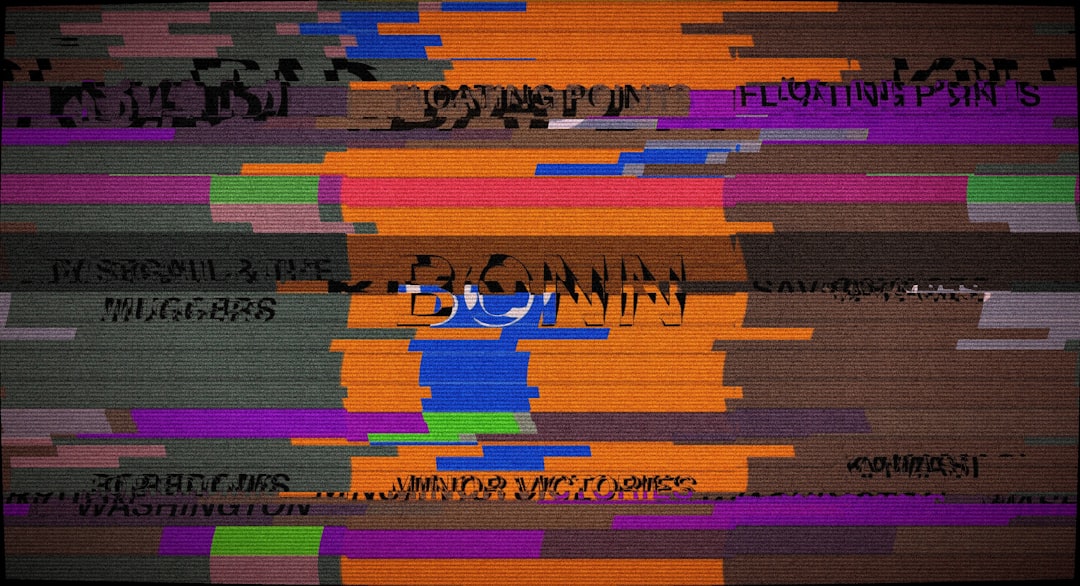
3. Choose a Recording App
You’ll need an application that can record system audio via the virtual driver. Some excellent options include:
- Audacity – Free, powerful, and open-source.
- QuickTime Player – Built-in but limited features.
- Audio Hijack – Best suited for seamless one-click capturing.
If you’re aiming for one-click functionality, Audio Hijack allows users to save configurations. Once you’ve set it up to capture audio from BlackHole or Loopback, recording sessions can be launched by simply pressing a “Record” button on the app.
Automating the Process for One-Click Use
While manually setting up each session works, that’s not the goal. The aim is one-click simplicity. Here’s how you can achieve that:
With Audio Hijack:
- Open Audio Hijack and create a new session.
- Add a source block for the virtual device (e.g., BlackHole).
- Add an output block—either to record to file or play to output.
- Save the session with a name like “Facebook Capture.”
Next time you open that session and hit “Record,” your Mac will instantly begin capturing audio from Facebook.
Tips for Best Audio Quality
To ensure you get the best sound possible during capture:
- Close other applications to avoid recording unwanted sounds.
- Set Facebook to HD playback if available for clearer audio.
- Use a strong internet connection to reduce dropouts or compression artifacts.
- Avoid using Bluetooth headphones or speakers during capture; they may introduce latency.
Legal Considerations
Recording audio from any platform—including Facebook—must be approached with caution. Make sure you have legal rights or permission to capture audio content for personal or redistributive use. Many media and streaming services have licensing terms that prohibit this kind of action without consent.
Conclusion
Capturing Facebook audio on a Mac may seem intimidating at first, especially with macOS restrictions in place, but it’s fully achievable with the right tools. By combining virtual audio devices like BlackHole or Loopback with user-friendly apps like Audio Hijack, you can set up an efficient, high-quality audio capture system that works in one click.
Whether it’s for saving a live event, recording music performances, or archiving lectures, having that level of control over your Mac’s audio changes the way you interact with media—and puts you in complete control of your digital environment.
FAQ
- Q: Is it legal to record audio from Facebook?
A: It depends on your purpose and the content. Always ensure you have the rights or permission to record, especially if you plan to share it. - Q: Can I use QuickTime Player for this?
A: Yes, but only after routing the system audio through a virtual audio device like BlackHole or Soundflower. QuickTime by itself cannot access system audio streams. - Q: Is Loopback worth buying?
A: For heavy users or those wanting an intuitive interface and presets, Loopback is a great investment. For occasional use, free tools like BlackHole can suffice. - Q: Will this setup interfere with other audio sources like Zoom or Spotify?
A: It can, depending on how the virtual routing is configured. Creating app-specific routes in Loopback or isolating inputs and outputs helps avoid conflicts. - Q: Does this work on the latest macOS versions?
A: Yes, most of the mentioned tools support macOS Ventura and newer, though it’s wise to check for compatibility before updating.






