
In the fast-paced digital workspace, tools like Google Sheets become heroes of productivity. Whether you’re organizing data for business, planning a personal budget, or creating a dynamic project tracker, formatting can make all the difference. One of the simplest—but often overlooked—formatting features is text wrapping. When your cell contents are too long to fit in a single line, wrapping text can keep your spreadsheet looking clean, readable, and professional.
TL;DR
Text wrapping in Google Sheets allows long text inside cells to be displayed on multiple lines. It’s especially useful for headings, notes, or descriptions that would otherwise overflow into neighboring cells. You can enable wrapping using the toolbar or through the Format menu. This tutorial covers different ways to wrap text, how to set automatic row height, and keyboard shortcuts to streamline your workflow.
What Is Text Wrapping and Why Does It Matter?
By default, Google Sheets displays cell text in a single horizontal line. If your input is too long, it either spills over into adjacent empty cells or gets cut off if there’s content in the neighboring cell. That’s where text wrapping comes in handy—it automatically adjusts the text to fit within the cell’s width by displaying it on multiple lines, and adjusts the row height accordingly.
This makes your sheet aesthetically cleaner and much easier to read, especially when working with:
- Long headings or labels
- Notes or comments
- Descriptive fields, such as addresses or customer feedback
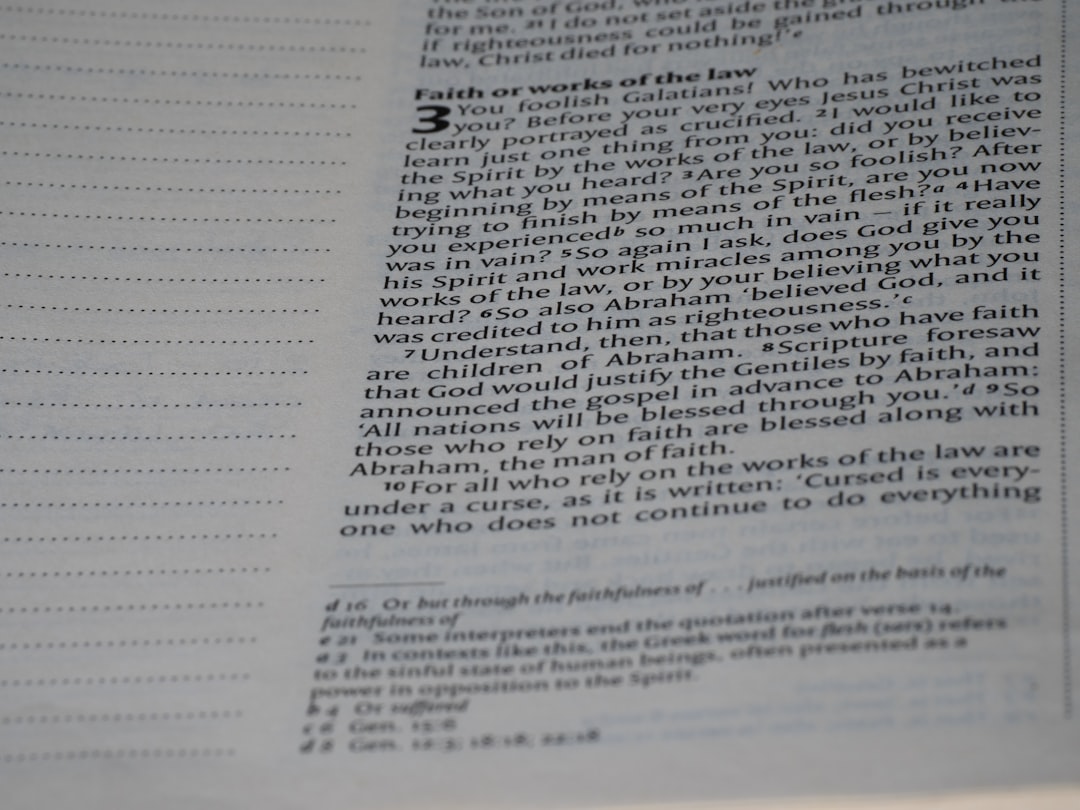
How to Wrap Text Using the Toolbar (Fastest Method)
The quickest way to wrap text in Google Sheets is directly through the toolbar:
- Select the cell or range of cells you want to format.
- Look for the “Text wrapping” icon on the toolbar (three vertical lines with a bent arrow).
- Click it and choose “Wrap” from the dropdown menu.
Instantly, the text inside your selected cells will break into multiple lines, fitting neatly within each cell’s width. If necessary, Google Sheets automatically adjusts the row height to accommodate the wrapped text.
Using the Format Menu for More Control
While the toolbar is fast and efficient, the Format menu gives you a bit more structured navigation:
- Click on your target cell(s).
- Navigate to the top menu and click “Format”.
- Hover over “Wrapping”.
- Select “Wrap” from the three available options: Overflow, Wrap, or Clip.
Here’s a breakdown of what each option does:
- Overflow: Text overflows into adjacent empty cells.
- Wrap: Text is displayed on multiple lines within the same cell. Rows are resized automatically.
- Clip: Text beyond the cell boundaries is hidden.
How to Wrap Text Automatically While Typing
If you often input long text entries, you can set up a sheet to wrap text by default. Here’s how:
- Select an entire column or row where you expect long text entries.
- Use the toolbar or Format menu to enable text wrapping as mentioned above.
- Now, any new content you type or paste into these cells will be wrapped automatically.
This is especially useful for templates or shared spreadsheets where consistency is key.
Keyboard Shortcuts & Tips to Speed Things Up
Google Sheets lacks a direct keyboard shortcut for text wrapping, but you can boost your efficiency with these tips:
- Select entire columns or rows using shortcuts like Ctrl + Space (for columns) and Shift + Space (for rows).
- Right-click after selection and choose “Format cells” to access the wrapping option from the context menu.
- If you frequently need to wrap text, create a macro with the wrapping command and assign it a custom shortcut.
How to Adjust Row Height for Better Display
When text wraps in a cell, Google Sheets usually resizes the row height automatically. But sometimes you may need to tweak it manually for better readability:
- Hover over the row number on the left until your cursor changes to a double-headed arrow.
- Click and drag the row border up or down to adjust height.
- Alternatively, right-click the row number and select “Resize row” for numeric input.
If your wrapped text appears cut-off, adjusting the row height fixes the issue instantly.
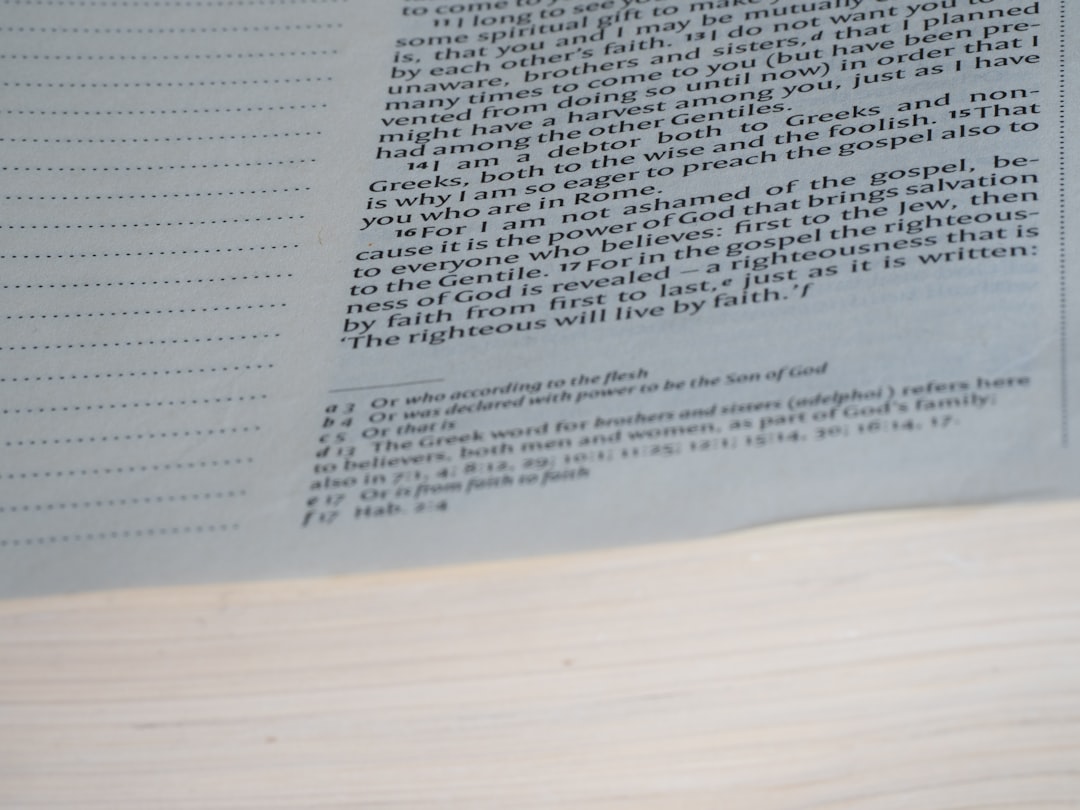
Pro Tips for Cleaner Layouts
To take your spreadsheet to the next level, combine text wrapping with other formatting techniques:
- Center-align or vertically-align wrapped text for better presentation.
- Set consistent row heights for cleaner layout, especially in printable sheets.
- Use conditional formatting to change background color or text color for wrapped cells.
- Combine merge cells + wrap text for section headers and grouped content.
For example, if you’re creating a project tracker, wrap text in both task titles and notes columns, apply some color to header rows, and align everything evenly to make data scanning easy.
Common Issues with Wrapping Text
While wrapping text is generally easy to implement, a few hiccups may appear:
- Row height not adjusting: Try manually resizing or re-wrapping the cell.
- Text gets clipped after wrapping: This usually happens when using merged cells. Avoid merging cells unless necessary, or manually adjust row height.
- Formulas causing overflow: If a formula returns a long result, make sure the cell is set to wrap, or use a shorter output string using
LEFT()orTEXT()functions.
Use Wrapping in Google Sheets Mobile App
Yes, wrapping text is also possible in the Google Sheets mobile app!
- Open your spreadsheet and tap on the cell you want to modify.
- Tap the Format icon (an “A” with horizontal lines) in the top menu.
- Scroll down and turn on the Wrap text toggle.
This gives you more control when working on the go and helps keep your sheets neat even on smaller screens.
Wrapping Text and Printing: Best Practices
If you’re planning to print your spreadsheet, wrapping is crucial. Long, unwrapped text can not only distort your print layout but also chop off important information. Here’s how to ensure your wrapped text prints correctly:
- Go to File → Print and switch to “Fit to width” under scaling options.
- Check that text in wrapped cells is visible in the print preview.
- Adjust column widths and row heights as needed to optimize visibility.
Final Thoughts
Knowing how to wrap text in Google Sheets enhances not only the appearance of your spreadsheet but also its functionality. Whether you’re formatting headers, adding long descriptions, or designing your own reporting tools, mastering text wrapping helps you display data clearly and professionally.
Start using text wrapping effectively today, and transform your sheets from messy to magnificent in just a few clicks!






