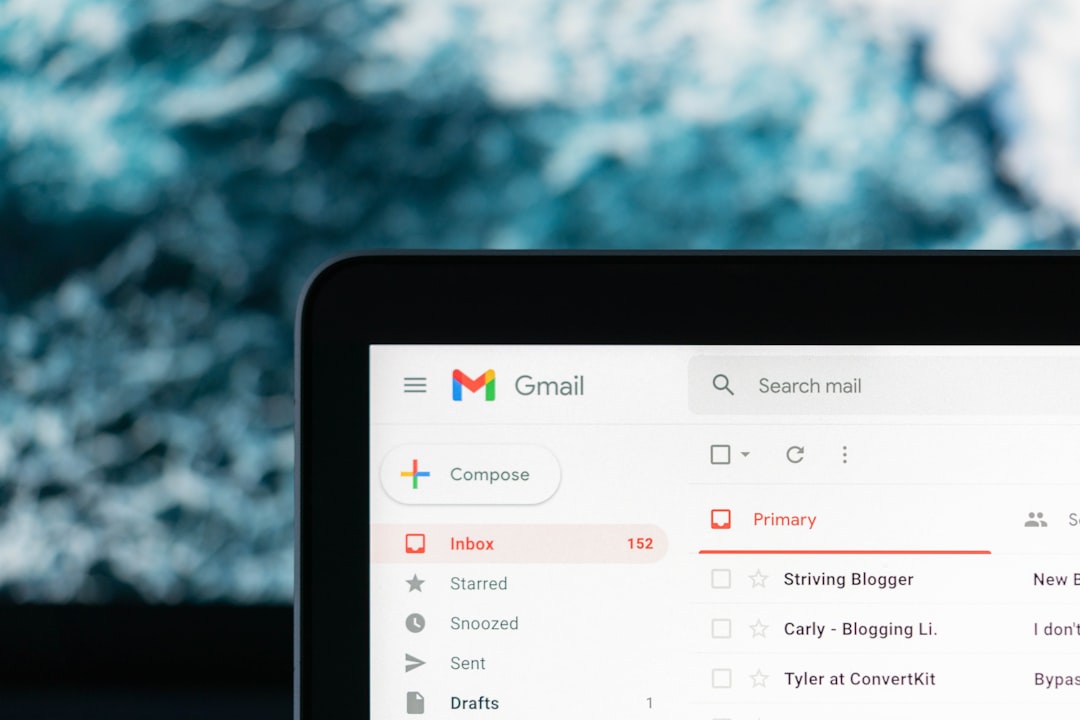
We’ve all been there—you hit “Send” on an email and immediately feel that pang of regret. Maybe you noticed a typo, sent it to the wrong recipient, or simply had second thoughts. Fortunately, if you’re using Gmail, there is a simple way to unsend an email—as long as you act quickly. Gmail offers a feature called Undo Send, which allows users to recall an email shortly after it’s been sent.
This feature can be a lifesaver, especially in professional or high-stakes situations. In this guide, we’ll walk you through how to enable and use the Undo Send feature in Gmail step by step. We’ll also discuss how to adjust the cancellation window, what limitations to keep in mind, and some tips for using it wisely.
Step 1: Enable Undo Send in Gmail
Most Gmail accounts have Undo Send enabled by default, but it’s still a good idea to check your settings to ensure it’s active and customize your preferences.
- Open Gmail: Go to Gmail.com and log into your account.
- Access Settings: Click the gear icon in the upper-right corner to open the quick settings menu. Then click “See all settings.”
- Find ‘Undo Send’ Section: Under the “General” tab, look for the “Undo Send” section.
- Select a Cancellation Period: You can set the cancellation period to 5, 10, 20, or 30 seconds. This is the window of time you’ll have to recall an email after hitting Send.
- Save Changes: Scroll to the bottom and click “Save Changes.”
Once this is done, the Undo Send feature will be active with your chosen delay time.

Step 2: How to Unsend an Email Using Undo Send
With Undo Send enabled, here’s what to do the next time you send an email and want to take it back:
- Send Your Email: Compose and send your message as usual.
- Look for the Undo Option: Immediately after sending, a small confirmation box will appear in the bottom-left corner of your screen with two options: “View Message” and “Undo.”
- Click “Undo” Quickly: You need to click “Undo” within the time frame you set earlier. If you miss this window, the email will be sent permanently.
- Edit or Discard: Once you click Undo, your email will reopen in the draft window. You can then choose to edit and resend, save as a draft, or discard it entirely.
This function works across desktop and mobile platforms, although the location of the Undo link may vary slightly depending on the device.
Why Timing Matters
The Undo Send feature in Gmail doesn’t literally retract your email from the recipient’s inbox. Instead, Gmail introduces a short delay before the email is actually sent. This is why the cancellation period is so important.
You can choose a maximum of 30 seconds. If you don’t act within that timeframe, the email is gone and cannot be recalled. It’s advisable to set your cancellation period to the longest duration for maximum flexibility.

How to Adjust the Cancellation Period
If 5 or 10 seconds isn’t long enough for you to react, you can increase the time window. Here’s how:
- Go to Gmail.com and log in.
- Click the gear icon to access settings and select “See all settings.”
- Under the “General” tab, locate the “Undo Send” section.
- Choose 30 seconds from the dropdown menu to maximize your chance to undo the email.
- Scroll down and hit “Save Changes.”
Keep in mind that increasing the delay will affect all emails you send, slightly slowing down delivery while the system holds the message in your outbox.
Undo Send on Mobile Devices
The Undo Send feature is also available in Gmail’s mobile apps on both Android and iOS. The functionality is very similar, but here’s how it works:
- Send an email using the Gmail app.
- Look at the bottom of the screen. A small bar will appear with the “Undo” option on the right.
- Tap “Undo” within the limited window. The email will be reopened as a draft.
Note: As on the desktop, the cancellation period on mobile is based on your settings saved via the web interface. Make sure to adjust your preferences there for best results.
Limitations of Undo Send
While this feature is extremely useful, it’s also important to understand what it cannot do:
- Short Time Frame: After your chosen timeframe (up to 30 seconds), the message is final and cannot be retrieved.
- No Retrieval After Delivery: Unlike some enterprise-level email systems, Gmail cannot recall a message from the recipient’s inbox once it’s delivered.
- No Notifications: Gmail won’t notify you if the undo period has passed unless you actively monitor it.
Tips to Avoid Accidental Emails
Undo Send is a great safety net, but relying solely on it isn’t advisable. Here are some extra precautions you can take:
- Double Check Recipients: Always review the “To,” “CC,” and “BCC” fields before sending sensitive emails.
- Use Drafts: For complex or important messages, save your email as a draft and revisit it in a few minutes before sending.
- Review Attachments: Attach necessary files before typing the email to avoid forgetting them.
- Preview Emails: Use the preview pane in Gmail Labs to see how your email will look before sending it.
Final Thoughts
In today’s fast-paced digital world, mistakes can happen in the blink of an eye. Gmail’s Undo Send feature provides a vital buffer that can save you from everything from minor typos to major miscommunications. But remember—this feature has its limits, and your ability to unsend is only as strong as your attention to timing.
By configuring your settings thoughtfully, practicing good email habits, and understanding Gmail’s limitations, you can ensure your communications reflect your professionalism at all times.
Next time you second-guess a message—don’t panic. Just click “Undo.”






