
VLC Media Player is one of the most versatile and widely used media players available. It supports a broad range of audio and video formats, including subtitle files in various formats. These subtitle files enhance the viewing experience, particularly for multilingual users and those who are hard of hearing. However, users occasionally encounter problems with subtitle files when using VLC. From incorrect synchronization to unsupported file formats, these issues can sometimes disrupt playback and cause confusion. This article outlines how users can troubleshoot the most common subtitle-related problems in VLC Media Player effectively.
1. Subtitle File Not Showing
One of the most frequently encountered issues is that the subtitle file simply does not appear during playback. Here are several steps users can take to resolve this:
- Ensure File Naming Consistency: VLC automatically loads a subtitle file if it shares the same name as the video file and is located in the same folder. For example, if the video file is named Movie.mp4, the subtitle file should be Movie.srt.
- Check File Format: VLC supports popular subtitle formats like SRT, SUB, SSA, and ASS. Make sure the subtitle file is in one of these formats.
- Manually Load the Subtitle: Go to Subtitle > Add Subtitle File and select the file.
If the subtitle file is loaded manually but still not visible, proceed with deeper troubleshooting.
2. Incorrect Subtitle Timing (Out of Sync)
Sometimes the subtitles may appear too early or too late relative to the video. This can distract from the viewing experience. Fortunately, VLC allows on-the-fly synchronization adjustments:
- Use Shortcut Keys: Press H to delay the subtitle and G to advance it. These keystrokes adjust subtitle timing in 50ms increments.
- Advanced Settings: Navigate to Tools > Track Synchronization. Under the Synchronization tab, adjust the values next to “Subtitle track synchronization.”
If the subtitles are consistently out of sync throughout the video, this fix is usually effective. For more complex issues involving frame rate mismatches, the subtitle file may need editing with subtitle editing tools like Subtitle Workshop or Aegisub.

3. Unsupported Subtitle Format
VLC Media Player supports many subtitle formats, but not all. If a subtitle fails to load and displays an error, consider the following:
- Convert to a Compatible Format: Use a subtitle editor or online converter to change formats like .txt or proprietary extensions to .srt or .ass.
- Check File Contents: Open the subtitle file in Notepad or another text editor. If it is an image-based subtitle or contains hexadecimal code, VLC may not be able to interpret it.
Sticking with well-supported file types like .srt is the best way to avoid this issue.
4. Garbled or Unreadable Text
Another prevalent issue is subtitle text appearing as nonsense characters, especially for languages using special symbols or non-Latin alphabets. This is usually caused by an encoding mismatch.
- Change Encoding: Go to Tools > Preferences > Subtitles/OSD. Under Default encoding, change to the correct character set, such as UTF-8, ISO 8859-1, or appropriate regional settings like Windows-1256 for Arabic.
- Save in UTF-8: If editing subtitle files yourself, always save them using UTF-8 encoding in a text editor with “Save As” options.
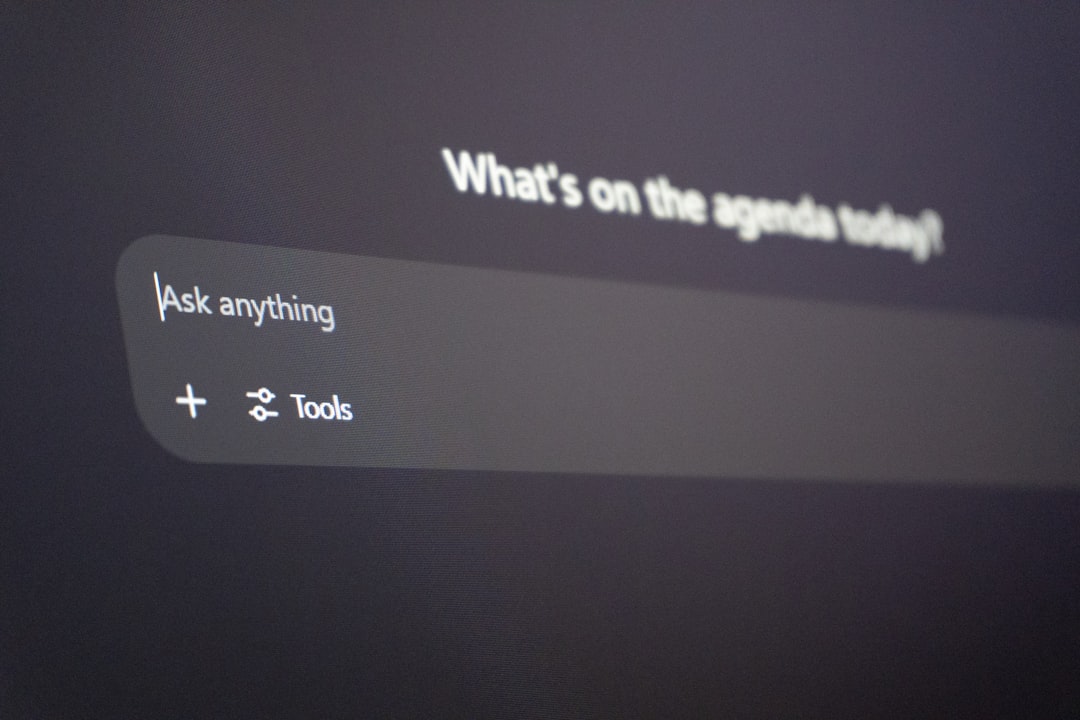
5. Subtitles Not Positioned Properly
In some cases, subtitles may not appear in the correct location on the screen. They might be too low, off-screen, or overlapping other elements.
- Adjust Subtitle Position: Go to Preferences > Subtitles/OSD and modify the Force subtitle position field. Experiment with different vertical positions until the subtitle appears properly.
- Resolution Scaling: If you’re using a high-resolution display or external monitor, try resizing the video window or changing VLC’s video output settings under Preferences > Video.
6. Subtitles Desynchronized After Seeking
Users sometimes report subtitle synchronization breaking down after fast-forwarding or rewinding a video. This can be due to how VLC handles subtitle streams.
- Convert Subtitles to a Different Format: Use a reliable tool to convert the subtitle into a different format, like from .ass to .srt.
- Use Media with Embedded Subtitles: Alternatively, consider embedding subtitles directly into the video using tools like HandBrake, which eliminates synchronization issues during seeking.
7. VLC Configuration Corruption
Sometimes odd subtitle behavior is the result of corrupt configuration files. When other troubleshooting steps fail, users can reset VLC to factory settings:
- Access the Preferences: Go to Tools > Preferences.
- Reset Settings: At the bottom-left, click Reset Preferences. Restart VLC for the changes to take effect.
This should resolve most persistent issues not caused by the subtitle or video files directly.
8. Checking for Plugin Conflicts or Third-party Interference
In rare cases, third-party codecs or VLC plugins might interfere with normal subtitle rendering. Disabling or temporarily removing these plugins can help isolate the issue. Users are encouraged to run VLC in safe mode or reinstall the software.
FAQ Section
- Q1: What subtitle formats does VLC support?
A: VLC supports SRT, SUB, SSA, ASS, VTT, and some subtitles embedded within video containers like MKV and MP4. - Q2: Why don’t my subtitles show even when I load them manually?
A: Make sure the subtitle file is not corrupted, named the same as the video file, and uses proper encoding like UTF-8. - Q3: How can I change the font size and color of subtitles in VLC?
A: Go to Preferences > Subtitles/OSD and customize font, size, and color settings according to your preference. - Q4: What should I do if synchronization issues return every time I play the file?
A: Consider permanent synchronization using subtitle editing software or switch to embedded subtitle tracks to avoid recurring problems. - Q5: Can I burn subtitles into the video using VLC?
A: VLC itself doesn’t let you permanently burn subtitles into a video, but you can use external tools like HandBrake or FFmpeg for this.
By methodically checking subtitle file names, formats, encoding, and VLC’s settings, most subtitle issues can be resolved without significant effort. With its robust subtitle capabilities and customizable settings, VLC Media Player remains a trusted solution for users seeking a perfect multimedia experience.






