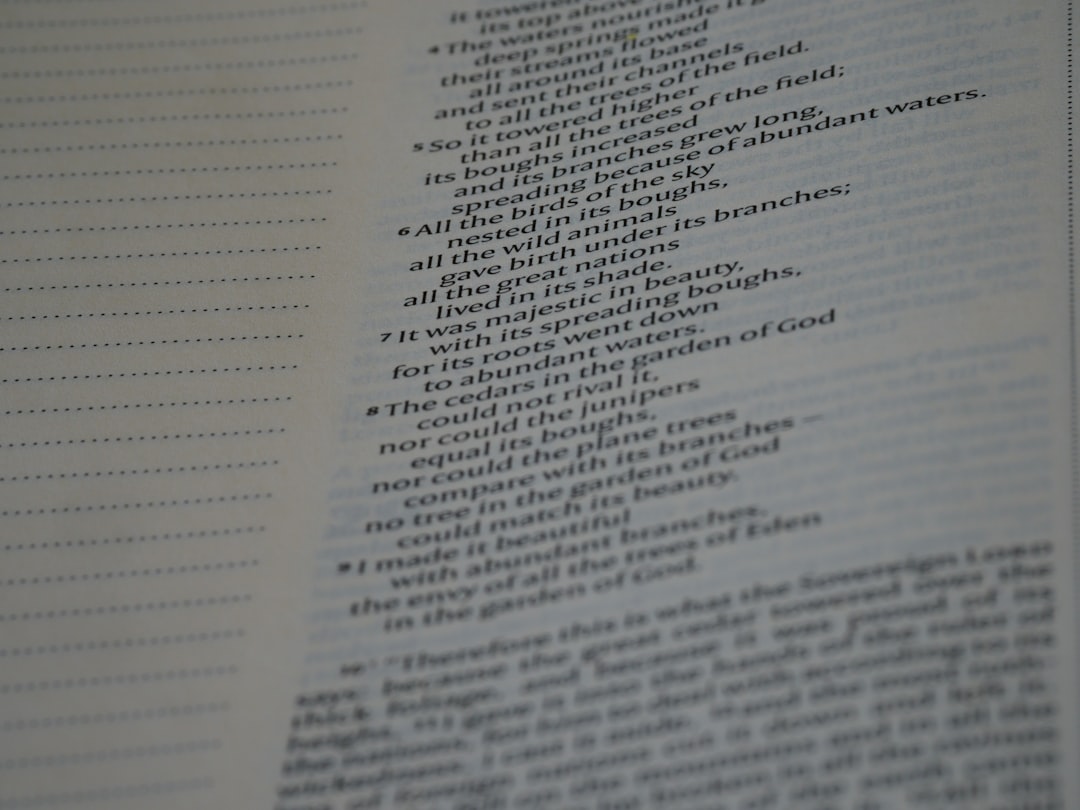
Separating first and last names in Excel is a common data cleaning task, especially when dealing with contact lists, CRM data, or imported form submissions. If you’ve ever received a spreadsheet where names appear in one column and needed them split into two for better sorting or filtering, you’ve likely encountered this challenge.
TL;DR: You can split full names into first and last names in Excel using simple tools like Text to Columns or formulas like LEFT, RIGHT, and FIND. Excel’s Flash Fill feature also offers a fast, automatic solution. Each method has its pros and cons depending on your data’s formatting. We’ll cover everything from beginner-friendly techniques to more advanced options for handling tricky name structures.
Understanding the Problem
Before you dive into the actual splitting process, it’s essential to understand what you’re dealing with. Full names can appear in many formats:
- “John Smith”
- “Smith, John”
- “John A. Smith”
- “Dr. John A. Smith Jr.”
Each of these formats requires a slightly different approach. Simpler formats (like “John Smith”) are easy to split using basic features, while more complex formats require customized formulas and possibly third-party tools.
Method 1: Using the Text to Columns Feature
This is the most straightforward method if all names are in the format “First Last” (e.g., “Alice Johnson”).
- Select the column containing the full names.
- Go to the Data tab on the ribbon.
- Click on Text to Columns.
- Choose Delimited, and click Next.
- Check the Space delimiter (or comma, depending on your data), and click Finish.
This will instantly split the names into separate columns wherever a space occurs. Note: if there are middle names, Excel will create a third column.
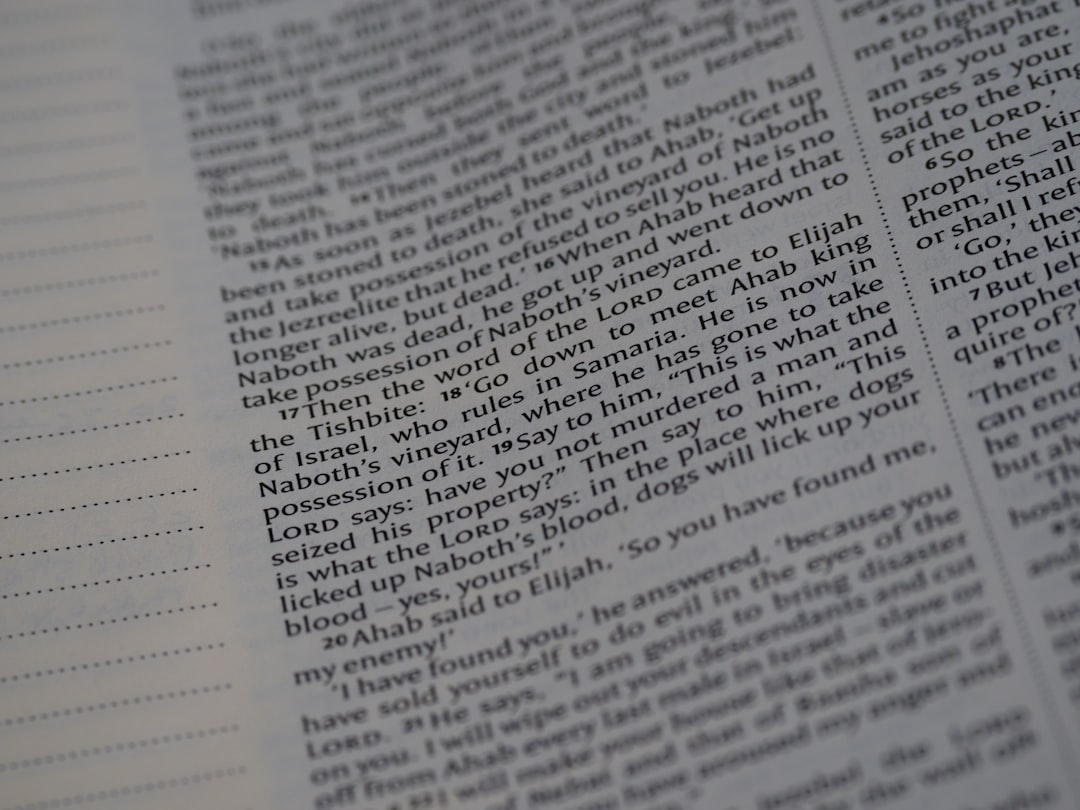
Method 2: Using Excel Formulas
If you need a more flexible or automated solution (especially helpful for recurring tasks), you can use formulas.
Split First and Last Name with Formulas
Assuming the full name “Emily Parker” is in cell A2:
First Name:
=LEFT(A2, FIND(" ", A2)-1)Last Name:
=RIGHT(A2, LEN(A2) - FIND(" ", A2))These formulas look for the first space character as the dividing point. However, if a middle name exists, the last name formula will include it.
Handling Middle Names
To get just the first and last names (ignoring middle names), you’ll need more advanced formulas.
First Name (still using cell A2):
=LEFT(A2, FIND(" ", A2)-1)Last Name (last word in the string):
=TRIM(RIGHT(A2, LEN(A2) - FIND("@", SUBSTITUTE(A2, " ", "@", LEN(A2) - LEN(SUBSTITUTE(A2, " ", ""))))))This last formula replaces the last space and finds everything after it, which typically represents the last name.
Method 3: Using Flash Fill
Excel’s Flash Fill feature can be a powerful, time-saving tool. It works by detecting patterns in your entries.
Here’s how you use it:
- Assume full names are in column A starting from cell
A2. - In
B2, manually type the first name fromA2. - In
C2, type the last name fromA2. - Click on
B2, then go to the Data tab, and choose Flash Fill, or pressCtrl+E. - Repeat for column
C2.
Flash Fill will automatically fill in the remaining cells based on the pattern it detects. This method is excellent for one-off tasks with clean and consistent name formatting.
Image not found in postmetaMethod 4: Power Query for Complex Data
If you’re dealing with hundreds or thousands of rows, or inconsistent formatting (e.g., names like “Smith, John A.”), Power Query can help.
Steps:
- Go to Data > Get & Transform Data > From Table/Range. Convert your data to a table if it’s not already.
- Power Query Editor will open.
- Select the column with full names.
- Go to Split Column > By Delimiter.
- Choose a delimiter (space, comma, etc.).
- You can further manage and rename the resulting columns.
Power Query is especially valuable if you routinely import complex datasets or want to automate future imports with transformation steps built in.
Best Practices and Tips
- Always make a backup of your original data before starting.
- If possible, ask for clean data inputs on web forms — e.g., separate fields for first and last names.
- Use
TRIM()to clean any extra spaces after splitting. - Be cautious with prefixes (Dr., Mr., etc.) and suffixes (Jr., III), as these can confuse basic split methods.
Common Issues You Might Face
- Multiple Spaces: Can cause additional empty columns. Use
TRIM()or clean manually. - Middle Names: Some users enter a middle name or initial, disrupting the pattern. Decide how to handle these in advance.
- Suffixes: “John Smith Jr.” could make “Jr.” appear as a middle name or a last name.
Automating with VBA (Optional)
For frequent or large-scale tasks, using a simple VBA macro can speed things up significantly.
Sub SplitNames()
Dim cell As Range
For Each cell In Selection
nameParts = Split(cell.Value, " ")
If UBound(nameParts) >= 1 Then
cell.Offset(0, 1).Value = nameParts(0)
cell.Offset(0, 2).Value = nameParts(UBound(nameParts))
End If
Next
End Sub
This script splits the first and last words into adjacent columns. Be aware that macros cannot be undone, so save before running them.
Conclusion
Separating first and last names in Excel is a simple task when names are uniformly formatted, but it can quickly become challenging with real-world data. Depending on your needs and the data’s complexity, you can choose between Excel’s built-in tools like Text to Columns, formulas, or the more robust Power Query and VBA solutions.
For casual users or small tasks, Flash Fill and basic formulas will often suffice. For large-scale or messy data, consider Power Query or even scripting with VBA for repeatability and efficiency.
Regardless of your method, take the time to understand the structure of your data first. This will help ensure accurate and clean results every time.






