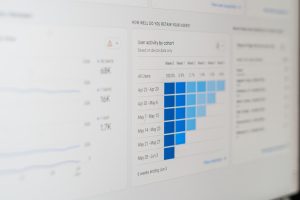So, you’ve started your YouTube channel and people are subscribing. That’s awesome! But now you’re wondering… who are these amazing people? Let’s break it down step-by-step and find out how you can see all your subscribers!
Why It’s Cool to See Your Subscribers
Knowing who subscribes to your channel can be super helpful. You can:
- Thank them personally if they have public profiles.
- Understand your audience better.
- Spot fans who might be influencers!
Now, let’s get into the good stuff.
Step-by-Step Guide to See Your Subscribers
Step 1: Open YouTube on Your Computer
Yep, you need a computer or laptop for this. The YouTube mobile app won’t work for this part!
- Go to www.youtube.com.
- Click on your little profile picture in the top-right corner.
- Select YouTube Studio from the dropdown menu.
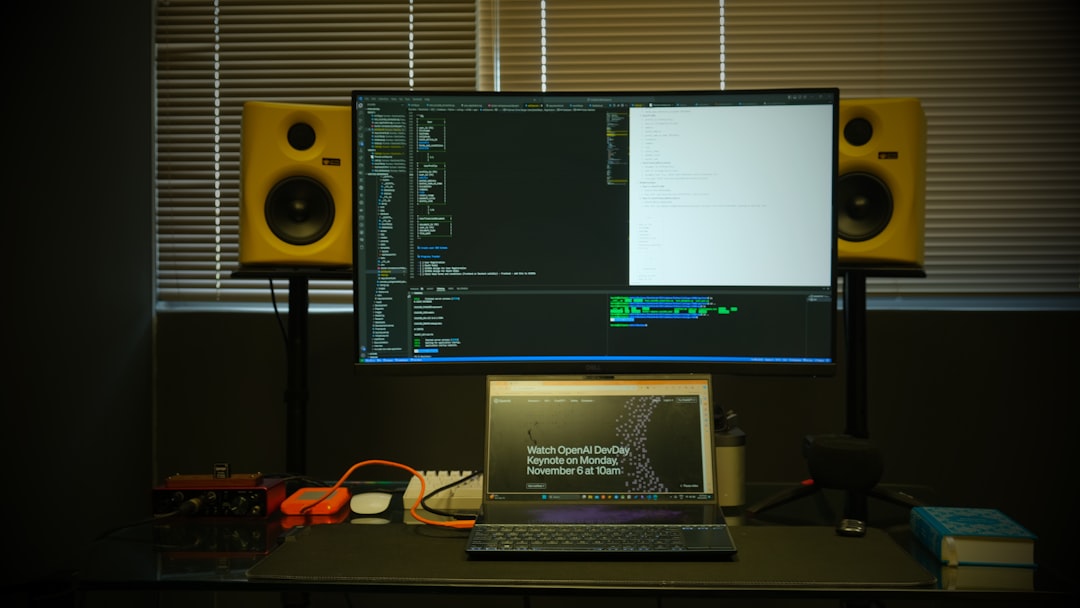
Step 2: Go to Your Dashboard
Welcome to your command center! This is where all the magic happens.
- You’ll land on the Dashboard by default.
- Look for the panel named Recent Subscribers.
- Click the “SEE ALL” button in that section.
And just like that, you’re on your way to subscriber discovery!
Step 3: Check the List of Subscribers
Ta-da! This page shows you a list of people who subscribed to your channel.
But wait… there’s a catch. You can only see subscribers who have their subscription list set to Public. If it’s set to Private, you won’t see them here.
What Info Do You Get?
For each visible subscriber, you’ll see:
- Username
- Subscription date
- Subscriber count (if they’re a creator too)
Pretty neat, right? Here you can really get a feel for who’s watching your content.

Troubleshooting: What to Do If You Don’t See Subscribers
If your list looks empty or smaller than expected, don’t panic. Let’s solve it together!
- Check the date range: The list usually shows subscribers from the last 90 days. You can change that with the filter at the top.
- Public subscriptions only: Remember, YouTube only shows people who made their subscriptions public.
- AdBlockers or browser issues: Try turning off extensions or switching to another browser.
Still having trouble? YouTube’s Help Center is just a Google search away!
Can You See Subscribers on the YouTube App?
Good question. And the answer is — kind of.
- On the mobile app, you can’t see the full list of subscribers.
- You can see a quick count of your total subscribers on your channel’s homepage.
- You’ll also get notifications when someone with public subs joins your fan club!
If you’re always on the go, you can still stay in the loop. But for in-depth subscriber info, a desktop is your best bet.
How to Encourage Subscribers to Make Their Subs Public
If you want to see more subscriber names, you’ll need their help.
You can add a note in your videos like:
“Hey! Want a shoutout in my next video? Make your subscriptions public so I can see you on my subscriber list!”
Here’s how they can do it:
- Go to Settings on YouTube.
- Click Privacy on the left menu.
- Turn off the toggle for “Keep all my subscriptions private.”
This simple tip can help more fans show up in your list!
What You Can Do With Subscriber Info
So now you’ve got their names. But what’s next?
- Send shoutouts to loyal fans.
- Subscribe back to other creators.
- Create fan-only contests or giveaways.
- Invite top subscribers to comment on your next video.
This is how you build a community. And YouTube loves creators who value their fans!
Bonus Tip: Use Your Analytics
Want to go deeper? Head over to the YouTube Studio and click Analytics.
In the Analytics section, check out:
- Audience — Learn when your subscribers are online.
- Real-time views — See immediate reactions!
- Top videos — Know what’s winning hearts.

This doesn’t show exact subscriber names, but it does show how your subscribers behave. Super useful for planning future videos!
Wrap-Up: Stay Connected and Have Fun!
Seeing your subscribers on YouTube isn’t just a geeky stats thing — it’s a way to say thank you and build real friendships across the internet.
Just remember:
- You can view your subscribers from a computer using YouTube Studio.
- You only see them if they have public subscriptions.
- Use that info to engage your community and grow your channel!
Keep being awesome, creating cool stuff, and checking in with your fanbase. Every subscriber is a star!
Now go check out who’s subscribing to you — you might be surprised!