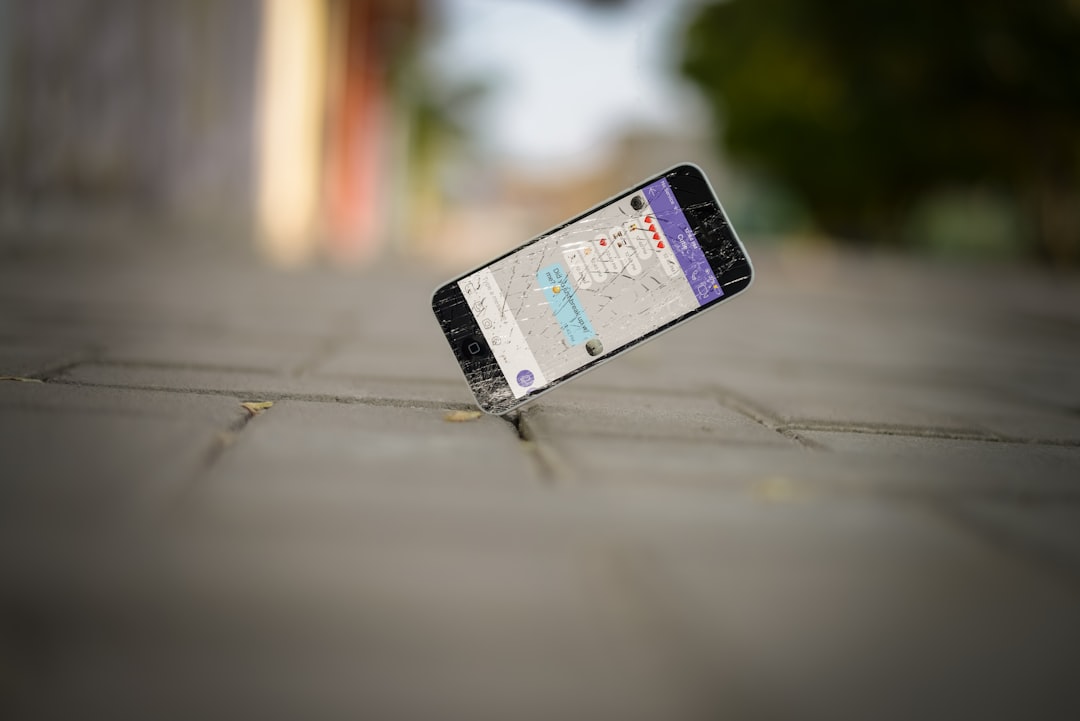
Telegram is known for its extensive use of stickers, offering users a fun and expressive way to communicate. With thousands of sticker packs available, conversations are often livened up with custom graphics, memes, and in some cases, animated sets. However, as users explore and download more sticker packs, it’s easy for the sticker section to become cluttered. This can create frustration when trying to find your favorite stickers quickly. Fortunately, removing unwanted sticker packs from Telegram is a simple process—whether you’re using a mobile device or the desktop version.
Understanding how to efficiently manage your stickers can both improve the aesthetic of your app and optimize your chatting experience. This guide explains *step-by-step* how to remove Telegram sticker packs on both mobile and desktop platforms.
Removing Telegram Sticker Packs on Mobile
Telegram’s mobile app, available for both Android and iOS, allows you to manage sticker packs directly through its intuitive settings interface. Here’s a detailed guide:
Step-by-Step Instructions:
- Open Telegram: Launch the Telegram app on your iPhone or Android device.
- Go to Settings: Tap the three-line menu icon in the upper-left corner (for Android) or the gear icon at the bottom right (for iOS).
- Navigate to Stickers and Emoji: Scroll down and tap on “Stickers and Emoji” or just “Stickers” depending on your device.
- Manage Installed Sticker Packs: Tap on “Trending Stickers” or “My Stickers”. You’ll see a list of sticker packs you’ve installed.
- Remove Unwanted Packs: Next to each sticker pack, there’s a three-dot menu or a delete (trash bin) icon. Tap it, and then select “Remove” or “Delete” to uninstall the sticker pack.
This removes the pack from your sticker panel, helping you keep things clean and manageable. Note that this process does not delete the pack from Telegram servers—it only removes it from your personal usage.
Removing Telegram Sticker Packs on Desktop
The desktop version of Telegram is just as straightforward when it comes to managing sticker packs. The layout is slightly different from the mobile app but offers the same core functionalities.
Step-by-Step Instructions:
- Open Telegram Desktop: Launch the application and log in if necessary.
- Access Settings: Click the hamburger icon (three horizontal lines) in the top-left corner, then choose “Settings.”
- Select Chat Settings: In the settings menu, click on “Chat Settings.”
- Find the Sticker Section: Scroll down to the “Stickers and Emoji” section and click on “Manage Sticker Sets.”
- Remove the Sticker Pack: You’ll see a list of your installed sticker sets. Click the ‘X’ icon or “Remove” button next to the pack you want to delete.
That’s it! Your Telegram sticker section is now a bit more organized, and only the relevant packs are left for quick access during chats.

Why You Might Want to Remove Sticker Packs
While sticker packs can be entertaining and refreshing, there are several practical reasons why users may want to remove them:
- Overcrowding: Too many sticker packs make it difficult to navigate and find your favorites.
- Redundancy: Some stickers may become obsolete or duplicated with new, updated packs.
- Performance Optimization: While stickers don’t consume tons of memory, trimming unnecessary content can improve Telegram’s responsiveness.
- Personal Preferences: Your interests evolve, and what you found funny or useful a month ago might not be desirable now.
Tips for Managing Sticker Packs Better
To avoid frequent sticker clutter, follow these best practices:
- Add Packs Selectively: Instead of adding every promotional or seasonal pack, stick to ones you actually like and use often.
- Review Packs Periodically: Take time every few weeks to go through and remove unnecessary packs.
- Mark Favorites: Telegram allows for some personalization features—like pinning favorite packs at the top—to minimize scrolling.
- Use Trending Timers: Some packs in the “Trending Stickers” tab come with an automatic expiry system. Let those expire if you don’t intend to use them long-term.
Removing Sticker Packs Doesn’t Affect Conversations
One common concern users have is whether deleting a pack will remove stickers sent in past conversations. Rest assured, this is not the case.
Messages that include stickers—even if from deleted packs—will still display as intended. This is because the stickers are loaded and hosted by Telegram servers, allowing past messages to remain intact across all platforms. Removing a pack simply takes the sticker shortcuts away from your personal sticker tray.
Accessing Removed Packs Again
If you change your mind and want to reinstall a deleted sticker pack, Telegram makes the process simple:
- Search for the sticker pack again using the in-app search or via a sticker link.
- Tap “Add Sticker” or “Add Pack” as prompted.
You can also ask friends to resend a sticker from the removed pack—then tap on that sticker to access the entire pack and re-add it to your collection.
Conclusion
Managing your sticker library in Telegram is an essential part of maintaining a seamless chatting experience. With the simple steps provided for both mobile and desktop, users can easily remove unwanted sticker packs and keep their interface clutter-free. Whether you’re regularly cycling through new packs or sticking with just a few favorites, the power to customize is always in your hands.
Frequently Asked Questions (FAQ)
-
Q: Will removing a sticker pack also delete it from other devices I use Telegram on?
A: Yes. Removing a sticker pack is synced across all devices signed into the same Telegram account. -
Q: Can I hide a sticker pack instead of deleting it?
A: Telegram currently does not offer a way to “hide” sticker packs, only to remove them. -
Q: Will stickers from deleted packs disappear from old conversations?
A: No, stickers already used in chats will remain visible even after you remove the pack. -
Q: Can I back up sticker packs?
A: Sticker packs are hosted by Telegram, so there’s no need to back them up. You can always re-add them later via a link or search. -
Q: Is there a limit to how many sticker packs I can install?
A: There’s no specific limit mentioned by Telegram, but too many packs could slow down sticker loading.






