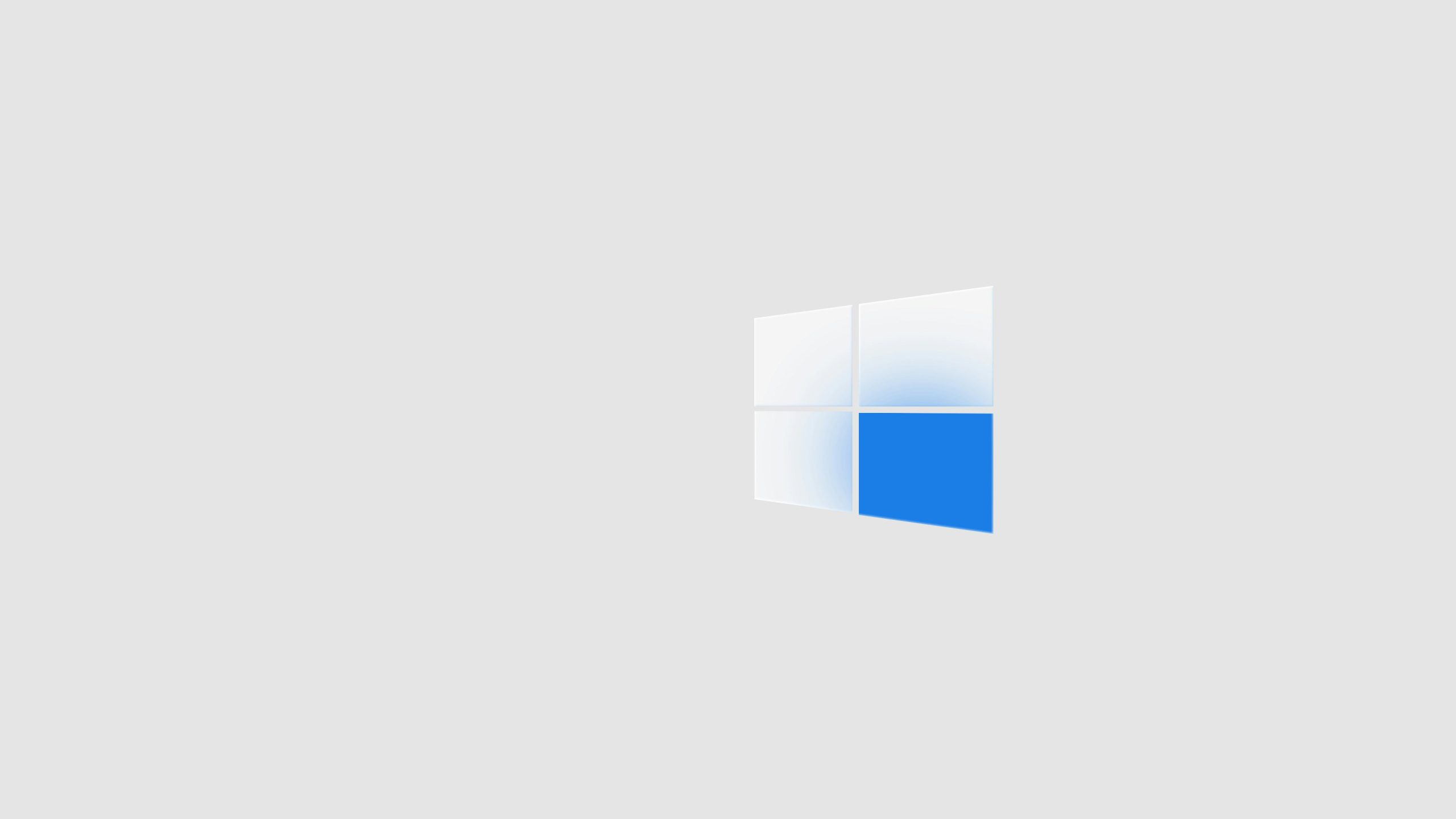
In a world of constant notifications and digital distractions, finding moments of tranquility can feel like a challenge. Imagine transforming your bustling desktop into a peaceful oasis with just the click of a button — that’s the magic of screensaver mode on your Windows PC! Whether you’re stepping away from your desk for a quick break or simply want to showcase some stunning visuals when idle, activating screensavers adds both function and flair to your computing experience.
But it’s not just about aesthetics; screensavers can serve as subtle reminders to take those much-needed pauses throughout your day, all while protecting your screen from burn-in damage. In this guide, we’ll walk you through the simple steps to put your Windows 10 or 11 PC in screensaver mode, ensuring that every time you step away, you’re not just leaving behind an empty screen but rather inviting artful displays that inspire creativity and calm. Let’s dive into how you can easily set up this feature and reap its benefits!
What is a Screensaver?
A screensaver is more than just a nostalgic remnant from the early days of personal computing; it’s a versatile tool that blends functionality with personalization. Initially designed to prevent burn-in on CRT monitors by displaying moving images, screensavers have evolved into a canvas for self-expression and creativity. Today, they reflect individual tastes, whether through photos of loved ones or dynamic, colorful animations that breathe life into an otherwise static display. In essence, screensavers serve as a digital gallery or zen space in our fast-paced tech environment.
Beyond aesthetics, modern screensavers offer practical benefits that extend their utility. They can act as subtle privacy shields when you step away from your desk—adding an extra layer of security by requiring authentication to regain access. Furthermore, many contemporary screensavers are laden with features such as time displays or interactive widgets, allowing users to stay informed without disrupting their workflow. So when you set your Windows PC to enter screensaver mode, you’re not merely activating an old-school app; you’re choosing a blend of visual delight and functional ingenuity that enhances your daily computing experience.

Benefits of Using Screensavers
While screensavers may seem like a relic from the past, their benefits span beyond mere aesthetics. One of the most compelling reasons to use screensavers is their ability to prevent screen burn-in on older displays. Graphics and text that remain static for too long can leave permanent imprints, especially on CRT and plasma screens. By activating an engaging screensaver, you keep your display healthy while adding a touch of personality to your workspace.
Moreover, screensavers can also serve as a subtle productivity tool. When activated during periods of inactivity, they prompt users to take breaks more consciously, fostering better ergonomic habits and reducing eye strain. This psychological cue not only reminds you to step away from your screen but encourages moments of reflection or mindfulness between tasks. In essence, integrating carefully chosen screensavers into your routine can bridge the gap between technology use and well-being in our increasingly digital lives.
How to Access Screensaver Settings
Accessing screensaver settings on your Windows PC is a breeze, and it opens the door to personalizing your experience. Start by right-clicking on your desktop and selecting Personalize. From there, navigate to the “Lock Screen” section; you may initially think this only pertains to locked screen backgrounds, but it’s a hidden gateway to screensaver options too. Scroll down and find the link for Screen saver settings at the bottom.
Once you’re in the screensaver settings window, you’ll be amazed at how customizable these features can be. You can choose from classic options like 3D Text or Photos, or get creative with a slideshow that displays your favorite memories while you’re away from your keyboard. Consider setting up different screensavers for specific times of day or events; for example, use a calming nature scene during work hours to promote focus and switch it up with vibrant images of family during breaks. With just a few clicks, those idle moments transform into engaging visuals that reflect your personality—bringing a little flair to an otherwise mundane wait time on your computer!

Choosing Your Preferred Screensaver
Selecting a screensaver is more than a mere aesthetic choice; it’s an opportunity to cultivate your digital environment and express individuality. With Windows 10 and 11 offering a range of vibrant options, from classic nostalgia to modern art, you can harmonize your screensaver with your personality or current mood. Imagine transitioning from work mode to relaxation with the soothing visuals of nature scenes or finding inspiration in motivational quotes displayed on screen.
However, don’t overlook the practical benefits of choosing an effective screensaver. Certain designs not only add beauty but also serve purpose—like those that prevent screen burn-in or that conserve energy during downtime. You might opt for a dynamic slideshow that rotates through personal memories captured in photos, providing daily motivation and evoking fond memories every time you step away from your desk. Ultimately, the right screensaver transforms idle moments into opportunities for joy and reflection while subtly enhancing your workspace’s ambiance.
Adjusting Screensaver Timing Options
Adjusting the screensaver timing options on your Windows PC is not just a matter of aesthetics; it’s also a practical way to optimize your workspace. By customizing the duration before your screensaver activates, you can strike the perfect balance between energy efficiency and maintaining productivity. If you frequently step away from your desk, setting a shorter timeout can prevent unauthorized access while nurturing an inviting digital environment to return to. Conversely, if you often pause for longer intervals—like during brainstorming sessions—it might be beneficial to extend this timeframe.
Moreover, consider how various environments influence your choice of timing. In more dynamic office settings filled with lively interactions, a quicker activation may help safeguard sensitive information while contributing to an overall sense of professionalism. Alternatively, in quieter home settings where visual distractions are minimal, longer durations not only save power but can also foster creativity as unique screensaver animations provide a subtle backdrop that inspires ideas during breaks. By understanding both your personal work habits and environmental contexts, you’re empowered to redefine how your screensaver enhances rather than hinders your computing experience.

Enabling Password Protection for Security
Enabling password protection for your screensaver is a critical step in safeguarding your personal information and maintaining privacy, especially if you share a space with colleagues or family members. When configured correctly, this feature acts as an invisible guardian, ensuring that anyone who approaches your PC when you’re away is met with a prompt for authentication. This simple yet effective measure can prevent unauthorized access to sensitive documents and accounts, which could otherwise lead to data breaches or unwarranted invasions of privacy.
Moreover, password-protected screensavers not only enhance security but also promote responsible computer usage habits. By fostering the discipline of locking your screen whenever you step away—even briefly—you create an environment where respecting privacy becomes ingrained in shared spaces. Coupling this useful practice with other security measures such as two-factor authentication on essential accounts amplifies the protective barriers around your digital life, leaving potential intruders at bay and providing peace of mind whenever you leave your workstation unattended. So take a moment to enable that safeguard; it’s a small commitment with significant returns in securing your digital realm.
Conclusion: Enjoying Your Windows PC’s Aesthetics
When you embrace the aesthetics of your Windows PC, you’re transforming a mere tool into a canvas that showcases your personality. Each screensaver isn’t just a feature; it’s an opportunity to make a statement or evoke cherished memories through images and animations. From serene landscapes that transport you to faraway places to dynamic art pieces that inspire creativity, personalizing your screensaver offers a momentary escape from the digital hustle and bustle.
Moreover, embracing customization can be uplifting daily. Imagine sitting at your desk and being greeted by vivid artwork or tranquil nature scenes whenever you step away from your work. This brief rekindling of inspiration serves as more than just eye candy—it cultivates an environment where productivity can thrive alongside beauty. So go ahead, explore unique settings, curate captivating visuals, and watch how this simple act of personalization enriches not only your workspace but also enhances your overall computing experience.








