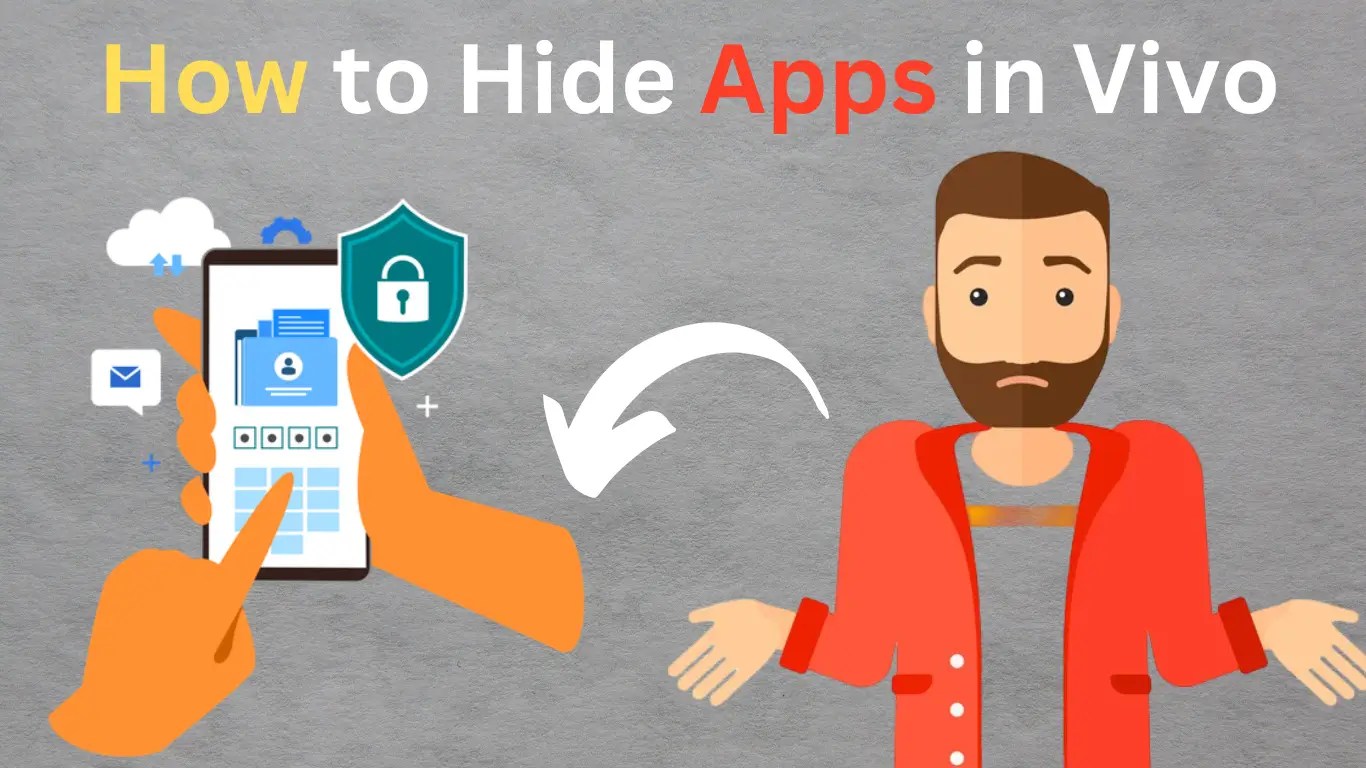
How to Hide Apps in Vivo
Hello friends, Welcome to our website, Upyogii.com, I am Sarthak, and today I am going to tell you about How to hide apps in Vivo phones, Friends, many people have asked me this question, how can we hide our mobile apps?
Friends, in today’s time, many applications have come in the market, which we use daily, but there are some applications in our smartphone which we want to remove or hide, After uninstalling the application, we cannot run it, so we hide the application so that we can use it daily.
To hide the vivo apps in your phones, you have to read this article completely and carefully, only then you will be able to hide the application in your mobile.
How to Hide Apps in Vivo Phones
How To Hide Apps In Vivo Phones? Friends, this question was asked by many of my people, but I had not answered it yet and today I will answer it, friends, Vivo’s phones are very good and are used by many people.
But people are asking the same question that how to hide the apps in vivo phone, friends, in the vivo phones they company given a built-in function to hide the application, with the help of which you can hide the application from your mobile.
Vivo smartphones come with a user-friendly interface that allows users to personalize their devices in various ways, including hiding apps. Hiding apps on your Vivo phone is a great way to keep your private information safe and secure from prying eyes.
Without taking much of your time, we tell you how you can hide the application of your Vivo phone, friends, you have to follow the given method carefully, only then you can hide the application in your Vivo phone.
To hide apps on your Vivo phone, you can use the built-in App Lock feature, Here are the steps to do it:
- Open your Vivo Phone
- Go to “Settings” on your Vivo phone.
- Tap Security and Privacy.
- Go to Privacy and App encryption
- Enter a Password [to Secure the app]
- Select the “Apps” you want to hide.
- Selected the apps you want to Hide,
- Tap Done.
- Well done
The selected apps will no longer appear on the home screen or app drawer of your Vivo phone. To access the hidden apps, you will need to unlock them using the password, pattern or fingerprint you set up.
How to Unhide Apps in Vivo Phone
Vivo smartphones come with a variety of features, including the ability to hide apps for privacy or organizational purposes. However, if you accidentally hide an app or change your mind about hiding an app, you may need to unhide it. The process to unhide an app on a Vivo phone is relatively simple.
To unhide apps on your Vivo phone, you can use the built-in App Lock feature, Here are the steps to do it:
To unhide an app in Vivo, follow these steps:
- Open your Vivo Phone
- Go to Settings on your Vivo phone.
- Tap Security and Privacy.
- Enter the Password, [ used to unlock the apps ]
- Tap the Hidden Apps option.
- Select the App [ You want to Unhide ]
- Once you have selected the apps you want to unhide,
- Tap on it.
- Well Done.
The selected apps will now appear on the home screen or app drawer of your Vivo phone.
How to Hide Apps in Vivo Phones with Third-Party App
Friends, you have learned how to hide applications in vivo phone. Friends, this method is only available for the new model of vivo phones. This method will not work in your old vivo mobile, for this you will need a third party app in your phone and must be installed from playstore.
If you want to hide apps on your Vivo phone, you can use a third-party app to do so. There are several apps available on the Google Play Store that can help you hide apps, such as Apex Launcher, Nova Launcher, and App Hider. These apps work by creating a separate app drawer or a hidden folder where you can keep your private apps.
To hide apps vivo phone, we will tell you two methods, through which you will be able to hide the app in your Vivo phone with the help of third party application, you have to follow the given method carefully, with the help of which you will be able to hide the app on your Vivo phone.
How to Hide Apps in Vivo with App Hider
- Download and install App Hider [ PlayStore ]
- Open App Hider
- Set a Password [For Protection]
- Tap the “+” icon [ to add Apps to the hidden list ]
- Select the apps to Hide.
- Once you have selected the App to hide,
- Tap the “Add” button.
- The selected apps will now be Hidden from the app drawer.
- Well Done
To access the hidden apps, launch App Hider and enter your password or pattern. You will then be able to see all the hidden apps that you added to the list.
To unhide the apps, launch App Hider and select the app you want to unhide. Then, tap the “Unhide” button to remove the app from the hidden list.
How to Hide Apps in Vivo with Apex Launcher
Apex Launcher is a third-party app that you can use to hide apps on your Vivo phone. Here’s how you can use Apex Launcher to hide apps:
- Download and install Apex Launcher [ Play Store ]
- Open Apex Launcher App
- Tap on “⋮“ button
- Select the “Apex Settings” option from the menu.
- Scroll down to the “Drawer Settings” section
- Tap on “Hidden Apps”
- Select the Apps [ Wanted to hide ]
- Once you have selected the apps you want to hide,
- Tap the back button to save the changes.
- The selected apps will now be hidden.
To access the hidden apps, you will need to open Apex Launcher and tap on the three-dot menu in the top right corner. From there, select “Hidden Apps” and enter your password, pattern, or fingerprint to access the hidden apps.
How to Hide Apps in Vivo Through iManager App
iManager App is a built-in system app that comes pre-installed on Vivo smartphones. It provides a variety of useful tools and features to help you manage your device’s performance, security, and privacy.
With iManager, you can perform tasks such as managing your device’s battery life, clearing cache and junk files, optimizing performance, and scanning for malware or viruses. It also includes features for managing your device’s storage, managing installed apps, and controlling data usage.
Vivo iManager is a built-in system app that can help you hide apps on your Vivo phone. Here’s how you can use Vivo iManager to hide apps:
- Open the iManager app [Vivo phone]
- Tap on the “App Manager” option.
- Select the App [ Wanted to hide ]
- Tap on the “Hide” option.
- Confirming that the app has been Hidden.
- The app will now be Hidden
- Well Done
it’s important to note that hiding apps on your phone can sometimes raise suspicion, so it’s important to use these features responsibly and with consideration for your personal and professional relationships. Additionally, some apps may not be able to be hidden using this method.
Conclusion:
Hello friends, in this post, we have come to know How to Hide Apps in Vivo phone, to hide the app in Vivo’s phone, we have given you many methods in our article, with the help of which you can hide the app in Vivo’s phone. Friends, if you like this article, then you must share it with your friends.
Friends, in the article, we have given you all the methods, with the help of which you can easily hide the app inside Vivo’s phone, friends, if we have made any mistake, then you must tell us by commenting.
Read Also:
FAQs
How to Hide Apps in Vivo?
Ans. You Have to Follow Given Method:-
Open your Vivo Phone > Go to “Settings”> Tap Security and Privacy> Go to Privacy and App encryption > Enter a Password [to Secure the app] > Select the “Apps” > Tap on “Hide” > Well done
How to hide apps in vivo y11?
Ans. To Hiding app in vivo y11 phone you have to read article you will find your solution through this article and you will definitely hide application on your vivo y11 phone.








