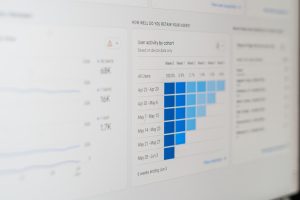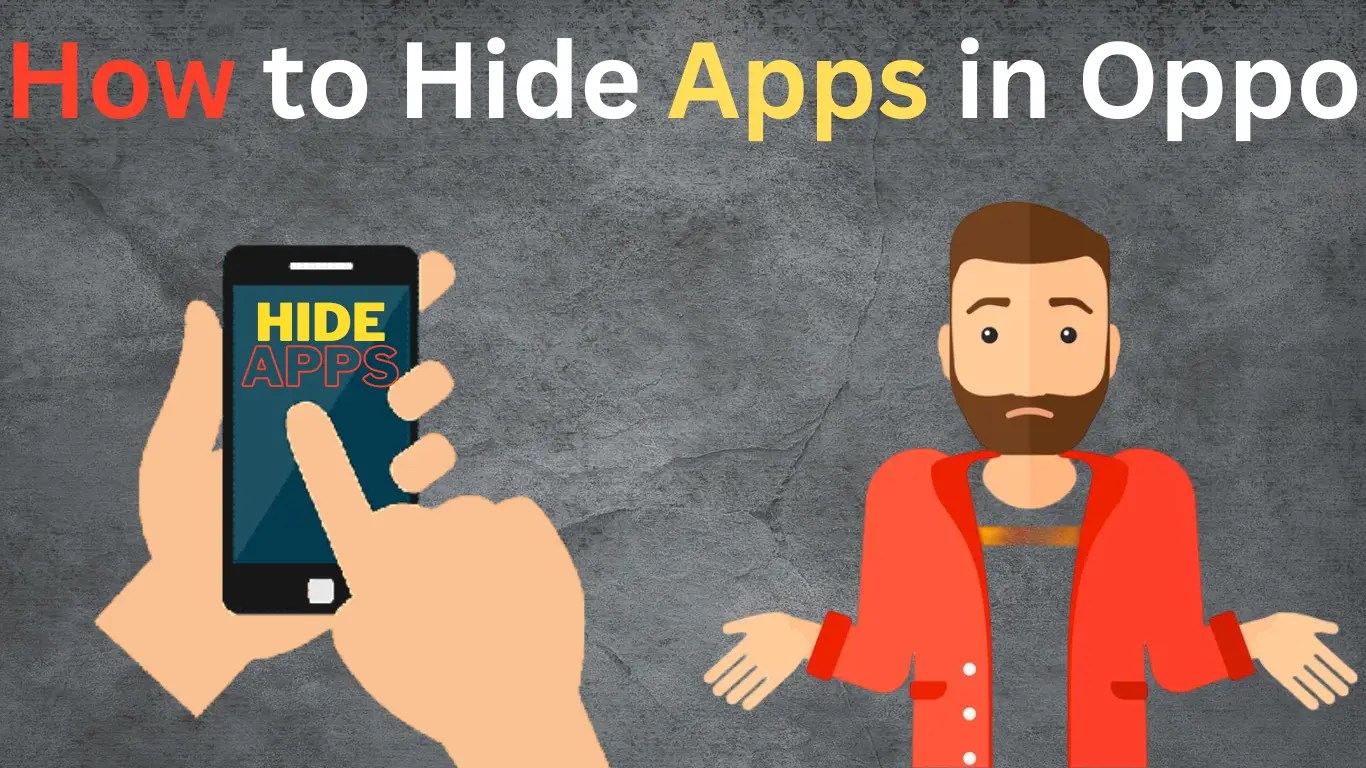
How to Hide Apps in Oppo Phones
Hello friends, welcome to our website upyogi.com, friends, as you all know that we are all concerned about our privacy and for this we have brought this post today so that you do not have any problem, then friends in today’s article we will know how to hide apps in Oppo phones.
Friends, in today’s time, many applications have come in the market, which we use daily, but there are some applications in our smartphone which we want to remove or hide, After uninstalling the application, we cannot run it, so we hide the application so that we can use it daily.
In today’s digital age, smartphones have become an integral part of our lives. They store a wealth of personal information, from photos and messages to banking apps and social media accounts.
However, there are times when you may want to keep certain apps hidden from prying eyes. If you own an Oppo phone, this article will provide you with a step-by-step guide on how to hide apps on your device, regardless of the model, ensuring your privacy and peace of mind.
How to Hide Apps in Oppo Phones
How to Hide Apps in Oppo Phones? Friends, many of my people have asked me this question, but I have yet to respond. Today, I will. Friends, Oppo phones are excellent and are used by lots of people.
However, the topic of how to hide apps in a oppo phone is frequently asked. Friends, oppo phones have an integrated function to hide applications that you can use to remove applications from your phone.
The user-friendly interface of Oppo smartphones enables users to customise their devices in a number of ways, including by concealing apps. You may protect your personal information from prying eyes by hiding apps on your Oppo phone.
Without wasting much of your time, we will explain how to hide apps in oppo phone’s application. Friends, you must carefully follow the instructions provided in order to conceal the Vivo phone’s application.
You may utilise the built-in App Lock function on your oppo phone to conceal apps. These are the steps to achieve it:
- Open your Oppo Phone
- Go to “Settings” on your Oppo phone.
- Tap Security and Privacy.
- Go to Privacy and App encryption
- Enter a Password [to Secure the app]
- Select the “Apps” you want to hide.
- Selected the apps you want to Hide,
- Tap Done.
- Well done
The selected apps will no longer appear on the home screen or app drawer of your Vivo phone. To access the hidden apps, you will need to unlock them using the password, pattern or fingerprint you set up.
How to Unhide Apps in Oppo Phone
Oppo smartphones come with a variety of features, including the ability to hide apps for privacy or organizational purposes. However, if you accidentally hide an app or change your mind about hiding an app, you may need to unhide it. The process to unhide an app on a Oppo phone is relatively simple.
To unhide apps on your oppo phone, you can use the built-in App Lock feature, Here are the steps to do it:
To unhide an app in Oppo, follow these steps:
- Open your Oppo Phone
- Go to Settings on your Oppo phone.
- Tap Security and Privacy.
- Enter the Password, [ used to unlock the apps ]
- Tap the Hidden Apps option.
- Select the App [ You want to Unhide ]
- Once you have selected the apps you want to unhide,
- Tap on it.
- Well Done.
The selected apps will now appear on the home screen or app drawer of your Oppo phone.
How to Hide Apps in Oppo Phones Through Third-Party App
In today’s digital age, privacy has become a paramount concern for smartphone users. With the increasing amount of personal information stored on our devices, it is essential to have effective methods to protect our sensitive data.
If you own an Oppo phone and are looking for ways to hide apps in Oppo phone to safeguard your privacy, utilizing a third-party app can provide you with the desired solution. In this article, we will explore the steps involved in hiding apps on Oppo phones using a third-party app, ensuring an extra layer of confidentiality.
Firstly, it is important to note that Oppo phones come with their own customized operating system, known as ColorOS. Although ColorOS offers several privacy features, it may not provide a built-in option to hide apps.
This is where third-party apps come into play, granting you the flexibility to personalize your device’s privacy settings according to your specific needs.
To begin the process of hiding apps, you need to download and install a reliable third-party app that specializes in app hiding and privacy management. One such app is the “App Hider” application, renowned for its efficiency and user-friendly interface.
How to Hide Apps in Oppo Phone Through App Hider
App Hider is a third-party app that you can use to hide apps on your Oppo phone. Here’s how you can use App Hider to hide apps in your phone:
- Download and install App Hider [ PlayStore ]
- Open App Hider
- Set a Password [For Protection]
- Tap the “+” icon [ to add Apps to the hidden list ]
- Select the apps to Hide.
- Once you have selected the App to hide,
- Tap the “Add” button.
- The selected apps will now be Hidden from the app drawer.
- Well Done
To access the hidden apps, launch App Hider and enter your password or pattern. You will then be able to see all the hidden apps that you added to the list.
Read Also : How to Hide Apps in Vivo Phones
To unhide the apps, launch App Hider and select the app you want to unhide. Then, tap the “Unhide” button to remove the app from the hidden list.
How to Hide Apps in Oppo Through Apex Launcher
Apex Launcher is a third-party app that you can use to hide apps on your Oppo phone. Here’s how you can use Apex Launcher to hide apps:
- Download and install Apex Launcher [ Play Store ]
- Open Apex Launcher App
- Tap on “⋮“ button
- Select the “Apex Settings” option from the menu.
- Scroll down to the “Drawer Settings” section
- Tap on “Hidden Apps”
- Select the Apps [ Wanted to hide ]
- Once you have selected the apps you want to hide,
- Tap the back button to save the changes.
- The selected apps will now be hidden.
To access the hidden apps, you will need to open Apex Launcher and tap on the three-dot menu in the top right corner. From there, select “Hidden Apps” and enter your password, pattern, or fingerprint to access the hidden apps.
Conclusion:
Hello friends, in this post, we have come to know How to Hide Apps in Oppo phones, to hide the app in Oppo’s phone, we have given you many methods in our article, with the help of which you can hide the app in Oppo’s phone. Friends, if you like this article, then you must share it with your friends.
Friends, in the article, we have given you all the methods, with the help of which you can easily hide the app inside Oppo’s phone, friends, if we have made any mistake, then you must tell us by commenting.