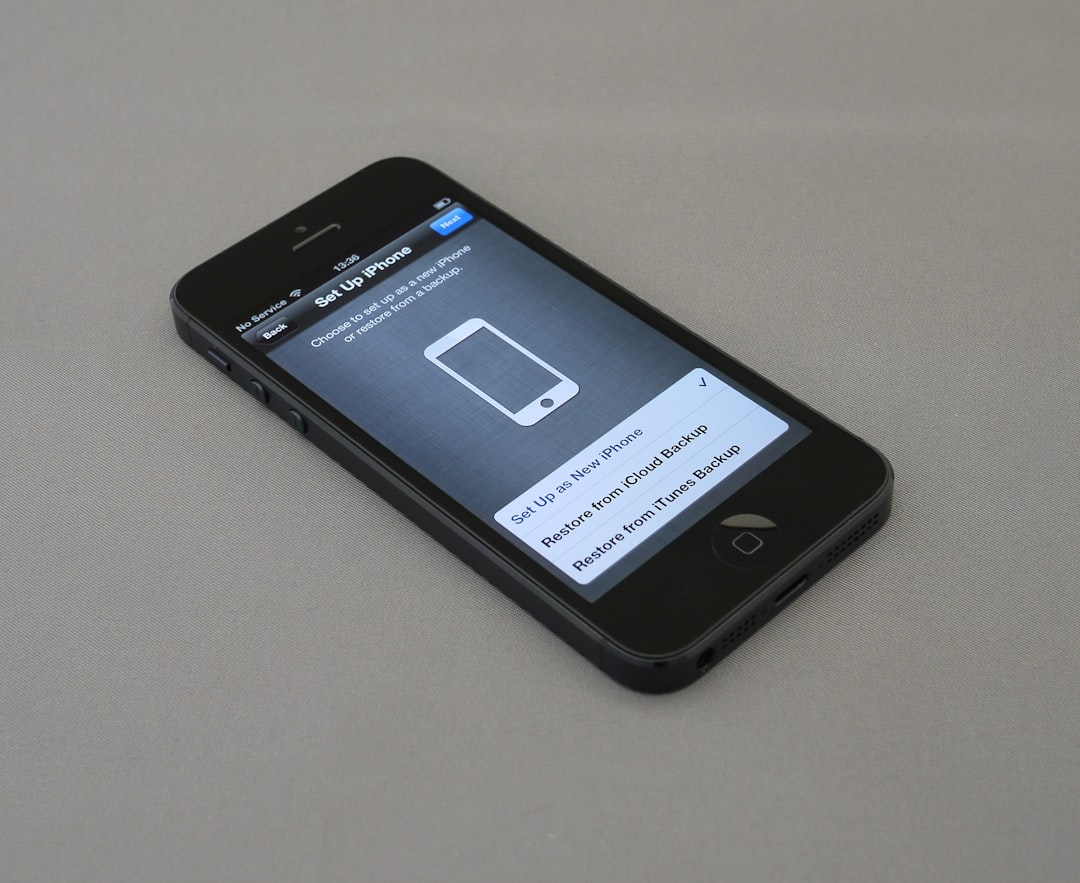
If you’re an avid user of X (formerly known as Twitter), encountering error codes can be frustrating, especially when you’re trying to catch up on trending posts or engage with your followers. One of the more cryptic errors users face is Error Code -1. This error can appear suddenly on both mobile and desktop platforms, interrupting your user experience. Luckily, there are several ways you can fix this issue and get back to scrolling through your feed.
What Is X Error Code -1?
Error Code -1 is a generic error message that typically indicates a connection problem between the X app or website and its servers. Because it’s not very descriptive, troubleshooting it can seem daunting. However, the root causes often fall into a few categories, including:
- Network connectivity issues
- Corrupted app data or cache
- Outdated app version
- Temporary server-side glitches
The good news? In most cases, this error is fixable with a few simple steps.
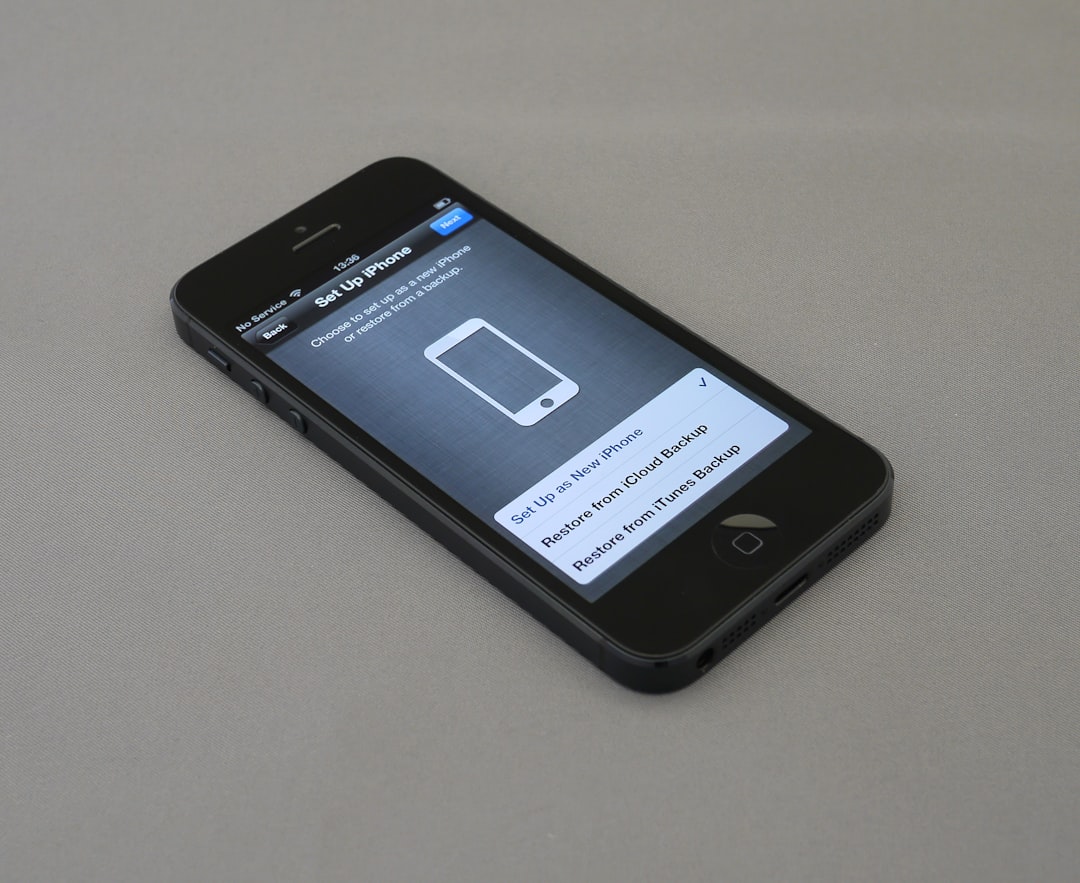
How to Fix Error Code -1 on Mobile Devices (iOS & Android)
-
Check Your Internet Connection
Start with the basics. Ensure your mobile device is connected to a stable Wi-Fi or mobile data network. Try opening a webpage or another app to verify internet accessibility. -
Force Close and Reopen the App
A simple app restart can resolve temporary bugs. Force close the X app, then relaunch it to see if the error disappears. -
Clear App Cache (Android Only)
If you’re on Android:- Go to Settings > Apps > X/Twitter
- Tap on Storage, then hit Clear Cache
This can remove corrupted temporary data that might be causing the error.
-
Update the App
Ensure you’re running the latest version of the app. Visit the App Store or Google Play Store and check for updates. -
Reinstall the App
If updating doesn’t work, uninstall the app completely and reinstall it. This provides a clean slate for the app to operate.
How to Fix Error Code -1 on Desktop Browsers
-
Refresh the Page or Restart the Browser
Sometimes, all it takes is a simple refresh. Either hit F5 or Right-click > Reload. If that doesn’t work, close and reopen your browser. -
Clear Your Browser Cache
Cached files might be interfering with website functionality. To clear cache:- Go to your browser’s settings
- Find Privacy and Security > Clear Browsing Data
- Select Cached images and files and click Clear
-
Disable Browser Extensions
Some extensions, such as ad blockers, can disrupt the way X loads. Disable extensions one by one to identify the culprit. -
Try a Different Browser
If the issue persists in one browser, try accessing X on another one to isolate the problem.
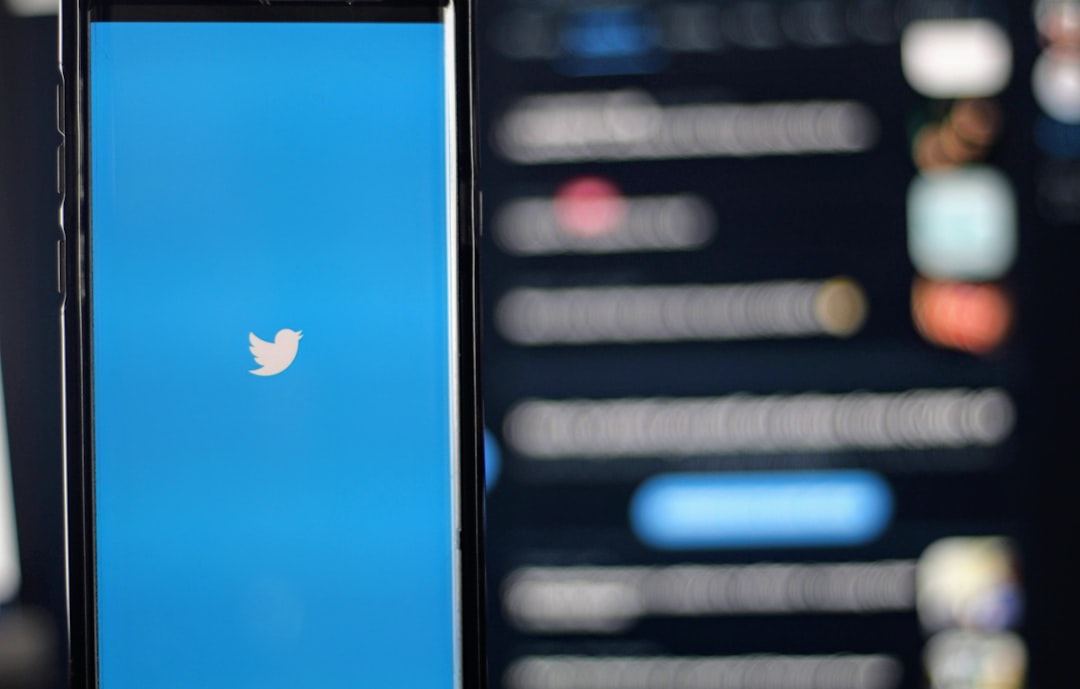
Advanced Troubleshooting Tips
If you’ve tried the basic steps and still see Error Code -1, here are a few extra tips:
- Check Server Status: Visit third-party sites like DownDetector to see if X is experiencing widespread server issues.
- Use a VPN: Occasionally, network restrictions can interfere with service access. Using a reliable VPN might bypass such restrictions.
- Log Out and In Again: Sometimes, just re-authenticating your session helps refresh your profile access.
When to Contact Support
If none of these solutions work, your final resort may be to contact X’s support team directly. Provide them with all relevant information, including:
- Your device and OS version
- The steps you’ve already tried
- A screenshot of the error message
They may be able to identify a deeper account-specific or technical problem and provide tailored assistance.
In Summary
X Error Code -1 might seem mysterious at first glance, but it typically stems from common issues that are easily solvable. Whether you’re on mobile or desktop, following the outlined troubleshooting steps can usually get you back online quickly. And remember, keeping your app or browser updated and maintaining a stable internet connection can go a long way in preventing future errors.
Stay connected, stay informed, and happy tweeting—or should we say, “posting” on X!






