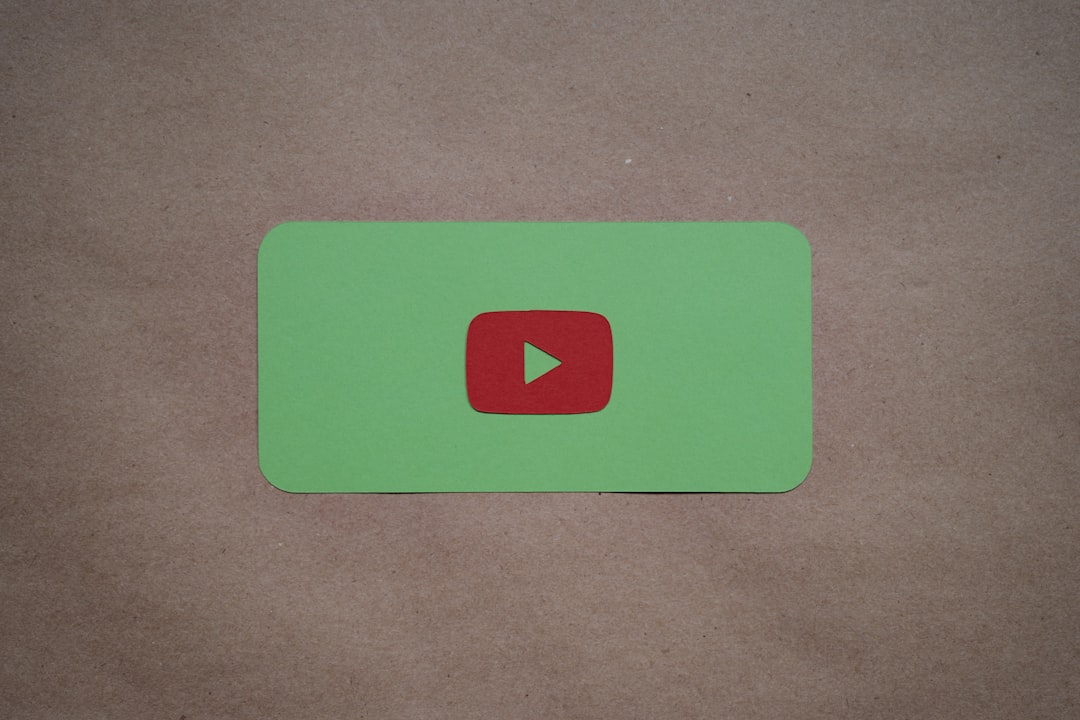
Anyone who regularly watches or shares Twitch clips has likely encountered the frustrating message: “Whoops, something went wrong.” This cryptic error typically appears when trying to access or load a clip, and it can stem from a number of issues related to the server, account permissions, browser settings, or even outdated or deleted content. Although it may seem like a dead end, there are several methods to resolve or at least understand the underlying cause of this problem. This article will provide a comprehensive guide on how to troubleshoot and fix the “Whoops, something went wrong” error on Twitch clips.
Understanding the Error
The “Whoops, something went wrong” message is a general error that Twitch displays when a clip cannot be loaded properly. Unlike other specific error messages, this one doesn’t provide users with much information about what went wrong. However, by carefully inspecting possible causes, users can identify solutions tailored to their situation.
Main Reasons for the Error
- Clip Deleted or Unavailable: The clip may have been removed by the streamer or Twitch moderators due to copyright or content violations.
- Twitch Server Issues: Sometimes the problem lies with Twitch’s backend services or servers. These outages are often temporary.
- Localization or Region Restrictions: The clip may be region-locked or unavailable in certain countries.
- Corrupt Clip URL: If the link to the clip is malformed or altered, it might not lead to a valid source.
- Browser or Extension Glitches: Ad blockers, privacy extensions, cookies, or outdated browsers can all interfere with loading Twitch content.
Step-by-Step Methods to Fix the Error
1. Confirm the Clip Is Still Available
The first and most straightforward step is to ensure that the clip hasn’t been deleted. If possible, contact the creator and verify if they deleted or made changes to their VODs (Video on Demand) that affected the clip’s availability.
Also, try visiting the clip in incognito mode or on a different browser or device. If it still fails to load, it is likely that the clip has been removed or is permanently unavailable.
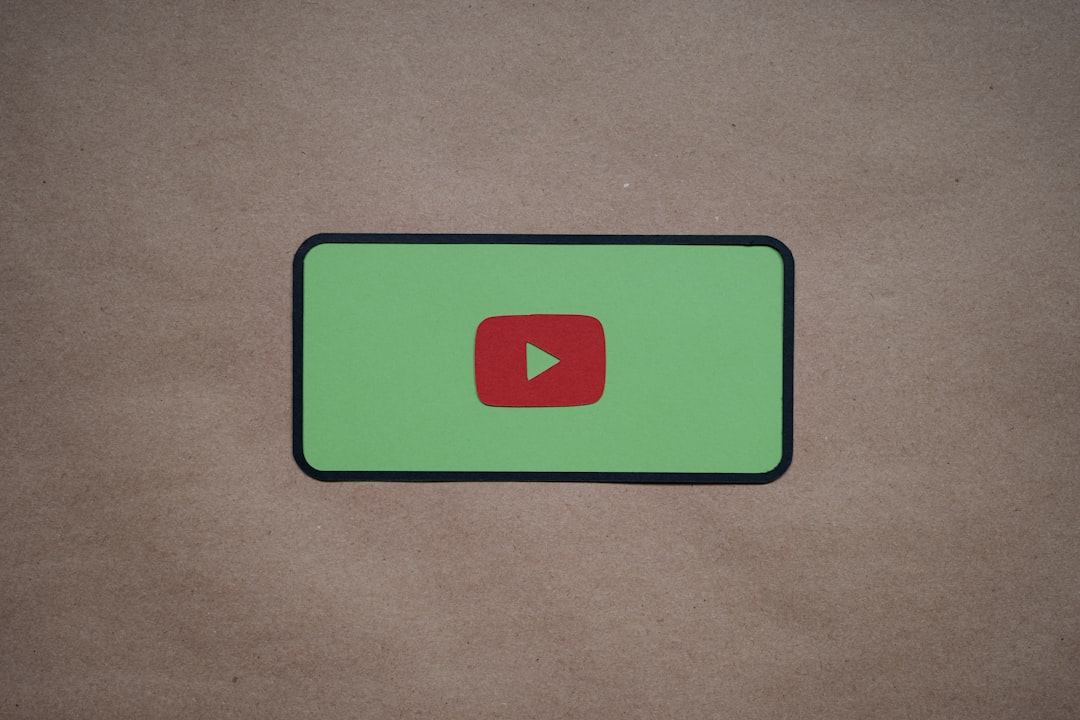
2. Check for Twitch Outages
There are instances when Twitch servers experience downtime or technical difficulties. Use websites like DownDetector or check Twitch’s official Twitter account for server status updates. If Twitch is experiencing issues globally, waiting might be the only solution.
3. Use the Correct and Complete URL
Sometimes, a shared clip URL might be trimmed or corrupted. Double-check that the URL starts with https://clips.twitch.tv/ followed by the unique clip slug. Ensure there are no additional characters or unnecessary punctuation marks in the link.
4. Clear Browser Cache and Cookies
Cluttered browser data can interfere with website performance, including Twitch. Follow these steps to clear your cache and cookies:
- Go to your browser settings.
- Navigate to the Privacy and Security section.
- Select Clear browsing data.
- Choose “All time” as the time range and select “Cookies and cached files.”
- Click “Clear data” and restart your browser.
5. Try a Different Browser or Disable Extensions
Ad blockers and privacy extensions often block scripts or media elements required by Twitch to load clips. Temporarily disable any extensions or try loading the clip in a different browser such as Firefox, Chrome, Edge, or Safari.
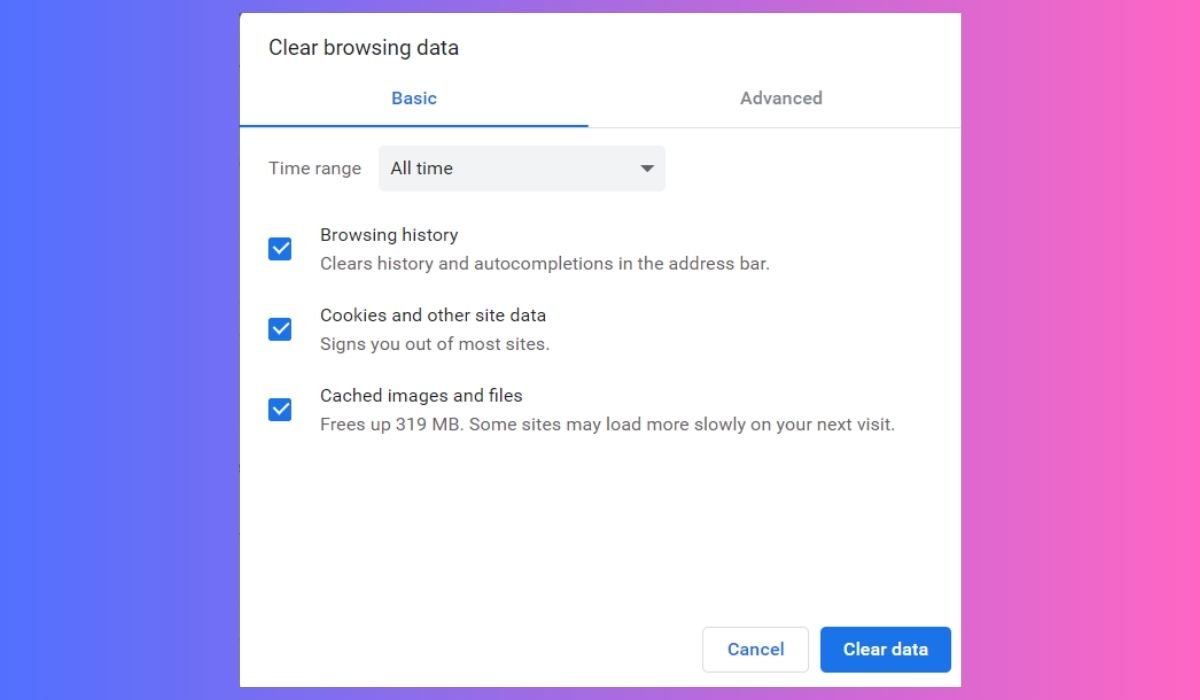
6. Switch to Incognito or Private Mode
Incognito mode disables most extensions and uses a clean session, making it useful for diagnosing browser-related issues. To use incognito mode:
- Chrome: Press Ctrl+Shift+N.
- Firefox: Press Ctrl+Shift+P.
- Safari: Click File > New Private Window.
7. Flush DNS Cache
DNS cache issues may prevent Twitch clips from loading correctly. Refreshing your DNS can help:
- Windows: Open Command Prompt and enter
ipconfig /flushdns. - Mac: Open Terminal and enter
sudo killall -HUP mDNSResponder.
8. Check Region Restrictions
Sometimes Twitch clips are not accessible in certain regions for licensing or content restriction reasons. Using a VPN to switch your region to the U.S. or another country can help determine if the content is region-locked.
9. Copy Clip to a Twitch Archiver
Use third-party tools or clip archivers like Clipr or Twitch Clip Downloader to validate or download the clip. Input the full URL and check if the download starts. If it does, the issue likely lies in browser compatibility rather than broken content.
Preventing Future Errors
It’s not always possible to prevent these errors, but some habits can reduce their occurrence:
- Always save full clip URLs without modifying them.
- Use updated browsers that are Twitch-compatible.
- Avoid aggressive ad or content blockers on Twitch.
- Stay informed about Twitch outages through social media.

Frequently Asked Questions (FAQ)
Q1: Why do I get “Whoops, something went wrong” only on some clips?
A: This typically happens when those specific clips have been deleted, are region-locked, or affected by a malformed URL. Other clips remain accessible because they are still active and publicly available.
Q2: Can I recover a deleted Twitch clip?
A: No, once a Twitch clip has been permanently deleted by the user or platform, it cannot be recovered unless someone downloaded it earlier and re-uploads it elsewhere.
Q3: Why does switching to incognito mode fix the issue?
A: Incognito mode disables add-ons and cookies that might interfere with Twitch clip playback, often revealing whether browser settings are the root cause of the error.
Q4: How do I know if a clip is region-locked?
A: Unfortunately, Twitch does not publicly disclose this, but if the clip works when using a VPN from a different country, it is likely that content restrictions are in place.
Q5: Is there a support team at Twitch I can report this error to?
A: Yes, Twitch has a Help Center where you can submit tickets and report issues, although response times can vary.
Conclusion
The “Whoops, something went wrong” error can be troublesome, especially when attempting to rewatch or share meaningful moments. However, by methodically checking technical causes like clip availability, browser settings, and regional access, most users can either fix the problem or understand why it’s occurring. With Twitch’s evolving platform, staying informed and adopting best practices can be the key to seamless viewing.






