
PowerPoint Designer is a powerful feature in Microsoft PowerPoint that helps users create professional-looking slides instantly. By analyzing the content on a slide, it suggests layout and design alternatives to enhance visual appeal. However, there are situations when PowerPoint Designer stops working, causing frustration among users on both Windows and Mac platforms. If you’re encountering this issue, don’t worry. This guide offers various ways to troubleshoot and fix problems with PowerPoint Designer effectively.
Common Reasons Why PowerPoint Designer Might Stop Working
Before diving into solutions, it’s useful to understand potential causes behind the malfunction:
- The feature is disabled in settings
- You are not connected to the internet
- You’re using an unsupported file type or template
- Your version of PowerPoint is outdated
- Add-ins are interfering with PowerPoint’s performance
- The Office 365 account doesn’t have access to Designer features
Step-by-Step Fixes for Windows Users
1. Check Internet Connection
PowerPoint Designer requires an active internet connection since it uses cloud-based services. Ensure you’re connected to Wi-Fi or a wired network with stable internet access.
2. Enable PowerPoint Designer
To check if Designer is enabled:
- Open PowerPoint.
- Click on File > Options.
- Go to the General tab.
- Scroll to PowerPoint Designer section and make sure both checkboxes are checked:
- Automatically show me design ideas
- Automatically show me suggestions when I create a new slide
3. Sign into a Microsoft 365 Account
Designer is exclusive to Microsoft 365 (formerly Office 365) subscribers. If you’re using a standalone version of PowerPoint or not signed in, Designer may not function.
- Click on File > Account.
- Ensure you are signed in with an active Microsoft 365 subscription.
4. Use Supported Slide Layouts
Designer works only with certain slide layouts, like Title + Content. If you’re using a custom or blank layout, it might not trigger suggestions.
Try switching to a supported layout via the Home tab > Layout drop-down menu, and select a standard format like Title and Content.
5. Update Microsoft Office
Ensure your Office suite is up to date:
- Open any Office app, such as PowerPoint.
- Go to File > Account.
- Under Product Information, click Update Options > Update Now.
6. Disable Add-ins
Sometimes, third-party add-ins interfere with PowerPoint’s features. To disable them:
- In PowerPoint, go to File > Options > Add-ins.
- At the bottom, next to Manage, choose COM Add-ins and click Go.
- Uncheck all add-ins and click OK.
- Restart PowerPoint and check if Designer works.
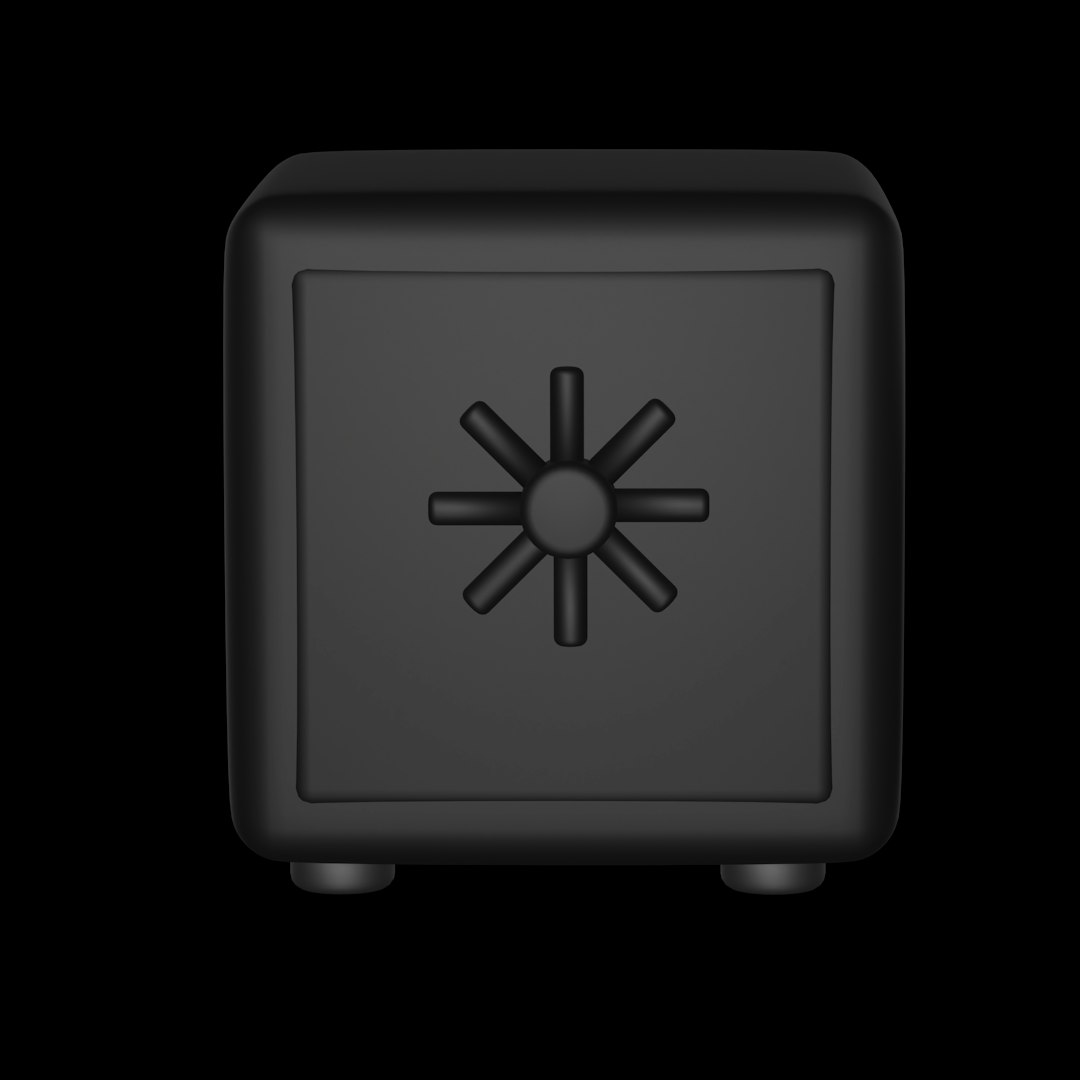
Fixes for Mac Users
1. Confirm Designer Is Enabled
On Mac, enabling PowerPoint Designer is slightly different:
- Open PowerPoint.
- Click PowerPoint in the menu bar, then select Preferences.
- Go to General.
- Check the box next to Automatically show me design ideas.
2. Verify Microsoft 365 Subscription
Make sure your account is logged in and your Office license supports Designer:
- Go to Help > Check for Updates to ensure you’re running Microsoft 365.
- Sign in using a Microsoft 365 account.
3. Use Standard Templates
Designer may not support custom themes or certain slide backgrounds. Stick to Microsoft’s default templates for best results.
If using a custom theme, switch to a built-in Office theme via the Design tab for testing purposes.
4. Provide Clear Content for Suggestions
The Designer tool often needs a title, bullet points, or visual content like images to make layout suggestions. Without identifiable content, Designer remains inactive.
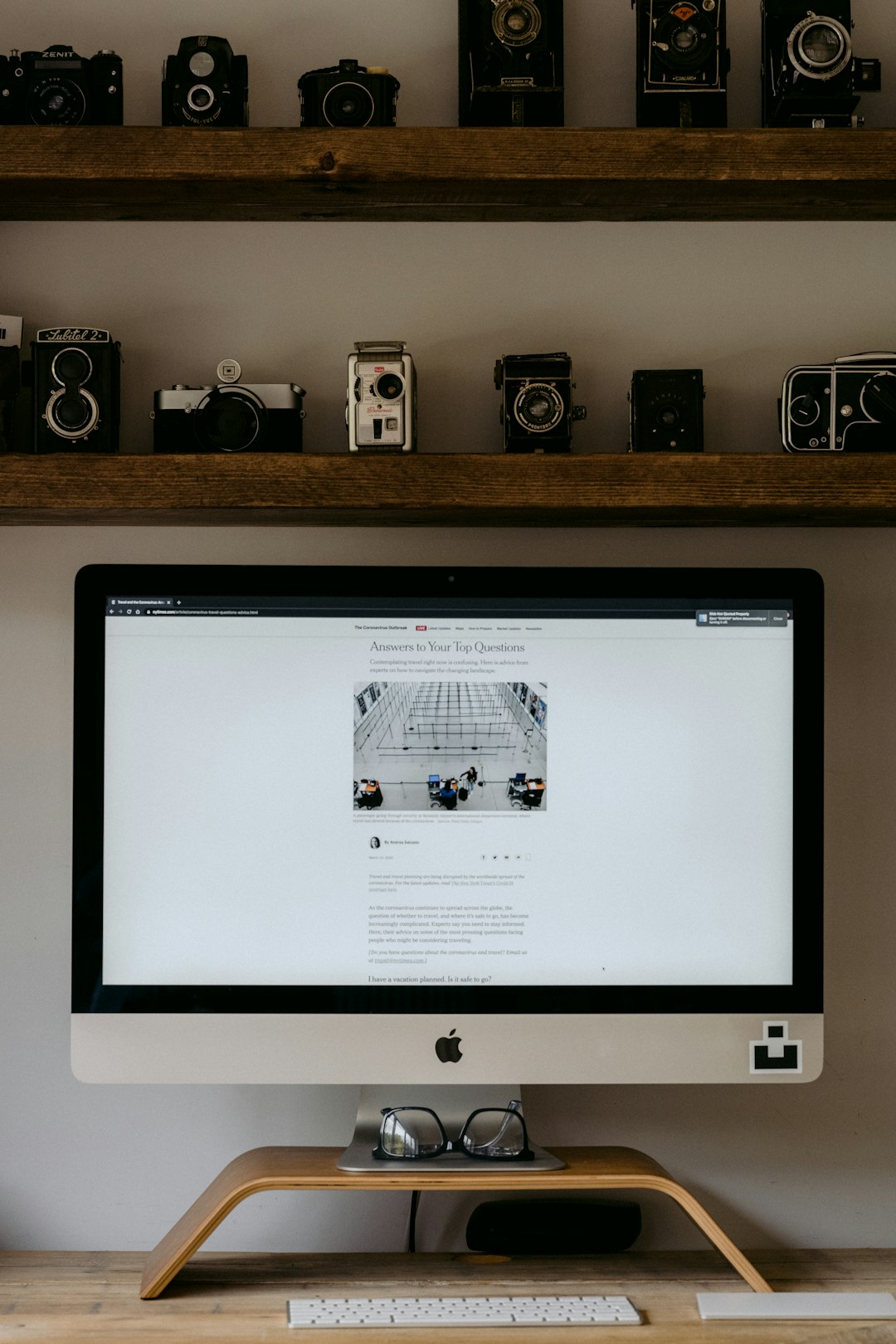
5. Reinstall Office
If you’ve tried everything and Designer still doesn’t work, reinstall Office on your Mac:
- Uninstall all Office applications from Applications folder.
- Download the latest version of Office from Microsoft’s website.
- Reinstall and log in with your Microsoft 365 account.
Other General Troubleshooting Tips
1. Verify File Type
Ensure you are working in a .pptx file format. Legacy formats (.ppt) might not support all Designer features.
2. Try Incognito or Troubleshoot in Safe Mode
In rare cases, testing in Safe Mode (Windows) or Safe Boot (Mac) can reveal if third-party software is interfering.
3. Use Microsoft Support and Feedback Tools
If all else fails, report the issue through PowerPoint’s built-in feedback system:
- Go to File > Feedback.
- Choose Send a Frown or Report a Problem.
Frequently Asked Questions (FAQ)
- Q1: Why is the Design Ideas button grayed out in PowerPoint?
- This usually happens when you’re using an unsupported template, or if your Office version doesn’t include a Microsoft 365 subscription. Make sure you’re signed in and using a compatible slide layout.
- Q2: Can I use PowerPoint Designer offline?
- No, PowerPoint Designer relies on cloud-based AI and requires an active internet connection to function.
- Q3: Does PowerPoint Designer work for all slide types?
- No, Designer primarily works on Title + Content slides. Custom slides or extremely complex layouts might not trigger suggestions.
- Q4: I’m using PowerPoint 2016. Can I still use Designer?
- Designer is only available in Microsoft 365 subscriptions. Standalone versions like Office 2016 or 2019 may not have this feature.
- Q5: How can I force PowerPoint to show Design Ideas?
- Try adding a title and at least one image or bulleted list. Then go to the Design tab and click on Design Ideas if it doesn’t appear automatically.
PowerPoint Designer is a handy productivity tool that can significantly improve your slide formatting, but like all software, it’s sometimes prone to bugs or configuration issues. Following these step-by-step methods—whether you’re on a Windows PC or a Mac—should help you get back on track quickly and let Microsoft’s AI help you create cleaner, more visually compelling presentations.






