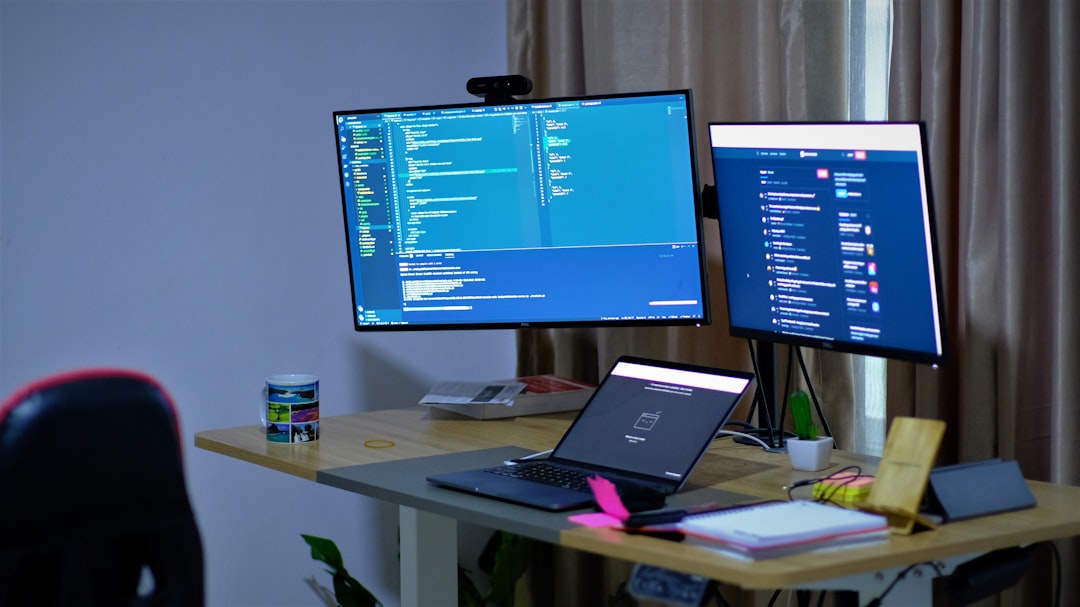
Netflix is a leading streaming platform, delivering endless hours of entertainment to millions of users around the globe. But like all tech services, Netflix may occasionally run into errors. One common issue that many users face is the infamous Error Code: UI-800-3. This error prevents users from launching Netflix or using it properly, disrupting their viewing experience. Fortunately, resolving this issue generally involves a few simple steps. In this article, we will explore what the UI-800-3 error is, why it occurs, and how to fix it effectively.
What Is Netflix Error Code UI-800-3?
The UI-800-3 error code usually indicates a problem with the Netflix app or data stored on the device, preventing it from syncing with Netflix’s servers. It tends to show up across a range of devices including smart TVs, game consoles, streaming media players like Roku or Amazon Fire Stick, and even Blu-ray players.
The error message that appears typically reads:
“Couldn’t connect to Netflix. Please try again or restart your home network and streaming device.”
This can be frustrating, especially when all you want to do is unwind. The good news is that there are multiple ways to fix the problem, depending on the device you’re using.

Common Causes of UI-800-3
Understanding what causes the UI-800-3 error helps in resolving it efficiently. Here are some of the most common reasons:
- Corrupted cached data: When Netflix app data becomes outdated or corrupted, it can prevent proper communication with Netflix servers.
- Outdated or malfunctioning app: If the Netflix app hasn’t been updated recently, or its files have become corrupted, it may fail to function properly.
- Connectivity problems: Weak or unstable internet connections can cause communication issues.
- Device-specific issues: Sometimes, specific device settings or temporary glitches can be to blame.
How to Fix Netflix Error Code UI-800-3
The fix may vary slightly depending on the device you use, but the following steps are generally effective:
1. Restart the Device
The simplest first step is restarting your device. Power cycling can clear temporary issues and refresh the device’s connection to Netflix.
- Turn off the device completely.
- Unplug it from the power source.
- Wait at least 1–2 minutes.
- Plug it back in and power it on.
- Try to open Netflix again.
If the error persists, move on to the next step.
2. Clear the Netflix App Data or Cache
Cached data stored locally on your device can become corrupted. Clearing it forces the app to fetch fresh data from Netflix servers.
- Smart TVs and Streaming Devices: Navigate to your device’s Settings > Applications > Netflix > Clear Cache/Clear Data.
- Game Consoles like Xbox or PlayStation: Uninstalling and reinstalling the app usually clears the data.
After clearing the cache or data, sign back into the Netflix app.
3. Sign Out and Sign Back In
Signing out can clear temporary issues with your profile or the Netflix app. Follow these steps:
- Open the Netflix app.
- From the main screen, go to “Settings” or select your profile icon.
- Choose “Sign out.”
- Sign back in with your credentials.
If the problem remains, continue troubleshooting.
4. Reinstall the Netflix App
Sometimes, a simple reinstall of the app can resolve deeper issues with UI-800-3.
- Uninstall or delete the Netflix app from your device.
- Restart the device (optional but recommended).
- Install Netflix again from your platform’s app store.
- Open the app and log in.

5. Restart Your Router/Modem
Network issues can contribute to the UI-800-3 error. Restarting your router or modem resets the connection and often resolves minor internet glitches.
- Turn off your modem and router and unplug both from the power outlet.
- Wait about 60 seconds.
- Plug them back in and wait for all the lights to turn on again.
- Reconnect your device to the network and try launching Netflix.
6. Check Your Network Connection
Slow internet speed can lead to communication issues. Make sure your Wi-Fi or wired connection is working properly. You can try these tips:
- Run an internet speed test (Netflix recommends at least 3 Mbps for SD, 5 Mbps for HD, and 25 Mbps for 4K).
- Reduce the number of connected devices to your network.
- Switch from Wi-Fi to Ethernet if possible.
- Move closer to your router to get a stronger signal.
7. Use a Different Profile (Optional)
In rare cases, switching to another profile can work. If it helps, the issue might be profile-related, and contacting Netflix support could be necessary.
8. Contact Netflix Support
If you’ve tried all of the above and still receive the error, it’s time to contact Netflix Customer Service. They can offer device-specific advice and help troubleshoot deeper account or network issues.
Device-Specific Tips
Here are a few extra insights for specific platforms:
- Roku: Go to Settings > System > System Restart after clearing channels.
- Amazon Fire Stick: Navigate to Settings > Applications > Manage Installed Apps > Netflix > Clear Data.
- Smart TVs: Some smart TVs require system firmware updates to run Netflix properly—check for updates under Settings > Software Update.
Preventing UI-800-3 in the Future
Here are proactive measures you can take to avoid running into this error again:
- Update your Netflix app regularly.
- Check your device’s firmware for updates.
- Reboot your streaming device and router occasionally to refresh the system.
- Keep your network free from congestion.
Frequently Asked Questions
- What does Netflix Error Code UI-800-3 mean?
- It generally indicates an issue with the app’s cached data, preventing it from communicating properly with Netflix servers.
- Is UI-800-3 a network issue?
- It can be, but it’s more often a problem related to the device or app data rather than the actual internet connection.
- Will uninstalling Netflix delete my watch history?
- No, uninstalling the app will not affect your watch history or saved profiles. These are stored on Netflix servers.
- Can outdated device firmware cause this error?
- Yes, outdated firmware can prevent Netflix from functioning correctly. Always keep your device software up-to-date.
- Why does signing out and back in fix the issue?
- This action refreshes your session and can solve temporary issues related to corrupted profile data or login states.
By following the steps outlined in this guide, users can typically resolve Netflix Error Code UI-800-3 without requiring extensive technical knowledge. With a bit of patience and troubleshooting, it’s easy to get back to your favorite shows and movies in no time.






