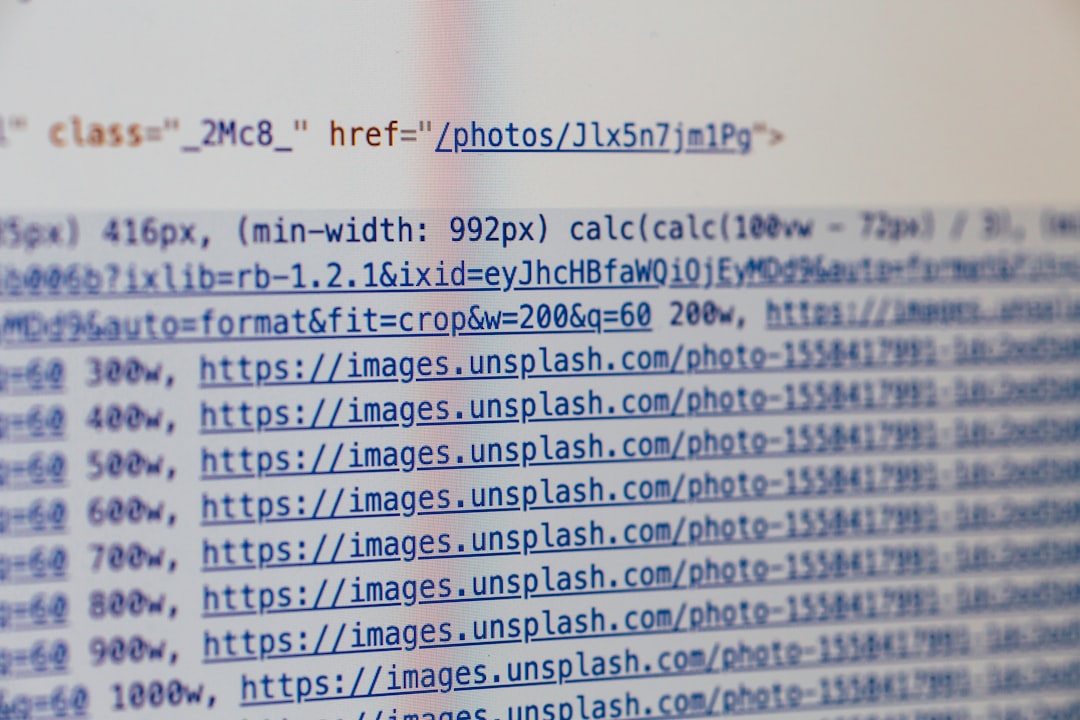
Encountering errors when working with compressed ZIP files on macOS can be frustrating, especially when you’re trying to access critical files. One of the most common issues users face is the “Unable to Expand ZIP – Error 1 or 0” message. While this error can appear cryptic, its underlying causes are often straightforward. In this article, we’ll walk you through what causes the Error 0 when expanding ZIP files on macOS and the best ways to fix it — step by step.
What is “Unable to Expand ZIP Error 0” on macOS?
ZIP files are compressed archives used to reduce file size and bundle multiple files together. macOS includes a built-in tool called Archive Utility to extract ZIP files. When you double-click a ZIP file, this tool automatically attempts to expand it. However, in some cases, users encounter the following message:
“Unable to expand ‘filename.zip’ into ‘destination’. Error 0 – No such file or directory.”
This error often means that something is preventing the Archive Utility from completing the extraction. While the message can be vague, it’s typically related to file corruption, unsupported formats, or permission issues.
Common Causes of ZIP Error 0
Before jumping into solutions, it’s useful to know what might be triggering the issue. Here are some of the most frequent culprits:
- Corrupted ZIP file: If the file was not properly downloaded or created, parts of the data may be missing or broken.
- Unsupported Compression Format: Some ZIP files use compression methods not supported by macOS’s Archive Utility.
- Special Characters: File or folder names inside the ZIP may include special characters macOS can’t interpret.
- Insufficient Disk Space: If your drive is too full to extract a large ZIP archive, macOS may throw an error.
- Permission Issues: Lack of permissions for the destination directory can block extraction.
How to Fix macOS ZIP Error 0
Now that we understand the root causes, let’s go through a list of approaches to resolve the issue. Most of these can be done using built-in tools or simple third-party utilities.
1. Use Terminal to Extract the ZIP File
Sometimes, the graphical Archive Utility fails, but Terminal can get the job done. Here’s how to use it:
- Open the Terminal (you can find it via Spotlight by pressing Cmd + Space and typing “Terminal”).
- Navigate to the folder where the ZIP file is located:
- Then, use the
unzipcommand:
cd /path/to/your/fileunzip filename.zipThis method often bypasses system-level checks that trip up Archive Utility.
2. Try a Third-Party Extraction Tool
If Terminal isn’t your go-to or the built-in tool isn’t cooperative, using a reliable third-party utility can help. A few great alternatives are:
- The Unarchiver – Free, lightweight, and supports a variety of compressed formats.
- Keka – Popular with power users and supports RAR, 7Z, TAR and more.
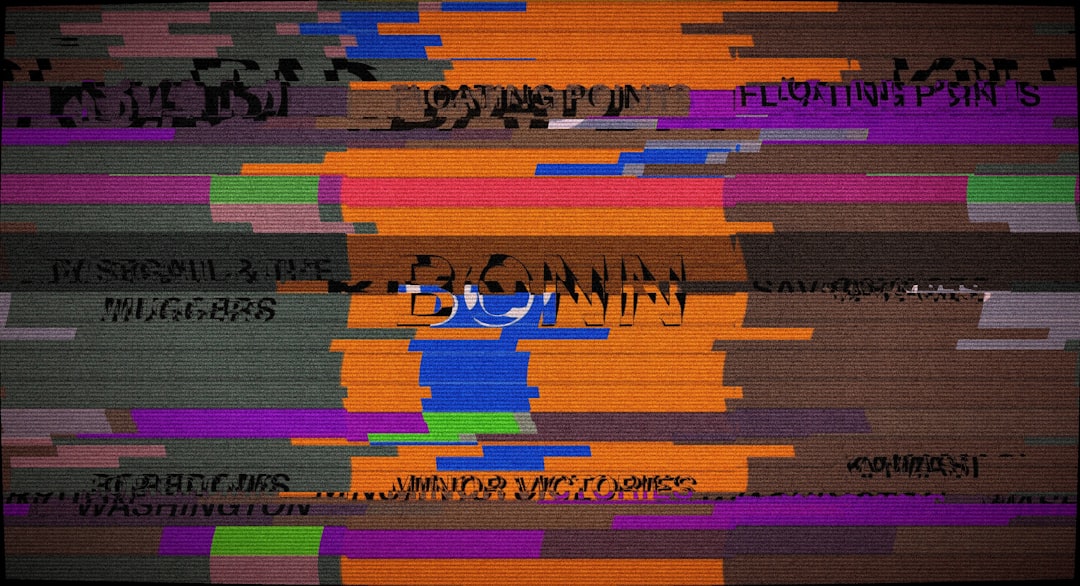
These tools are more resilient when dealing with ZIP formats created on Windows or with advanced encryption algorithms. Simply drag and drop your file onto the application icon to start the extraction.
3. Re-download the ZIP File
If the ZIP file was obtained online, it might have become corrupted during the download. Re-downloading the file could fix internal CRC (Cyclic Redundancy Check) errors inside the archive. Try the following:
- Clear your browser cache before attempting the download again.
- Use a download manager to ensure file integrity.
Also, make sure that the download completes fully before you try to open the file.
4. Check Available Disk Space
macOS may silently fail to extract a file if you’re running low on storage space. To check your available disk space:
- Click the Apple icon → About This Mac → Storage tab.
- Make sure that you have at least twice the size of the ZIP file available.
If space is an issue, consider removing old files or moving data to an external drive or iCloud before trying extraction again.
5. Fix File Permission Issues
macOS is particularly sensitive to permissions. If your destination contains permissions that restrict writing or reading, the ZIP might fail to extract. Here’s how to check:
- Right-click the destination folder where you’re trying to unzip the file.
- Click Get Info.
- Under Sharing & Permissions, ensure your user account has Read & Write access.
- Click the lock symbol to make changes if necessary.
You can also use Terminal to change permissions using:
chmod -R 755 /path/to/folder6. Avoid Special Characters in File Names
ZIP archives created in other operating systems may include files or folders with names that use characters macOS doesn’t support — such as : (colon), * (asterisk), or control characters.
If possible, try to open the ZIP on the system where it was created, rename problematic items, and recreate the archive using a compatible naming structure.

7. Use an Online Extraction Tool
If none of the local methods work and you’re in a pinch, consider using a trusted online ZIP extractor. Websites like ezyZip or Extract.me can open ZIP files directly from your browser.
Keep in mind, though, that transferring potentially sensitive information to a third-party website involves risks, especially if the file contains confidential data.
Preventing Future ZIP Extraction Errors
While some errors are unavoidable due to file corruption, following best practices can help prevent similar issues in the future:
- Always use reliable compression tools when creating ZIPs — both on Mac and Windows.
- Avoid special characters in filenames.
- Check file integrity before sending or uploading ZIP files.
- Use strong internet connections when downloading large files to avoid corruption.
Final Thoughts
The “Unable to expand ZIP — Error 0” message on macOS is more common than many users realize, but it’s typically fixable through basic troubleshooting. By using Terminal commands, reliable third-party apps, or simply re-downloading the archive, your chances of accessing the contents improve significantly.
In the ever-growing digital workspace, managing files efficiently is a must. Familiarizing yourself with the causes and solutions to ZIP file extraction errors not only saves time but also boosts productivity.
Did you find these solutions helpful? Bookmark this guide so you’ll be prepared the next time a ZIP file gives you trouble!






