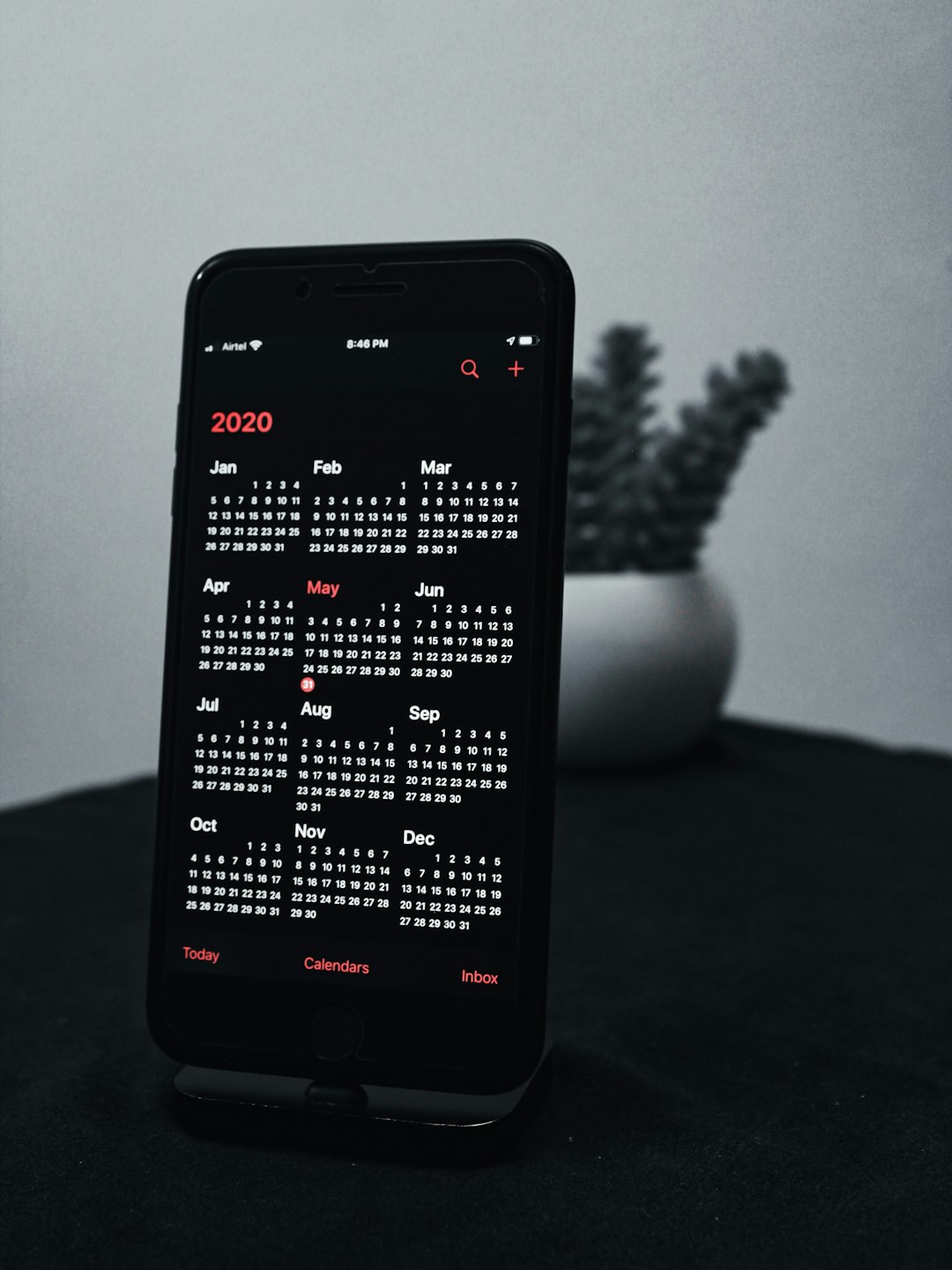
Jellyseerr is a popular application used to manage and approve media requests for Jellyfin libraries. It simplifies the user experience by providing an intuitive interface and functionality that integrates seamlessly with Jellyfin servers. However, users may sometimes encounter a frustrating issue where Jellyseerr is unable to connect to the Jellyfin server. This disconnect can hinder media access and sharing across users, negating the seamless experience these tools were built to offer.
Understanding and resolving the connection issue requires a methodical approach to pinpoint the root cause. Below is a detailed troubleshooting guide that provides steps to fix the Jellyseerr “Unable to Connect to Jellyfin Server” error.
Common Causes of the Error
Before diving into solutions, it’s important to know why this issue arises. Here are some of the most common causes:
- Incorrect Jellyfin server URL
- Mismatched API key or authentication issues
- Network configuration problems
- Firewall or security software blocking communication
- Docker bridge/network misconfiguration if Docker is used
- Jellyfin server not running or has crashed
Now, let’s explore how to resolve each of these potential issues.
Step-by-Step Fix: Jellyseerr Unable to Connect
1. Verify the Jellyfin Server is Running
The first step is the simplest: ensure that the Jellyfin server is up and running. If the server has shut down or crashed, Jellyseerr won’t be able to connect at all.
- Open your Jellyfin web interface (usually http://localhost:8096 or http://your-server-ip:8096).
- If the page does not load, restart the Jellyfin service from your terminal or using your OS’s process manager.
- On Linux:
sudo systemctl restart jellyfin
Once confirmed as running, try connecting again via Jellyseerr.
2. Check and Correct the Server URL in Jellyseerr
Improper server URL entry is a common mistake. Ensure that your Jellyseerr application is referencing the correct endpoint.
- Open the Jellyseerr settings dashboard.
- Go to Settings → Jellyfin.
- Check the Jellyfin hostname or IP address. Use the correct port number (default is 8096).
- If you are using HTTPS, make sure your SSL certificate is valid.

URLs should look like:
- http://localhost:8096 (for local)
- http://192.168.1.100:8096 (for LAN access)
3. Generate and Input a Correct API Key
Jellyseerr requires a valid API key from Jellyfin to authenticate with its server.
- Go to your Jellyfin server web interface.
- Navigate to Dashboard → API Keys.
- Create a new API key for access by Jellyseerr.
- Copy the key and paste it into Jellyseerr under Settings → Jellyfin → API Key.
Be sure to copy the API key exactly without missing characters.
4. Cross-Check Network and Firewall Settings
If the server details and API key are correct, the issue could be with networking or firewalls blocking the connection.
- Ensure that port 8096 (or whichever port is used by Jellyfin) is open in your firewall settings.
- Temporarily disable firewall or security software to test connectivity.
- Use
pingortelnetto verify the server is reachable from the Jellyseerr host.
On Windows:
telnet 192.168.1.100 8096If the port fails to respond, it’s likely a firewall is blocking it.
5. Docker Network Configuration (If Applicable)
If you’re running either Jellyseerr or Jellyfin in Docker containers, networking becomes trickier.
- Ensure both containers are on the same Docker network. You can create one like this:
docker network create media-network- Then run both containers with the following flag:
--network media-networkUse container names instead of IPs when possible for internal Docker DNS resolution (e.g., http://jellyfin:8096).
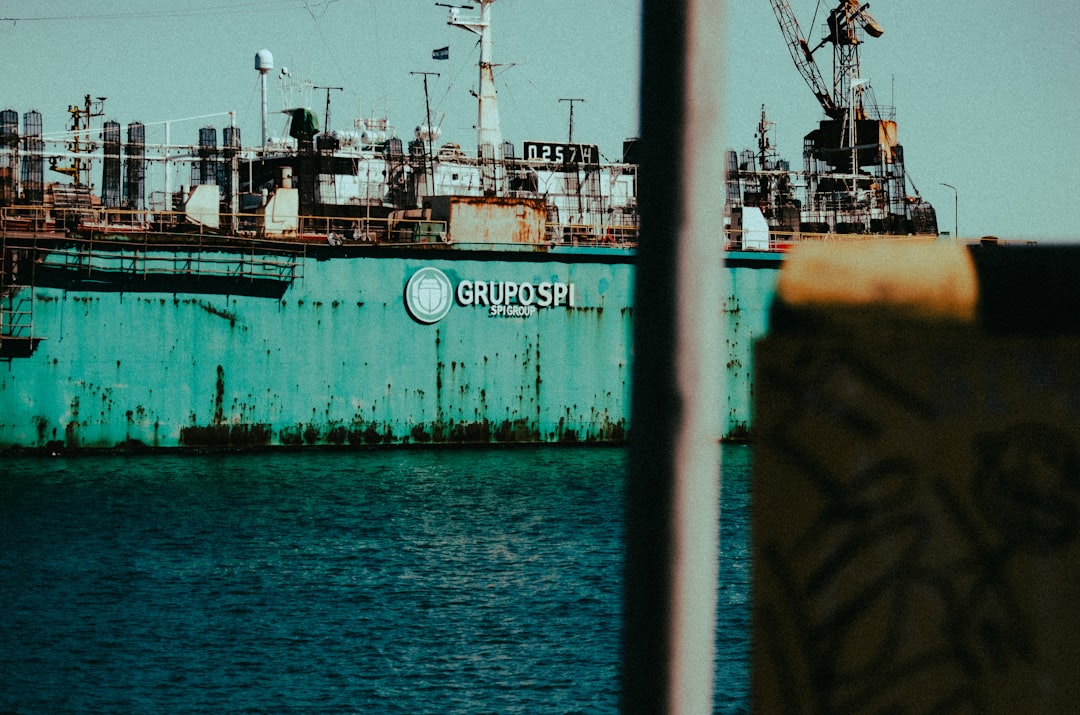
6. Log File Analysis
If none of the above steps resolve the issue, logs can provide deeper insights.
- In Jellyseerr, logs can be accessed under Settings → Logs.
- Look for error messages related to connection timeouts or refused connections.
- In Jellyfin, access
/var/lib/jellyfin/log(Linux) or use the web dashboard.
Logs often reveal subtle errors like CORS issues, token mismatches, or address binding failures.
Bonus Tips
- Always update to the latest versions of Jellyseerr and Jellyfin to patch bugs and improve compatibility.
- If you’re using a reverse proxy (like Nginx), verify that headers and ports are correctly set up.
- Clear your browser cache or try a different browser to rule out frontend faults.
Conclusion
While it may initially seem complex, resolving the “Unable to Connect to Jellyfin Server” error in Jellyseerr is manageable with the correct approach. Most issues stem from misconfiguration or networking blocks, both of which can be remedied using the methods outlined above.
By ensuring the server is active, using proper URLs and API authentication, and double-checking container networks or firewall rules, users can rebuild the bridge between Jellyseerr and Jellyfin and restore seamless integration.
Frequently Asked Questions (FAQ)
- Q: Can I use a domain name instead of an IP address for the Jellyfin server?
A: Yes, as long as the domain name resolves correctly to your server’s IP and is accessible from Jellyseerr’s machine. - Q: I can connect locally but not over the internet. Why?
A: This is likely a port forwarding or firewall issue. Ensure port 8096 (or your custom port) is forwarded in your router and not blocked by firewalls. - Q: Can I use HTTPS with Jellyfin in Jellyseerr?
A: Yes, but make sure your HTTPS certificate is properly configured and accepted by the Jellyseerr host system. - Q: What’s the recommended network setup for Docker containers?
A: It’s best to run Jellyfin and Jellyseerr in the same bridge network using Docker’s--networkoption to simplify connectivity. - Q: Will uninstalling and reinstalling Jellyseerr fix the issue?
A: Only if the problem lies with corrupted installation or misconfigured settings. Most connection issues are external such as mis-entered server details or environments.






