
Encountering a “500 Internal Server Error Code 0” while using Discord can be frustrating and disruptive, especially if you’re in the middle of a conversation or managing an event. This error often appears without warning and lacks specific details, making it difficult for users to troubleshoot. In this article, we’ll break down what this error means, why it occurs, and how you can systematically troubleshoot and fix it. Whether you’re a casual user or a server administrator, knowing how to resolve this issue can help ensure a smoother experience on Discord.
What Is the “500 Internal Server Error Code 0”?
The 500 Internal Server Error is a general error message signaling that something has gone wrong on the server side but the server could not be more specific about the problem. When it is followed by Code 0, it often reflects an unidentified server-side issue or possibly a failed client-side request that didn’t reach completion properly.
This error is not unique to Discord, but Discord users may experience it more commonly during times of high server demand, connection interruptions, or when specific background processes fail unexpectedly.
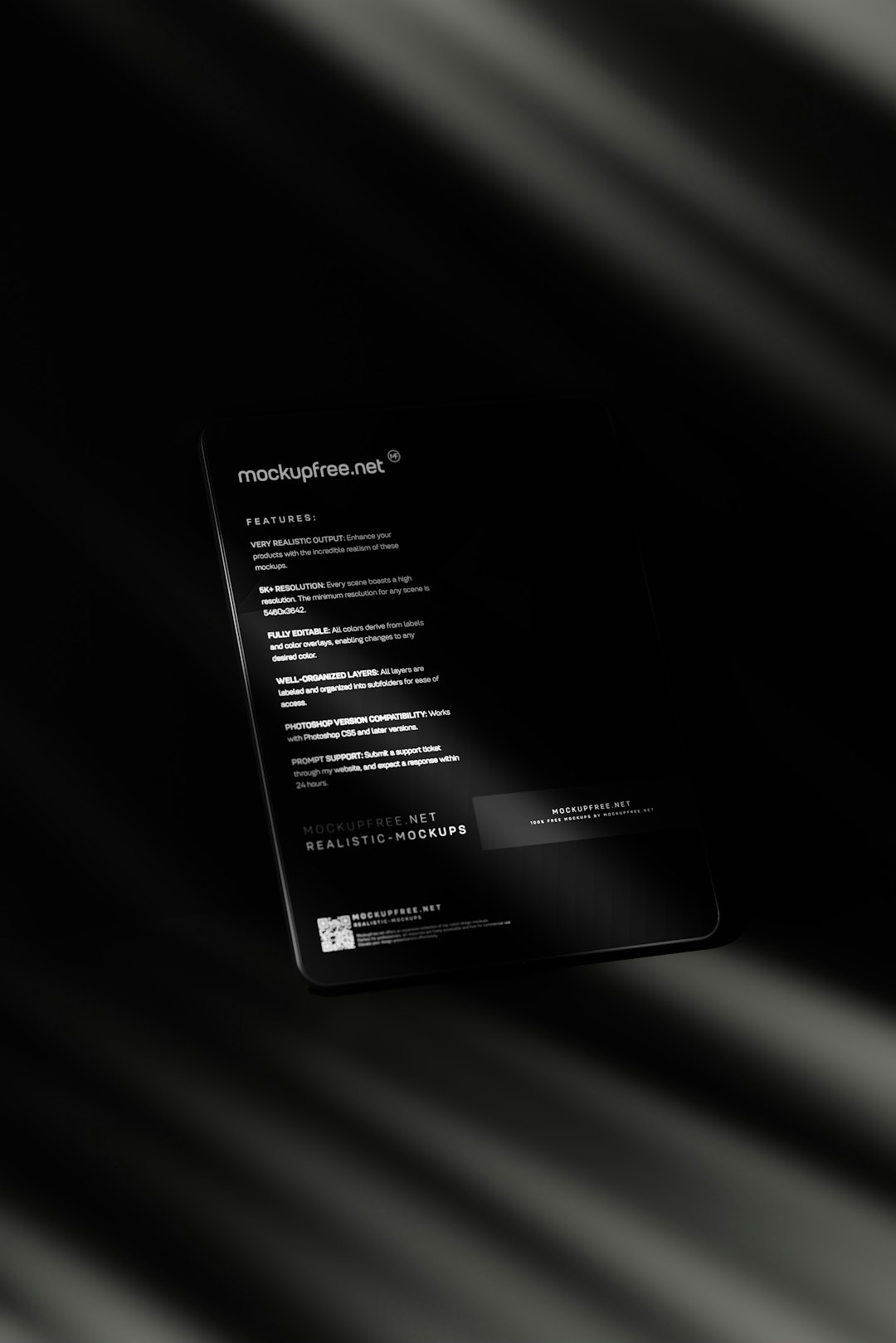
Common Causes of Discord’s “500 Internal Server Error Code 0”
Before diving into solutions, it’s important to try and understand the underlying causes. Several factors could be responsible for this error:
- Server Outages: Discord’s servers may be temporarily down or under heavy load.
- Connectivity Issues: Your internet connection could be unstable or blocked by firewalls or other restrictions.
- Corrupted Cache: A corrupted application cache can interfere with requests made by the client.
- Outdated Application: Using an outdated version of the Discord app might lead to compatibility errors.
- Browser Conflicts: If you’re using Discord in a browser, extensions or cache could create conflicts.
Now let’s walk through step-by-step solutions to help you identify and fix the error.
Step-by-Step Solutions to Fix the Error
1. Check Discord’s Server Status
Before changing anything on your end, make sure Discord itself isn’t experiencing problems.
- Visit Discord’s official status page.
- Look for any reported outages or performance degradation.
- If there is an ongoing issue, the best course of action is to wait for Discord to resolve it.
Note: Server-side issues are usually beyond user control and can take several minutes to hours to resolve, depending on the situation.
2. Restart the Application or Refresh the Page
It sounds simple, but many errors are resolved with a quick restart:
- If you’re using the Discord app, close it completely and relaunch it.
- If you’re on a browser, try refreshing the page or logging out and back in.
- Try a different browser to eliminate extension conflicts.
3. Clear Discord’s Cache
Corrupted cache files can cause persistent problems, including “500 Internal Server Error Code 0.” Here’s how you can clear the cache:
For Windows:
- Close Discord completely.
- Press Windows + R to open the Run dialog box.
- Type
%appdata%/discordand hit Enter. - Delete the contents of the
Cache,Code Cache, andGPUCachefolders. - Restart Discord.
For macOS:
- Close Discord.
- Open Finder and press Command + Shift + G.
- Enter
~/Library/Application Support/discord. - Delete the content of cache folders.
- Reopen Discord.
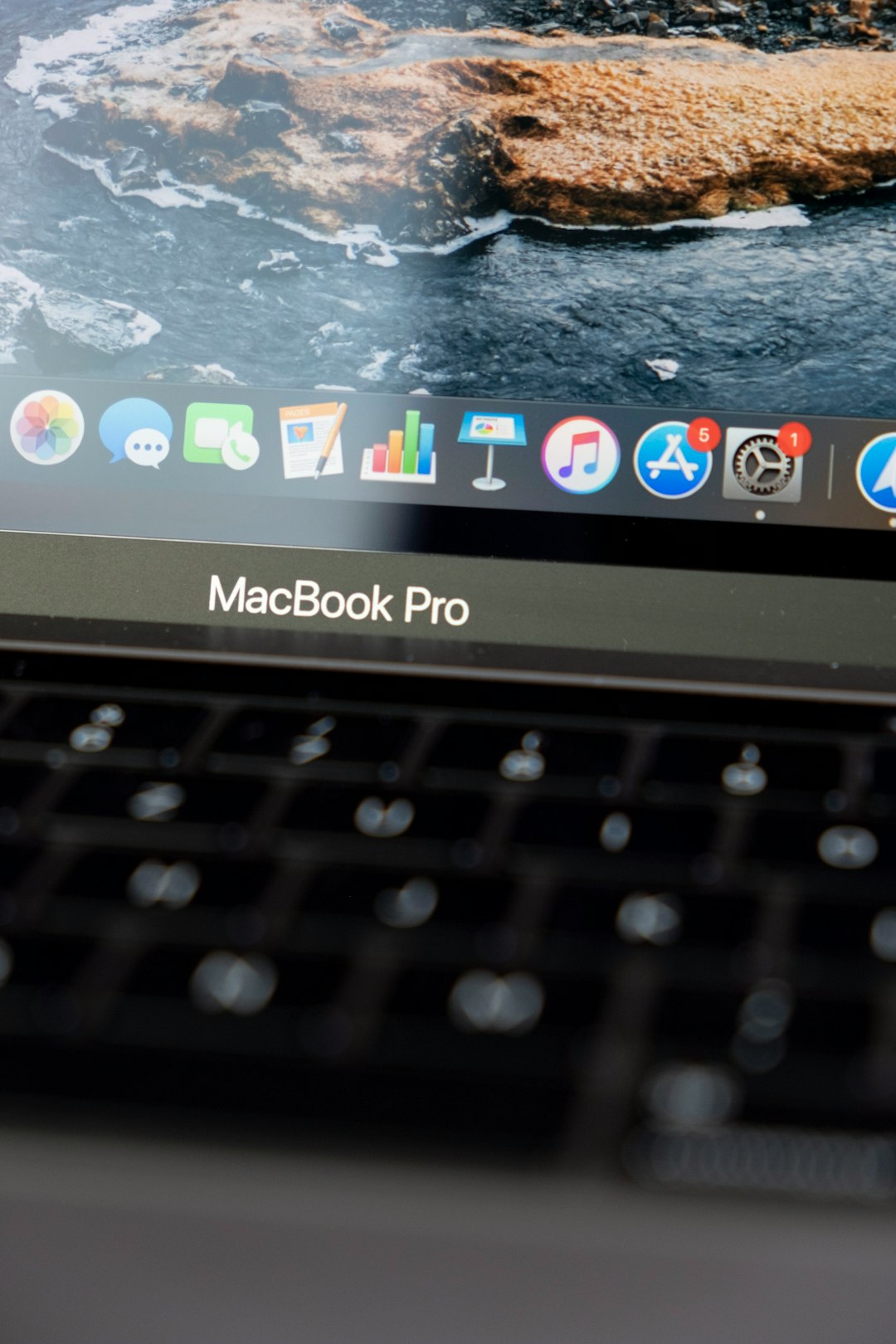
4. Disable VPN or Proxy Servers
VPNs and proxies can interfere with your connection to Discord’s servers, triggering unexpected behavior including server errors.
- Turn off any VPN or proxy server you are using temporarily.
- Try connecting to Discord without them enabled.
- If the issue is resolved, the VPN or proxy may be routing data in a way that Discord rejects.
5. Update the Discord App or Use the Web Version
If you are using an outdated version of the app, it’s possible that newer server-side changes are causing incompatibility.
- Check if an update is available through Discord’s settings or your app store (if on mobile).
- If you cannot update the desktop app or it keeps failing, try using Discord Web in a browser as a temporary workaround.
Staying on the most recent version of the app ensures compatibility with Discord’s ever-evolving backend systems.
6. Check Your Network Settings
An unstable or incorrectly configured network can prevent proper communication with Discord’s servers.
- Restart your router or modem to refresh your internet connection.
- Make sure port 443 (used for secure HTTPS traffic) is not being blocked by firewall or router settings.
- Try switching to a different network, such as mobile data or another Wi-Fi connection, to isolate the issue.
7. Reinstall Discord
As a last resort, reinstalling Discord can eliminate deeper issues that updates or cache clearing may have missed.
- Uninstall the Discord app entirely from your device.
- Make sure to delete any remaining residual files in the AppData or Library folders as described earlier.
- Download the latest version from the official Discord website and reinstall.
What If the Error Persists?
If none of the above methods resolve the issue, you may need to consider that the error could be related to a specific Discord server, bot integration, or complex client-specific settings.
Further Actions You Can Take:
- Contact Discord Support: Reach out through their support portal with details including your OS, app version, and error frequency.
- Join Discord Communities: Platforms like Reddit and Discord feedback forums can provide real-time peer advice and shared experiences.
- Look for Known Bugs: Developers occasionally acknowledge bugs on GitHub or changelogs where you may find the problem already flagged for fixing.
Preventing Future Errors
While not all internal server errors are preventable, following best practices can reduce their occurrence:
- Keep your app regularly updated.
- Avoid using too many external bots or plugins simultaneously.
- Monitor Discord’s server status during large global events (like game releases or updates) known to cause server overloads.
Final Thoughts
Although the “500 Internal Server Error Code 0” can be vague and technical, it rarely means that something is fundamentally wrong with your Discord account or device. Most cases stem from temporary problems that can be resolved through structured troubleshooting. By systematically checking your network, app settings, and system environment, and staying updated with Discord’s service status, you can reduce downtime and regain seamless communication.
And remember—technical glitches are an unfortunate part of modern digital tools, but with the right knowledge and patience, most can be resolved promptly.






