
With advancements in technology, modern hearing aids do much more than just amplify sound—they can connect to your smartphone, enabling a seamless and enriched audio experience. Whether you’re a tech-savvy user or a beginner, learning how to connect your hearing aids to your phone can greatly enhance your daily interactions. From streaming phone calls and music directly to your ears to adjusting settings with a few taps, this guide offers everything you need to know about making the most out of your smart hearing aids.
Why Connect Your Hearing Aids to Your Phone?
Pairing your hearing aids with your phone isn’t just a cool feature—it’s a way to improve your listening experience. Here are some key benefits:
- Stream audio from calls, music, and videos directly to your hearing aids.
- Control hearing aid settings via a companion app.
- Monitor battery status and usage conveniently on your phone.
- Use GPS and geofencing to save preferred settings based on location.

Step-by-Step Guide for iPhone Users
Many hearing aids today are “Made for iPhone” (MFi), which means they are optimized for Apple devices. Here’s how to connect:
- Go to Settings on your iPhone.
- Tap on Accessibility.
- Under Hearing, select Hearing Devices.
- Make sure your hearing aids are turned on and nearby.
- Your iPhone will search for nearby devices. When it finds your hearing aids, tap their name.
- Wait for the pairing request and confirm it. You may need to enter a code, which is often 0000.
If successful, your iPhone will indicate that your hearing aids are connected, and audio should begin streaming directly to them.
Step-by-Step Guide for Android Users
Android support for hearing aids has improved significantly, especially with Android 10 and later. If your aids are Android-compatible, here’s how to pair them:
- Navigate to your phone’s Settings.
- Tap Connected Devices or Bluetooth.
- Ensure Bluetooth is turned on.
- Turn on your hearing aids and ensure they’re in pairing mode (consult the manual if needed).
- Select your hearing aids from the list of available devices.
- Confirm the pairing request when prompted.
For advanced features, download your hearing aid manufacturer’s app from the Google Play Store. This allows you to manage settings and possibly even activate remote support.
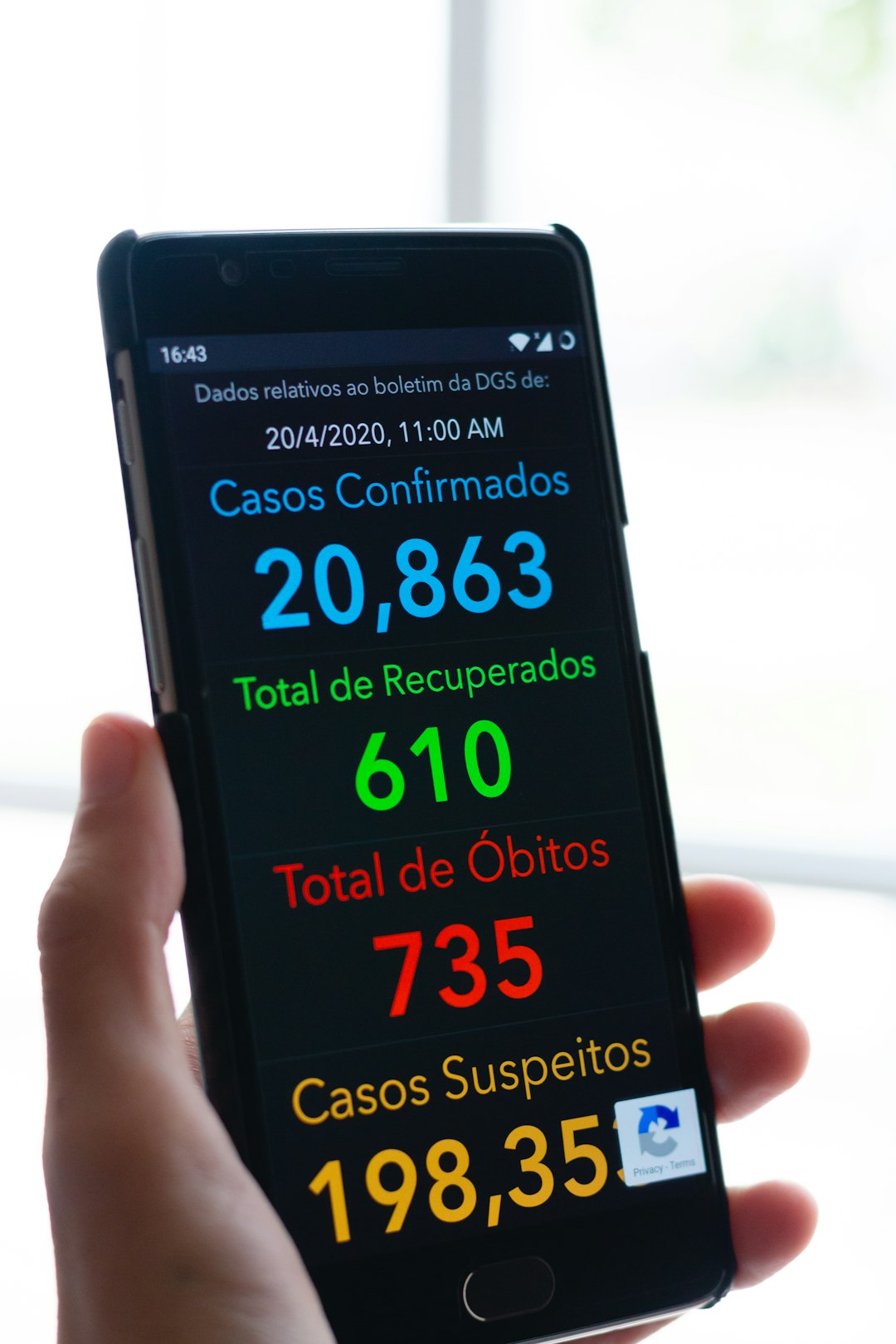
Using Hearing Aid Apps: The Power of Control
Manufacturers often offer apps that unlock additional functionalities. Here are a few popular ones:
- ReSound Smart 3D
- Oticon ON
- Phonak myPhonak
- Starkey Thrive
With these apps, you can:
- Adjust volume and balance left-right audio
- Switch between programmed listening modes
- Check the battery level of your aids
- Use hearing aid finder if you misplace them
Tip: Keep your hearing aid app updated so you always have the latest features and bug fixes.
Troubleshooting Common Issues
Having trouble connecting or maintaining the connection? Try these quick fixes:
- Restart both your hearing aids and your phone.
- Ensure Bluetooth is enabled and airplane mode is off.
- Unpair and re-pair your hearing aids if necessary.
- Keep your hearing aids’ firmware updated—this is often done via the manufacturer’s app.
Final Thoughts
Connecting your hearing aids to your smartphone can significantly elevate your hearing experience. With features like direct audio streaming, personalized settings, and even GPS-based customization, today’s hearing devices are smarter than ever. Take the time to follow these steps, and you’ll enjoy a world of clearer conversations, richer music, and greater independence—all right from your fingertips.
Whether you’re using an iPhone or an Android device, compatibility continues to improve year by year. So, explore your hearing aid features through your phone—you might be surprised just how much they can do!






