
Have you ever recorded the perfect video, but then realized there’s something in the background you don’t want others to see? Maybe it’s your messy room. Maybe it’s a stranger’s face. Or maybe it’s just something… mysterious. Whatever it is, blurring it in CapCut is super easy.
TLDR:
To blur something in CapCut, use the “Overlay” and “Effects” tools. You’ll first duplicate your video, add a blur effect, then crop and place it over the area you want to hide. You can also track the blurred area if it moves. It takes just a few taps and some drag-and-drop magic!
Step-by-Step: How to Blur Something Out in CapCut
Let’s get started with the magic. You don’t need to be a video editing wizard. If you can drag a file and tap a few buttons, you’re good to go!
1. Open Your Video in CapCut
Easy peasy. Launch the CapCut app and start a new project.
- Tap “New Project.”
- Choose the video you want to blur.
- Tap “Add” in the bottom corner.
Now you’re inside the editing magic zone!
2. Use “Overlay” to Duplicate the Video
This step is key. We’re going to use a blurred layer on top of the real video.
- Tap the “Overlay” button at the bottom.
- Select the same video to add as an overlay.
- Make sure it’s exactly lined up with the main video.
Now you’ve got two versions of the same video stacked like a sandwich.
3. Add the Blur Effect
Let’s make the overlay fuzzy!
- Tap on the overlay (your second video layer).
- Go to “Effects.”
- Tap “Video Effects.”
- Choose “Basic” category.
- Select the “Blur” effect.
- Adjust how blurry you want it—it’s like dialing the fuzz!
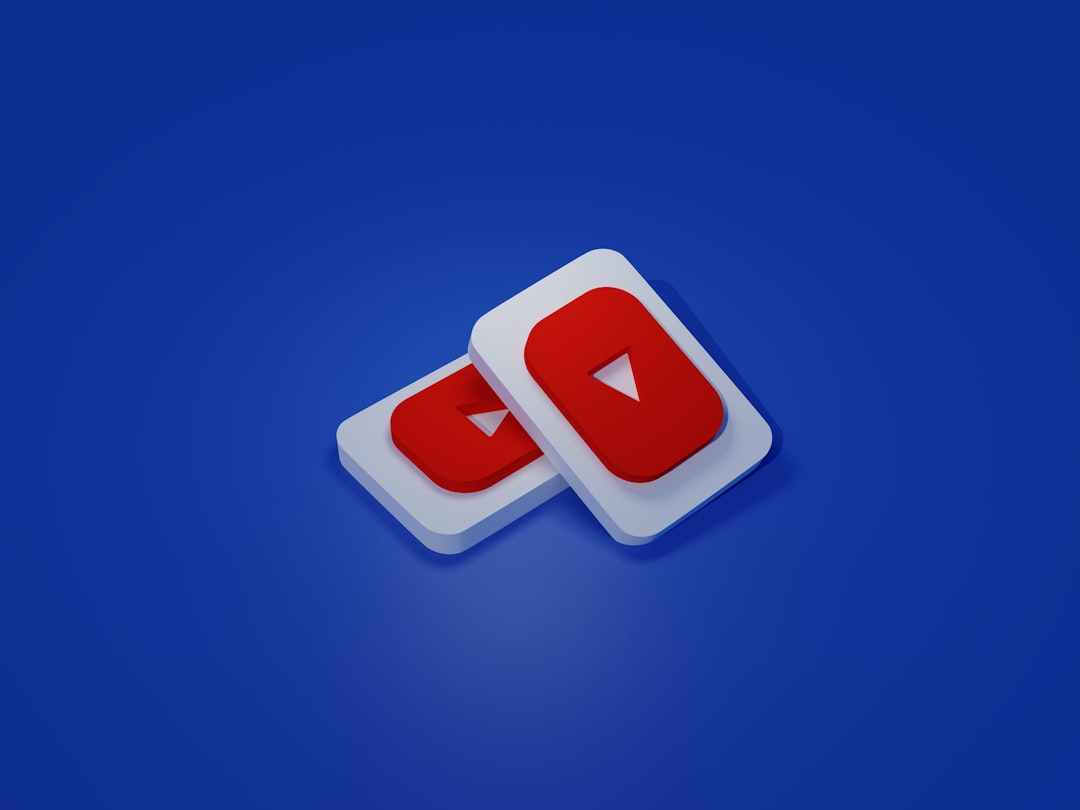
4. Use the Mask Tool to Select the Blur Area
You don’t want to blur the entire screen—just one part, right?
- With the blurred overlay selected, tap “Mask.”
- Now pick a mask shape. Rectangle and circle are popular.
- Resize the mask to only cover what you want blurred.
- Move it right over the area to hide it. Boom! Hidden.
If the thing you’re hiding is big or weirdly shaped, use the “Brush” mask to paint the blur exactly where you want it. Be the Picasso of privacy!
5. Adjust the Feather and Position
Feather makes the blur edges soft. So it doesn’t look like a harsh blob on your video.
- Slide the Feather setting to blend it in nicely.
- Drag the mask into the exact place.
Got it looking good? You’re halfway there!
6. Track the Moving Object (If Needed)
If the thing you want to blur moves—like someone’s face—you’ll need to track it.
- Tap on the overlay again.
- Go to “Keyframes.” This looks like a small diamond shape.
- Move the playhead a bit and reposition the blur mask as the object moves.
- Repeat through the clip. This creates a motion blur that follows the object.
Yes, it sounds fancy—but it’s actually fun when you try it!
7. Preview and Fine-Tune
Now hit Play and watch your masterpiece in action.
- Is the blur in the right spot the whole time?
- Does it look too fuzzy or not fuzzy enough?
- Is the mask shape good?
Make tiny tweaks until it’s just right. Your video deserves the best blur!
8. Export and Share
Done editing? Hit the “Export” button (the arrow pointing up). Choose your resolution and boom—your video is ready for the world!
- Post it on TikTok
- Email to Grandma
- Or keep it hidden in your camera roll—blurred secrets and all!
Extra Tips to Be a Blur Boss
- Blur Faces: Use a small circle mask and follow their face with keyframes.
- Hide Text: Something sensitive on screen? Mask and blur it like a ninja.
- Background Blur: Flip it! Blur everything except the subject using “Cutout.”

Common Mistakes and How to Fix Them
- Blur Doesn’t Line Up: Check that the overlay is exactly the same length and start time as your main clip.
- Blurry Area Moves Wrong: Use more keyframes to improve tracking.
- Full Screen is Blurry: Make sure your mask is active and set correctly.
Final Thoughts
Blurring something out in CapCut isn’t just possible—it’s super fun. You get to use cool tools, feel like a spy, and protect your privacy at the same time.
And the best part? You don’t need a fancy computer or a film degree. Just grab your phone, tap a few buttons, and blur like a boss!






