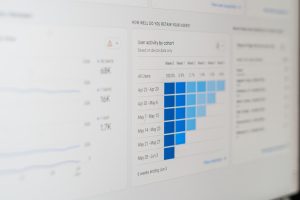With streaming services becoming a dominant source of entertainment, Zeus Network stands out as a popular platform for exclusive shows, movies, and original content. If you’re looking to log into Zeus on your TV, this guide will walk you through the step-by-step process. Whether you’re using a smart TV, a streaming device, or casting content, logging in is simple once you know the process.

Step 1: Download the Zeus App
Before logging in, you need to ensure the Zeus app is installed on your TV. If you have a smart TV that supports app downloads, follow these steps:
- Turn on your smart TV and ensure it is connected to a reliable internet connection.
- Open the TV’s app store, such as Google Play Store (for Android TV) or the relevant app hub for your TV brand (Samsung Smart Hub, LG Content Store, etc.).
- Search for the “Zeus Network” app in the search bar.
- Select the app from the search results and download it.
Once installed, you can move to the next step of logging in.
If you are using external streaming devices like Amazon Firestick, Roku, or Apple TV, make sure the Zeus app is installed through their respective app stores.
Step 2: Open the Zeus App on Your TV
After installing the Zeus app, open it from your TV’s home screen or app library. Once launched, the Zeus app will display a welcome screen or a login page.
If the app opens to a content menu, look for an option like “Log In” or “Sign In” in the menu or settings section of the app.
Step 3: Access the Activation Code
To log in to Zeus on your TV, you will need to activate the app using a code. When you select the “Log In” option on the TV app, an activation code will appear on the screen.
The activation code is unique to your session and must be entered on the Zeus website to link your TV app to your Zeus account.
Make a note of the activation code or leave the TV screen on this page while you complete the next step.
Step 4: Activate Zeus on Your TV
To complete the login process, follow these steps on your phone, tablet, or computer:
- Open a web browser and visit the activation page: www.thezeusnetwork.com/activate.
- Log in to your Zeus account using your registered email address and password. If you don’t already have an account, you will need to sign up on the Zeus website first.
- Enter the activation code displayed on your TV screen into the field provided on the activation webpage.
- Click the “Activate” button to confirm.
Once the activation is successful, a confirmation message will appear on your browser, and the TV app will automatically update to grant access to your Zeus account.
Step 5: Start Streaming on Zeus
After successfully activating Zeus on your TV, the app will refresh, and you’ll gain access to the entire library of Zeus content. You can now browse through shows, movies, and exclusive programming directly from your TV.
Use your remote to navigate the Zeus app, select the content you want to watch, and enjoy streaming.
Troubleshooting Login Issues
If you face any issues while logging in, try the following solutions:
- Ensure your internet connection is stable and working properly.
- Double-check that you entered the correct activation code on the Zeus activation website.
- Restart your TV and relaunch the Zeus app.
- Clear the app cache or reinstall the Zeus app if it continues to malfunction.
- Verify your Zeus account credentials (email and password) by logging in through the website.
- If the problem persists, visit the Zeus Network support page for further assistance.
Logging into Zeus on your TV is a straightforward process when you follow the above steps. By installing the app, retrieving the activation code, and activating your account through the Zeus website, you can enjoy all the exclusive Zeus Network content on the big screen.